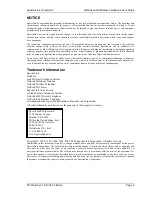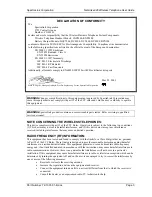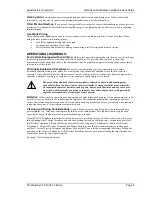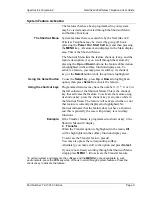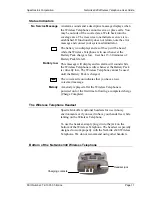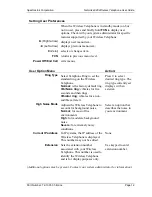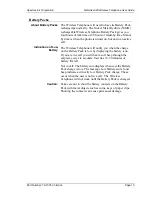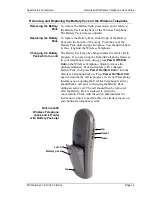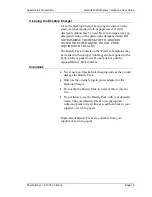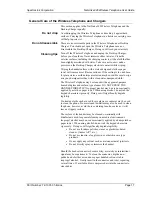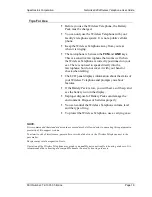SpectraLink Corporation
NetLink e340 Wireless Telephone User Guide
Part Number: 72-1001-01-B.doc
Page 10
Using the Softkeys
The softkeys on your NetLink e340 Wireless Telephone
enable you to quickly activate system features. There are
four softkeys and up to 16 features programmed for softkey
access. The display area directly above each softkey is
programmed with a feature abbreviation to guide your
access to the feature. The softkeys are referred to from left
to right as A,B,C,D. In our diagram, the corresponding
display area is labeled Aaaa, Bbbb, Cccc, Dddd.
The softkeys operate with a toggle function. Press the left or
right side of the key to activate the corresponding softkey
feature.
The first four primary softkey features are displayed in the
softkey function display area by default. To view all of the
features that can be activated through the softkeys, go off
hook (briefly press the
Power On / Start Call
key) and then
press the
FCN
key. The second set of feature abbreviations
will display in the softkey display area. Each time the
FCN
key is pressed, a different set of features is displayed, until
all 16 possible features have been displayed. The softkey
features display in the same sequence as they appear on the
Shortcut Menu.
Activate any feature while its abbreviation is displayed by
pressing the corresponding softkey.
Using the shortcut keys
While scrolling through the softkey functions, a shortcut
key may be pressed to activate its corresponding feature,
whether or not that feature is currently displayed in the
softkey function display area.
Because system features vary, your system administrator
will explain them in reference to your telephone system.
Example:
Using the previous example for the Transfer function: If the
Transfer function is assigned to softkey A in the second
level row, then
Xfr
will display in the
Aaaa
softkey display
area when the
FCN
key is pressed. Therefore, while in a call
press
FCN
+ (softkey
A
) to transfer the call.
Alternately, you may use the shortcut key by pressing
FCN
+
2
. You may also press
MENU
+
2
as described in the
Shortcut Menu section above.