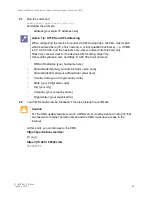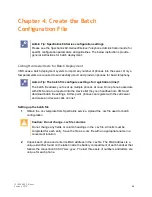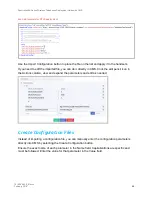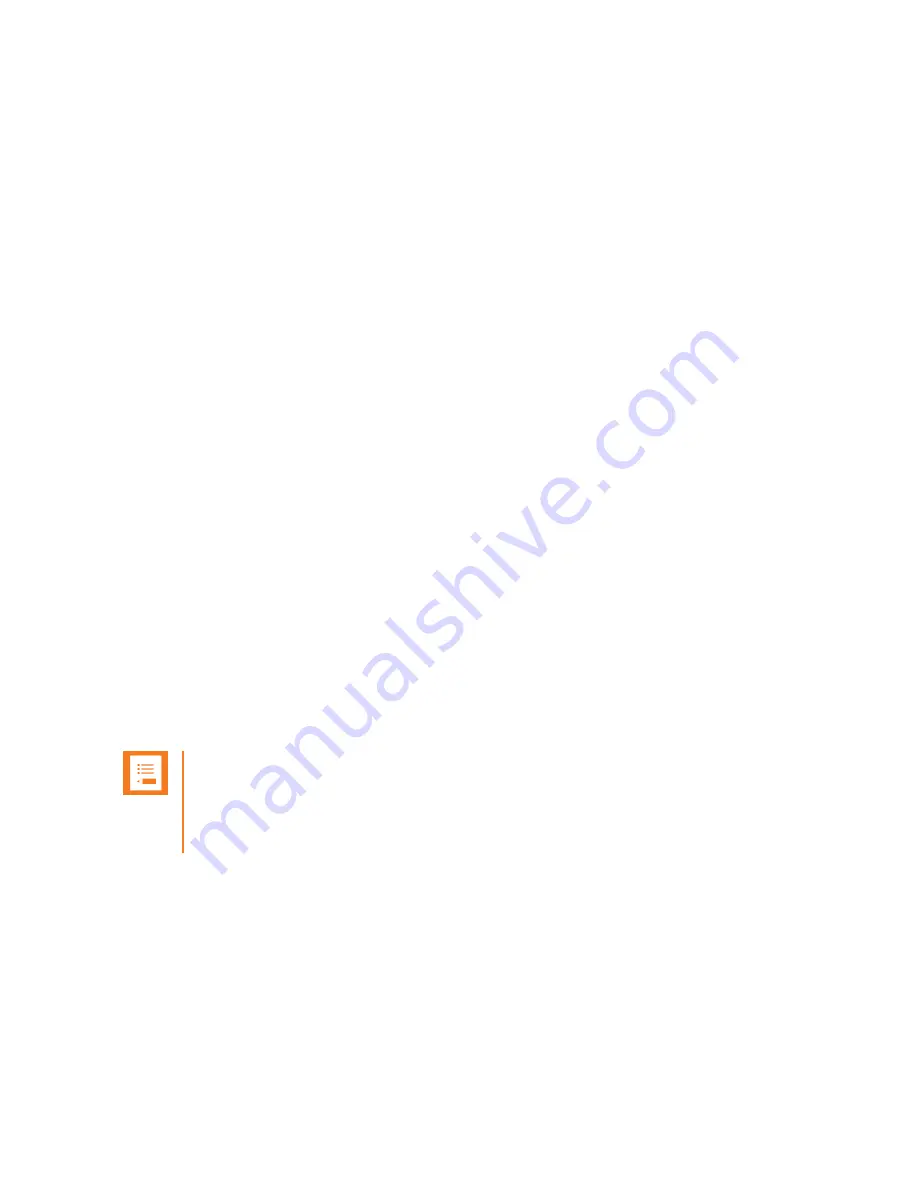
Spectralink 84-Series Wireless Telephones Deployment Guide with CMS
721-0048-000_B.docx
February 2018
54
2
From PC/Laptop, ftp 84-Series SW (Lync.ld or SIP.ld) on to QNC
a
Login: administrator
b
Password: admin123
c
Command Prompt> bin
d
> hash
e
> put *.ld
3
Browse to QNC (192.168.1.1) and select 84-Series Wireless Wizard
a
Input customers Wireless & Advanced Wireless configuration per Toolkit
b
Open saved Doc with CMS URL, Acct Key and https certificate
c
Input CMS URL, https Certificate and Account Key
d
Set optional setting and save configuration
4
Connect phone to QNC via USB cable
5
Once phone boots, it will do the SW update
6
Phone will receive Wireless and CMS configuration and attempt to connect to CMS
7
Browse to CMS and verify Phones appear in the Device Holding area
8
Approve all 84-Series Devices in Holding area
9
View Device List to ensure all Phones appear
10
Phones will receive SIP configuration from CMS as they Heartbeat into CMS
11
Verify Phone has received SIP configuration from CMS (Test Call)
12
Apply Feature configuration file(s) and/or Custom configurations to devices or Group of
devices.
Note: Device Option
To add a feature configurations file (PTT, PersAlarms, etc…) to a device, select the
device from the Device List, from the pull-
down action menu select “Apply Custom
Config”. Then select the feature configuration file to be applied to this device.