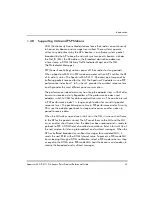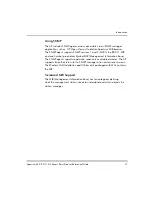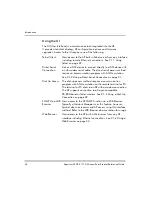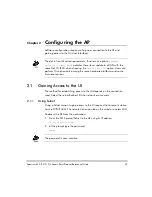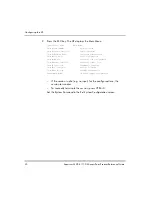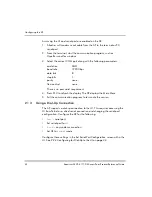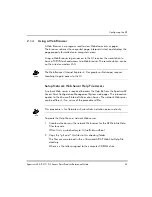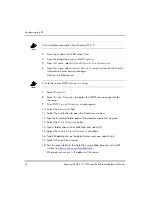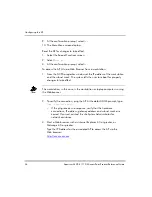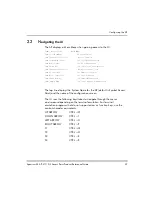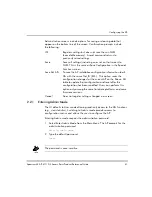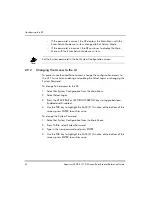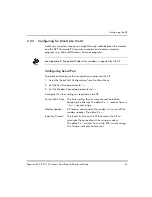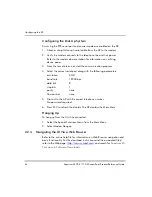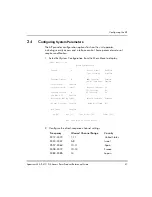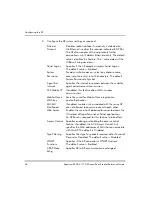Configuring the AP
Spectrum24 AP-4111 DS Access Point Product Reference Guide
35
Accessing Web Browser UI
Using a Web Browser to gain access to the UI requires the workstation to
have a TCP/IP stack and access to a Web browser. The remote station can be
on the wired or wireless LAN.
Ensure the
Web Server
option is enabled for the AP:
1. Access the UI using a Serial or Telnet connection.
2. Select the
System Configuration
screen.
3. Verify the
Web Server
option on the
System Configuration
screen
is enabled.
4. Save the configuration by selecting
Save-[F1]
.
Reset the AP for changes to take effect.
1. Select the
Special Functions
screen.
2. Select
Reset AP.
3. At the confirmation prompt, select
Yes
.
To enable Help file access, change the Help URL parameter:
1. Select the
Special Functions
screen.
2. Use the TAB or UP/DOWN ARROW key to select the
Alter Filename(s)/
HELP URL/TFTP Server/DHCP.
3. Press ENTER.
4. Use the TAB or DOWN ARROW key to select the
.HELP URL
field.
5. Type the IP address/URL (Universal Request Locator) of the Web server
and the directory/folder of the Web server for the Help file location.
http://
xxx.xxx.xxx.xxx
/WebHelp
Where
xxx.xxx.xxx.xxx
is the IP address of the server.
6. Press ENTER.
7. Use the TAB or DOWN ARROW key to select
OK-[CR]
and press ENTER.
8. Save the new setting by selecting the
Save Configuration
option
.
Summary of Contents for AP-4111 DS
Page 112: ...Monitoring Statistics 104 Spectrum24 AP 4111 DS Access Point Product Reference Guide ...
Page 120: ...Hardware Installation 112 Spectrum24 AP 4111 DS Access Point Product Reference Guide ...
Page 124: ...A 4 Spectrum24 Access Point AP 3020 Product Reference Guide ...
Page 126: ...B 2 Spectrum24 Access Point AP 3020 Product Reference Guide ...