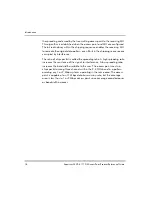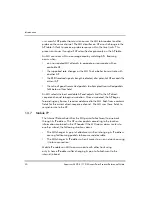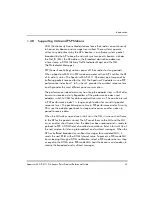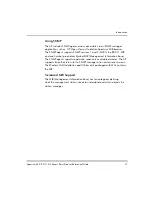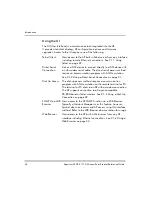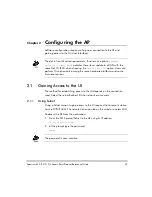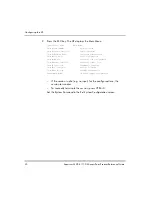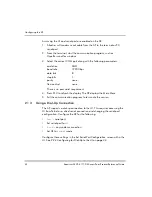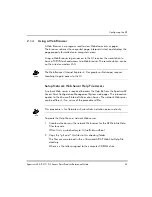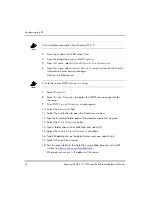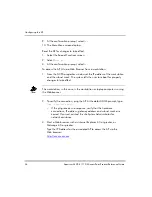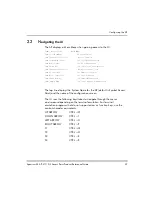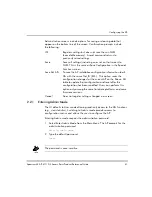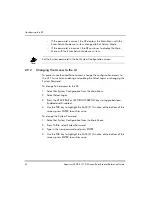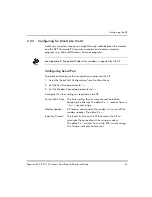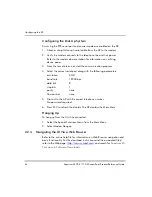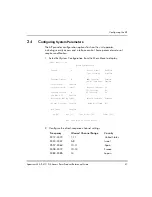Configuring the AP
32
Spectrum24 AP-4111 DS Access Point Product Reference Guide
Assuming the UI and serial port are enabled on the AP:
1. Attach a null modem serial cable from the AP to the terminal or PC
serial port.
2. From the terminal, start the communication program, such as
HyperTerminal for windows.
3. Select the correct COM port along with the following parameters.
There is no password requirement.
4. Press ESC to refresh the display. The AP displays the
Main Menu
.
5. Exit the communication program to terminate the session.
2.1.3
Using a Dial-Up Connection
The AP supports a dial-up connection to the UI. This requires accessing the
UI from Telnet or a direct serial connection and changing the serial port
configuration. Configure the AP for the following:
•
Enable
serial port
.
•
Set serial port
for
UI
.
•
Disable
any modem connection.
•
Set AP to
answer
mode.
Configure these settings in the
Set Serial Port Configuration
screen within the
UI. See
2.2.3 Configuring for Dial-Up to the UI
emulation
ANSI
baud rate
19200 bps
data bits
8
stop bits
1
parity
none
flow control
none
Summary of Contents for AP-4111 DS
Page 112: ...Monitoring Statistics 104 Spectrum24 AP 4111 DS Access Point Product Reference Guide ...
Page 120: ...Hardware Installation 112 Spectrum24 AP 4111 DS Access Point Product Reference Guide ...
Page 124: ...A 4 Spectrum24 Access Point AP 3020 Product Reference Guide ...
Page 126: ...B 2 Spectrum24 Access Point AP 3020 Product Reference Guide ...