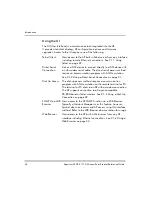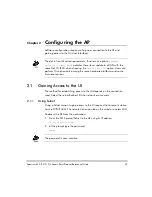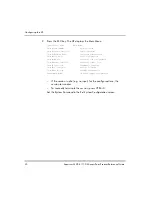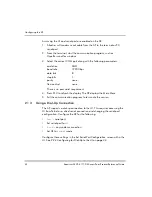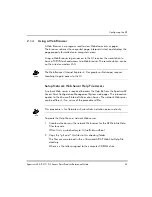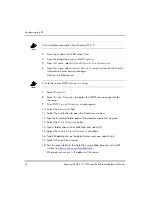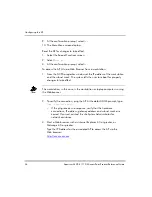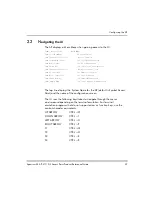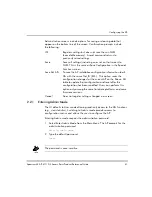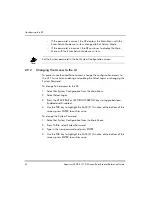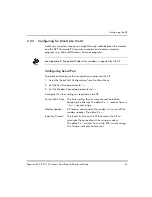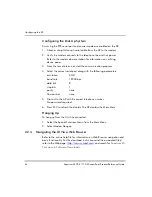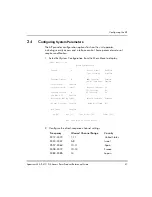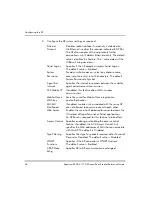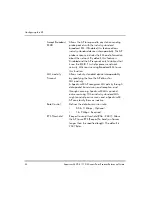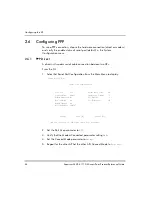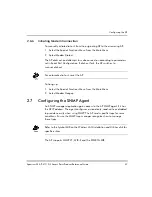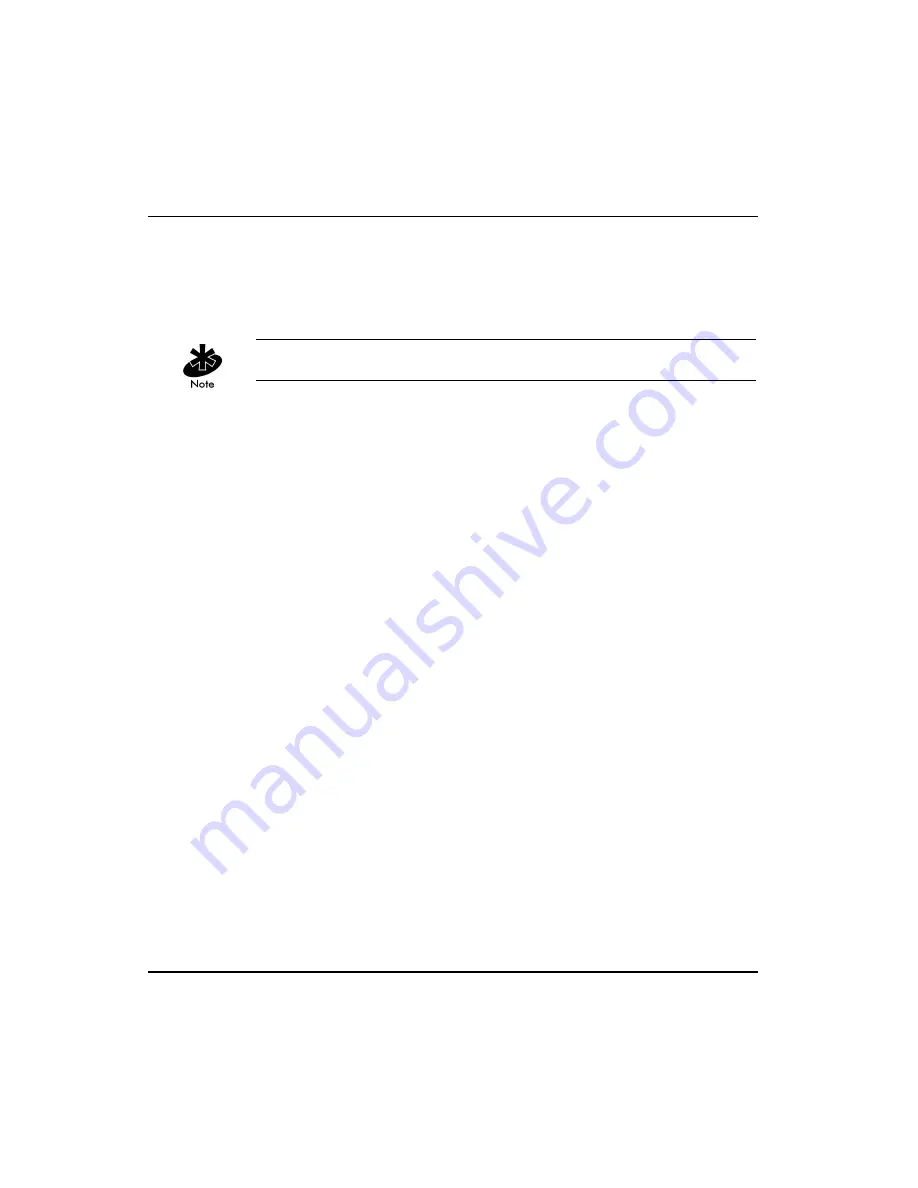
Configuring the AP
42
Spectrum24 AP-4111 DS Access Point Product Reference Guide
–
If the password is correct, the AP displays the Main Menu with the
Enter Admin Mode menu item changed to Exit Admin Mode.
–
If the password is incorrect, the AP continues to display the Main
Menu with the Enter Admin Mode menu item.
Set the
System password
in the
Set System Configuration
screen.
2.2.2
Changing the Access to the UI
To prevent unauthorized Telnet access, change the configuration access to
the UI. This includes enabling or disabling the
Telnet Logins
or changing the
System Password
.
To change Telnet access to the AP:
1. Select
Set System Configuration
from the Main Menu.
2. Select
Telnet Logins
.
3. Press the SPACE BAR or LEFT/RIGHT-ARROW keys to toggle between
Enabled and Disabled.
4. Use the TAB key to highlight the SAVE-[F1] function at the bottom of the
screen, press ENTER to confirm save.
To change the
System Password
:
1. Select
Set System Configuration
from the
Main Menu
.
2. Press TAB to select
System Password
.
3. Type in the new password and press ENTER.
4. Use the TAB key to highlight the SAVE-[F1] function at the bottom of the
screen, press ENTER to confirm save.
Summary of Contents for AP-4111 DS
Page 112: ...Monitoring Statistics 104 Spectrum24 AP 4111 DS Access Point Product Reference Guide ...
Page 120: ...Hardware Installation 112 Spectrum24 AP 4111 DS Access Point Product Reference Guide ...
Page 124: ...A 4 Spectrum24 Access Point AP 3020 Product Reference Guide ...
Page 126: ...B 2 Spectrum24 Access Point AP 3020 Product Reference Guide ...