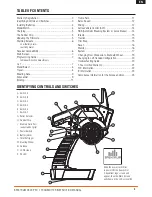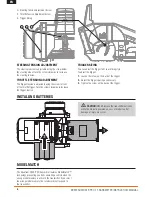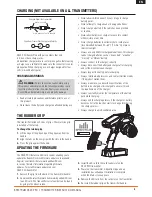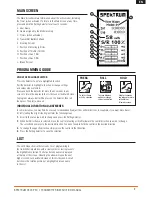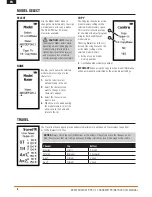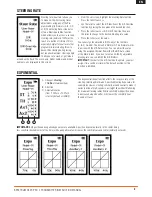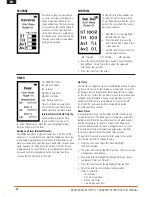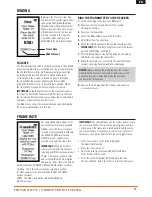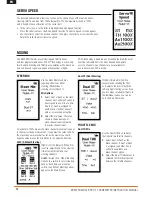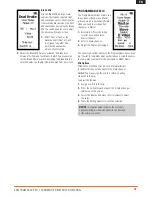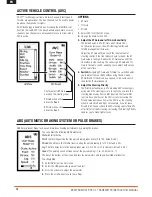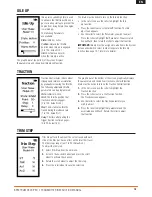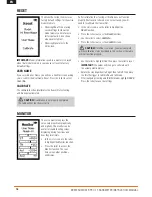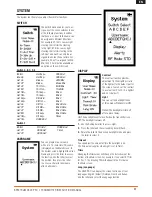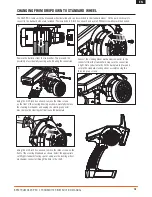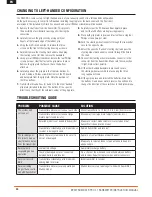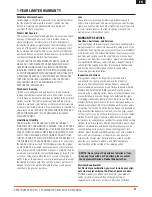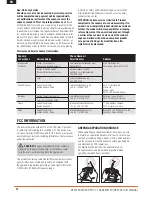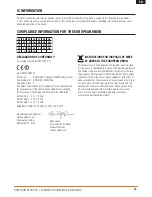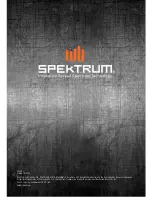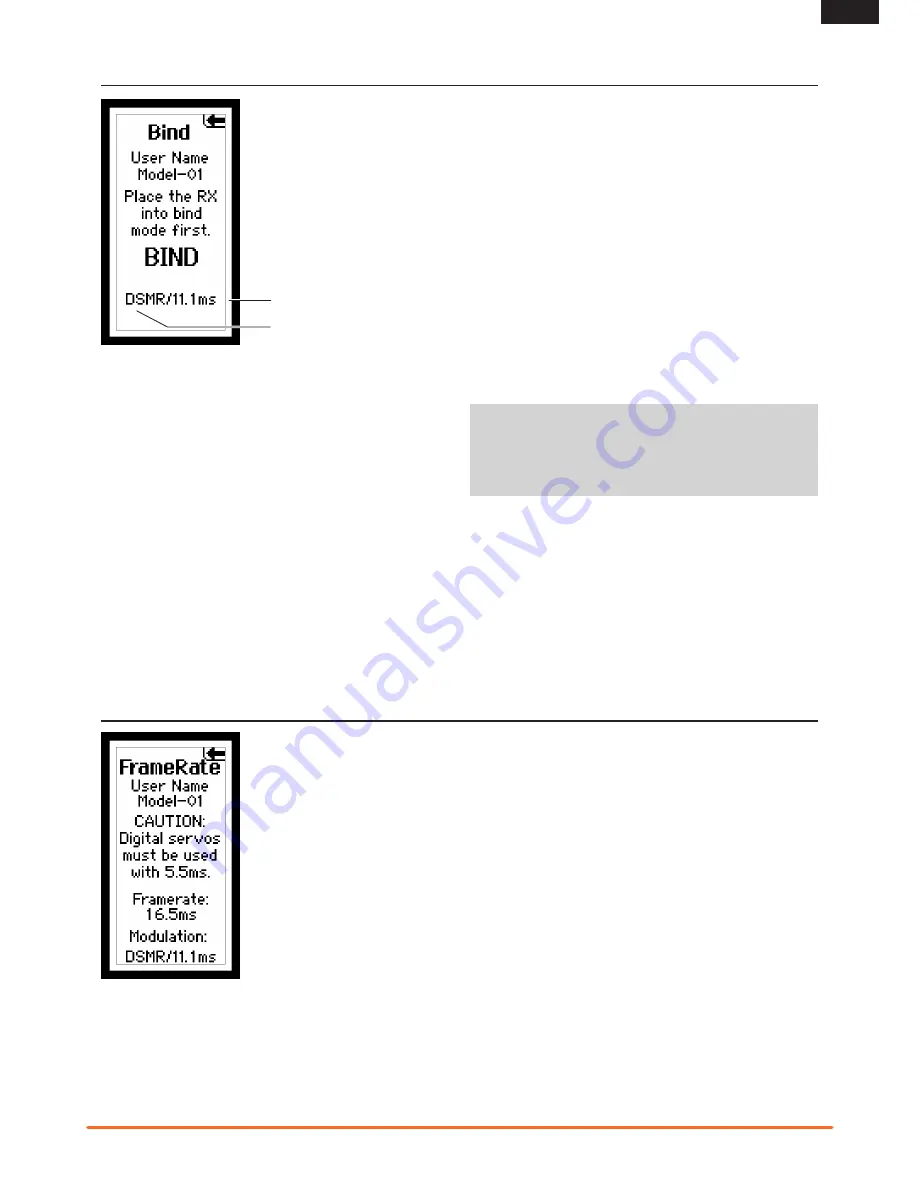
11
Spektrum DX4r prO • tranSmitter inStructiOn manual
EN
Binding is the Process of teaching
the receiver the specific transmitter’s
code called GUID (Globally Unique
Identifier) and storing failsafe values.
When a receiver is bound to a trans-
mitter/model memory, the receiver
will only respond to that specific
transmitter/model memory (see
ModelMatch for more information).
FAIlSAFE
The throttle failsafe position is set during binding. In the unlikely
event that the radio link is lost during use, the receiver will drive
the the throttle servo to its pre-Programmed failsafe position
(normally full brakes) and all other channels will have no
servo output. If the receiver is turned on prior to turning on
the transmitter, the receiver will enter the failsafe mode,
driving the throttle servo to its preset failsafe position. When
the transmitter is turned on, normal control is resumed.
IMPORTANT:
Failsafe activates only in the event that signal is
lost from the transmitter. Failsafe will NOT activate in the event
that receiver battery power decreases below the recommended
minimums or power to the receiver is lost.
The Bind Screen shows the active model and supports binding
the active model memory to a receiver.
BIND ThE TRANSMITTER TO ThE RECEIvER
1.
Insert a bind plug in the receiver’s BIND port.
2.
Power on the receiver and wait until the receiver
LED begins flashing.
3.
Power on the transmitter.
4.
Select the Model Memory you wish to bind to.
5.
Select Bind from the List menu.
6.
Move the throttle channel to the desired failsafe position.
IMPORTANT:
The throttle channel must stay in the failsafe
position until binding is complete.
7.
Scroll to Bind and press the Rolling Selector. The orange
LED flashes on top of the transmitter.
8.
When the bind process is complete, the transmitter and
receiver LEDs stop flashing and turn solid orange.
NOTICE:
Always remove the bind plug from the receiver
when the bind Process is complete. Failure to do so will
cause the receiver to enter bind mode the next time
you power on the receiver.
9.
Remove the bind plug from the receiver and keep it in
a convenient place.
BINDING
For compatiblity with all types of ser-
vos, three frame rates are available.
5.5ms
Gives the fastest response
rate and is only compatible with with
the SR2000 DSMR receiver and
DSM2 receivers. Digital servos
must be used with this frame rate.
IMPORTANT:
When 5.5ms frame
rate is selected, only two channels
(steering and throttle) are operational.
11ms
Offers good response rates
and is compatible with most digital
and analog servos (this is the default
position). Works with DSMR, DSM and DSM2 surface receivers.
16.5ms
This is the least responsive rate and is needed
for older analog servos. Works with both DSM and DSM2
surface receivers.
22ms
This frame rate works with both DSMR and
Marine receivers.
IMPORTANT:
You should always use the fastest response rate
the servos can handle. This gives the lowest latency and fast-
est response. If the frame rate is incompatible with the servo,
the servo will move erratically or, in some cases, not at all. If
this occurs, change the frame rate to the next highest value.
• In the List screen, use the roller to highlight
the Frame Rate function.
• Press the roller to access.
• Rotate the roller to select and highlight Frame Rate,
at the bottom of the screen.
• Press the roller to highlight the Frame Rate function.
The box will flash. Rotate the roller to select the frame rate.
FRAME RATE
DSM Protocol
Frame Rate