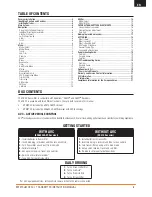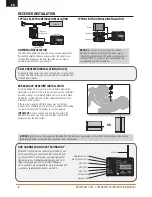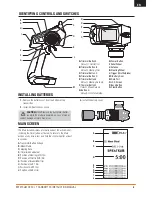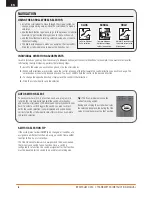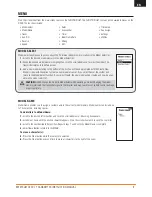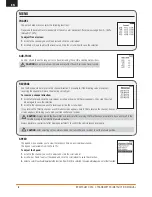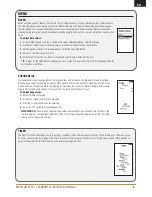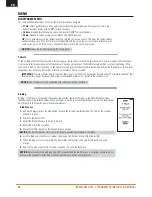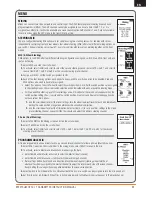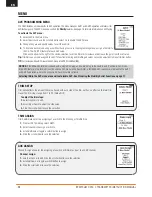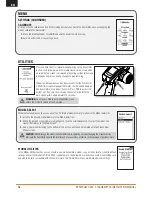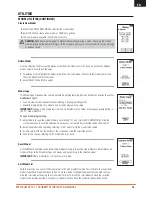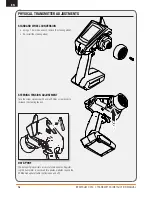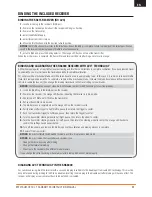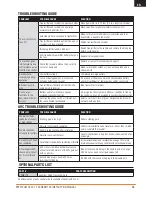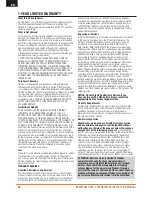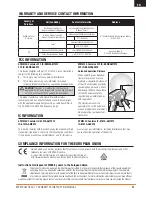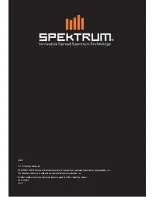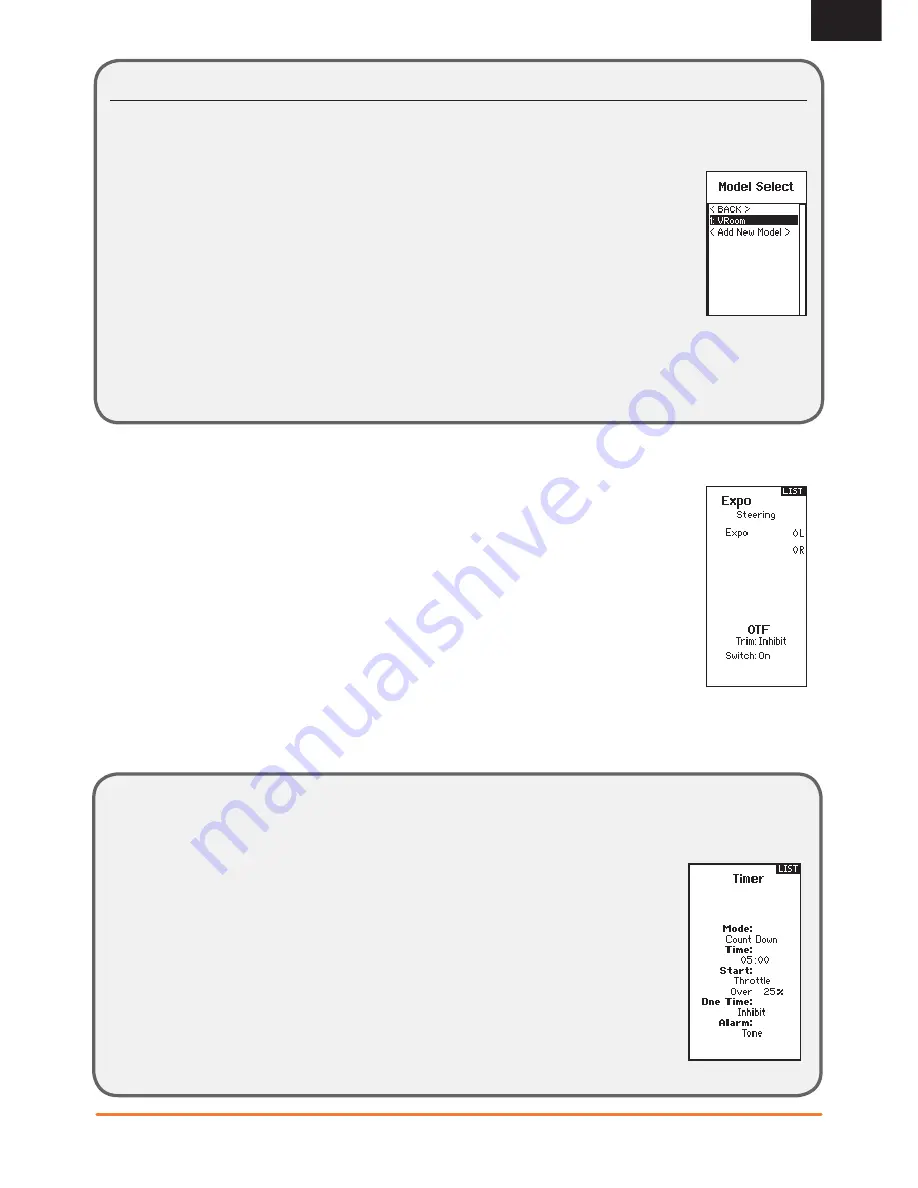
9
SPEKTRUM DX5C • TRANSMITTER INSTRUCTION MANUAL
EN
MENU
RATES
EXPONENTIAL
TIMER
Rates allow the driver to reduce the travel (0-100%) of the Steering, Throttle, or Braking with a trimmer button.
The Override option allows drivers to select a different rate value (0-125%) while holding down the assigned
trimmer button. This is especially helpful for oval racers that program minimal steering throw to desensitize
steering during racing, but requires maximum steering angle to drive out of a crash or get turned around on the
track.
To adjust Rate values:
1.
Scroll to Steering and click the scroll wheel to select between Steering, Throttle or Brake.
2.
Scroll Up or Down to adjust the Rate value. Click the scroll wheel to save the selection.
3.
Set the Switch setting to On to enable Rates, select Inh to disable Rates.
4.
Select an Override rate and switch.
5.
Select the OTF (On-The-Fly) trimmer that will be used to adjust Rates On-The-Fly.
TIP:
In order for the OVERRIDE to operate, you must assign it to a switch or trimmer. The default position for
this function is inhibited.
The Exponential (Expo) function affects the response rate of the steering, throttle and/or brake. A positive
Steering Expo value, for example, decreases steering sensitivity around neutral to make it easier to drive at
high speeds in a straight line while still allowing for maximum turning radius. While sensitivity with positive
Expo is decreased around neutral, it increases the sensitivity near the end of travel.
To adjust Expo values:
1.
Select Throttle or Steering.
2.
Scroll Up or Down to adjust the Rate value.
3.
Click the scroll wheel to save the selection.
4.
Select an OTF switch to activate Exponential.
IMPORTANT:
Both positive and negative Expo values are available. A positive Expo value results in the
center being less sensitive (desirable most of the time), while a negative value increases the sensitivity
around center (normally not used).
The DX5C Timer function allows you to program a countdown timer and stop watch (count up timer) to display on the main screen.
An alarm sounds when the programmed time is reached. You can program the timer to start using the assigned switch position or
automatically when the throttle moves above a pre-programmed position.