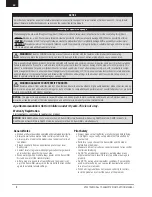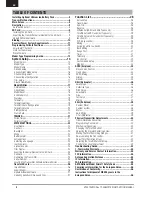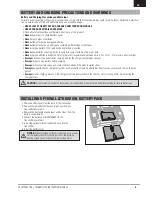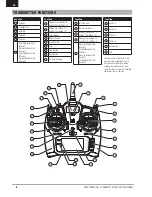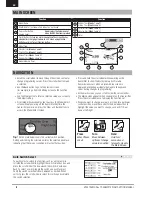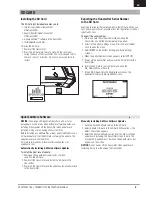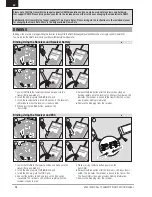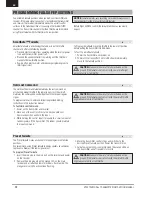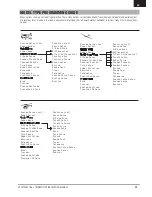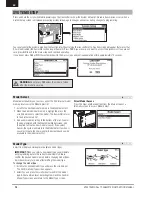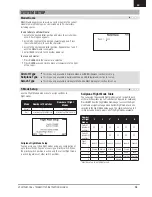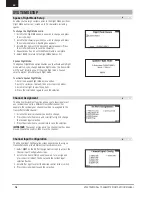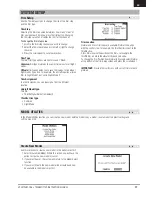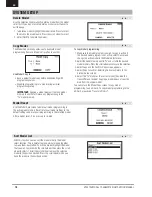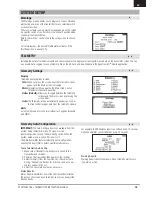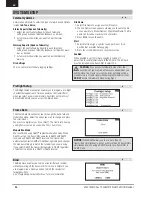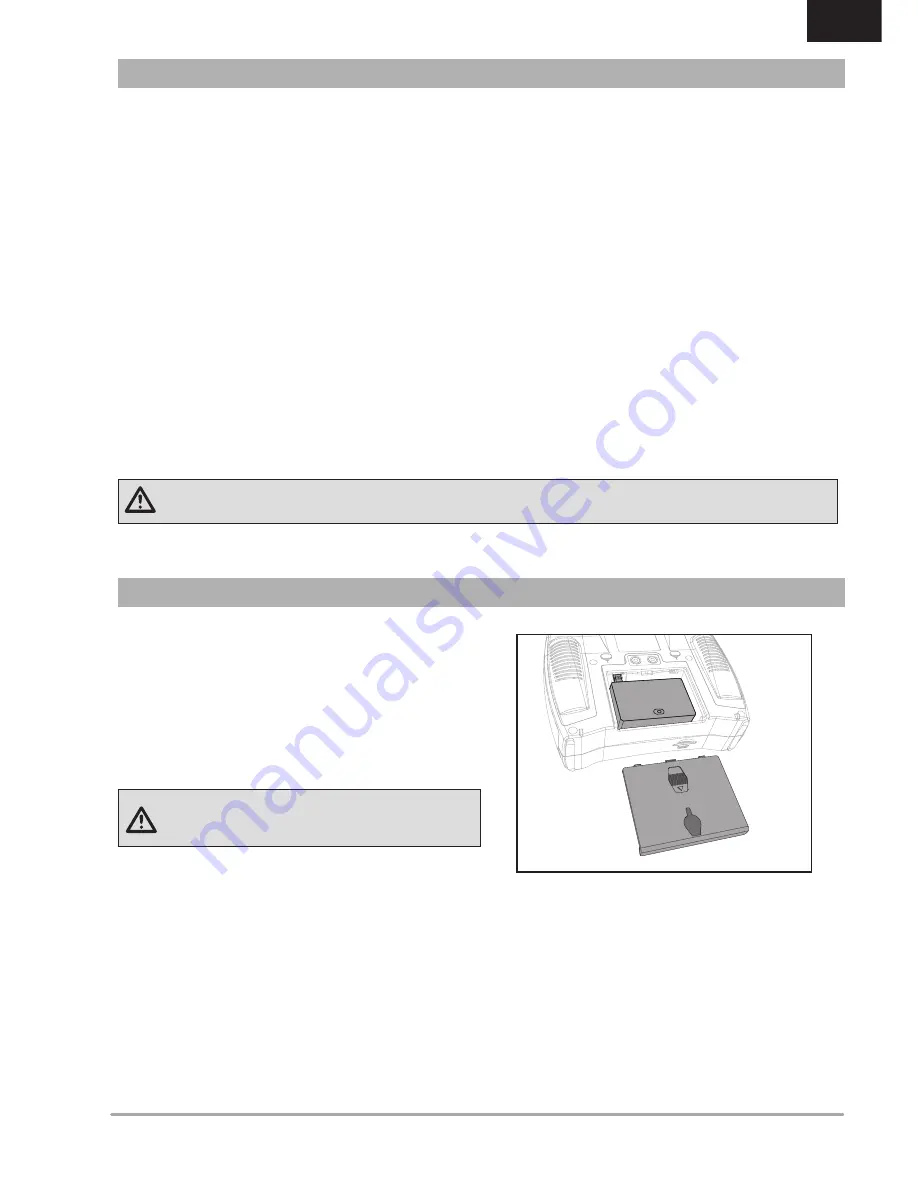
5
SPEKTRUM DX6 • TRANSMITTER INSTRUCTION MANUAL
EN
Battery and Charging Precautions and Warnings
Failure to exercise caution while using this product and comply with the following warnings could result in product malfunction, electrical
issues, excessive heat, FIRE, and ultimately injury and property damage.
• NEVER LEAVE THE BATTERY AND CHARGER UNATTENDED DURING USE
• NEVER CHARGE BATTERIES OVERNIGHT
• Read all safety precautions and literature prior to use of this product
• Never
allow minors to charge battery packs
• Never
drop charger or batteries
• Never
attempt to charge damaged batteries
• Never
attempt to charge a battery pack containing different types of batteries
• Never
charge a battery if the cable has been pinched or shorted
• Never
allow batteries or battery packs to come into contact with moisture at any time
• Never
charge batteries in extremely hot or cold places (recommended between 50–80˚ F or 10–27˚ C) or place in direct sunlight
• Always
disconnect the battery after charging, and let the charger cool between charges
• Always
inspect a new battery before charging
• Always
terminate all processes and contact Horizon Hobby if the product malfunctions
• Always
keep batteries and charger away from any material that could be affected by heat (such as ceramic and tile), as they can
get hot
• Always
end the charging process if the charger or battery becomes hot to the touch or starts to change form (swell) during the
charge process
INSTALLING OPTIONAL LITHIUM ION BATTERY PACK
BATTERY AND CHARGING PRECAUTIONS AND WARNINGS
1. Remove battery cover from the back of the transmitter.
2. Remove the AA battery holder and disconnect from the
transmitter power port.
3. Remove the Rectangle shaped foam and flat foam from the
battery compartment.
4. Connect the battery pack (SPMA9602) to the
transmitter power port.
5. Install the optional Lithium Ion battery pack into the
transmitter.
6. Install the battery cover.
NOTICE:
When installing a Lithium Ion battery pack, always
set the battery chemistry to Lithium Ion in the Systems
Setting screen to correctly set the low voltage alarm.
CAUTION
: Risk of explosion if battery is replaced by an incorrect type. Dispose of used batteries according to state and local laws.