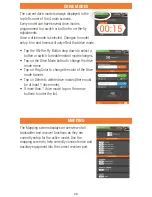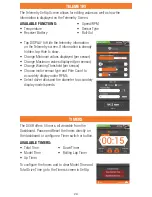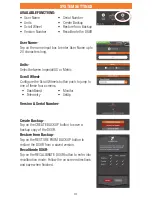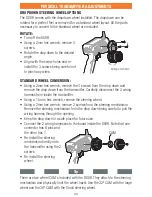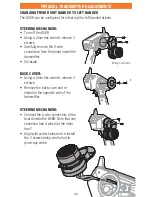53706
© 2016 Horizon Hobby, LLC.
DSM, DSM2, DSMR and RaceWare are trademarks or registered trademarks of Horizon Hobby, LLC.
The Spektrum trademark is used with permission of Bachmann Industries, Inc.
Android is a trademark of Google Inc. The Bluetooth
®
word mark and logos are registered trademarks owned
by Bluetooth SIG, Inc. and any use of such marks by Horizon Hobby is under license.
The WiFi logo is a registered trademark of WiFi Alliance. The SD Logo is a trademark of SD-3C, LLC.
All other trademarks, service marks and logos are property of their respective owners.
US 9,320,977. Other patents pending.
08/16