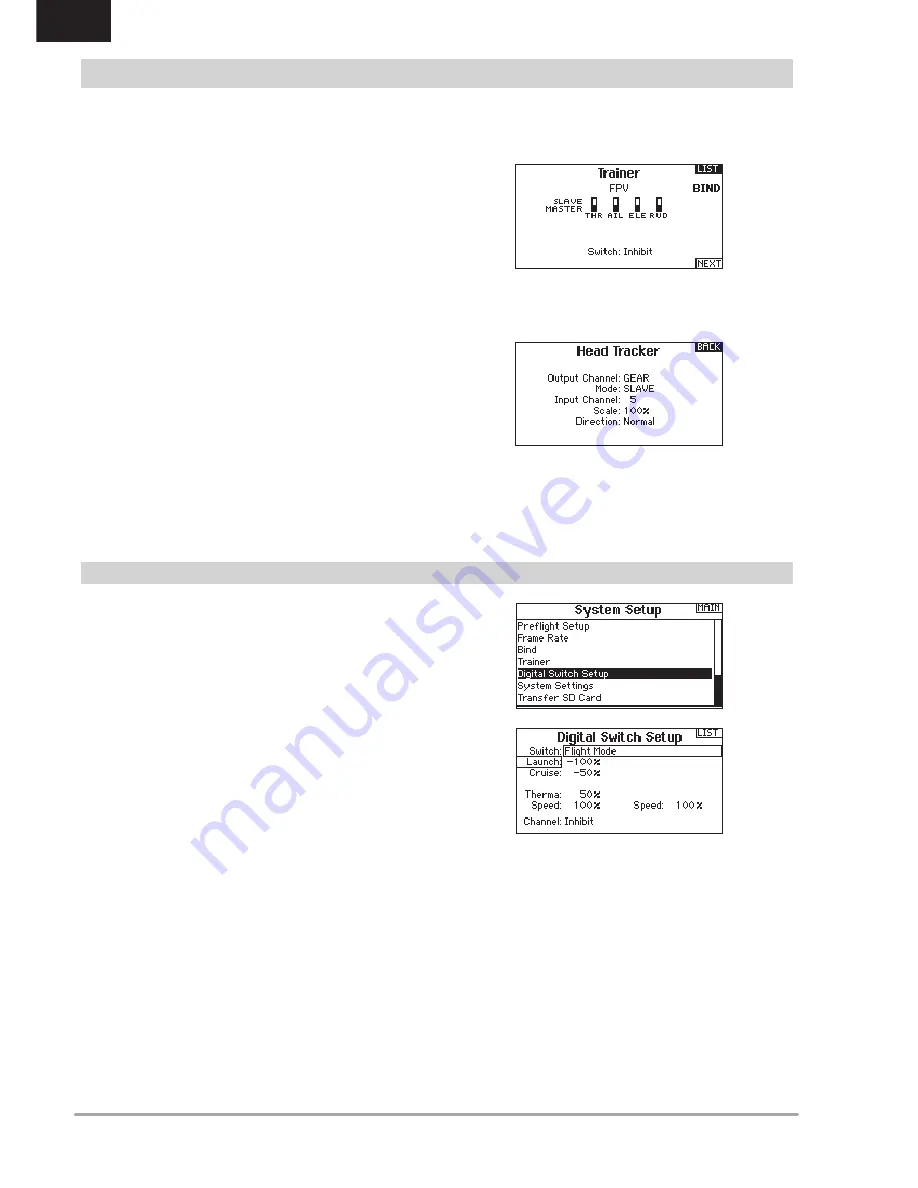
24
SPEKTRUM DX8G2 • TRANSMITTER INSTRUCTION MANUAL
EN
The Trainer FPV function enables you to control FPV head-tracking
in either wired or wireless mode. You may assign incoming head-
tracker channels to any available output channel in the transmitter.
To use the FPV mode:
1. Select Wired Trainer or Wireless Trainer from the Trainer menu.
2. Change the trainer mode from Inhibit to FPV.
3. Select the switch you wish to use for the head tracker, then select
NEXT.
4. Select the Output Channel where the head tracker servo is
connected.
5. Change Mode: Master to Mode: Slave.
6. Select Input Channel.
7. Test the head tracker movement. Move the head tracker switch
to the On position, then move your head. The camera should
move accordingly.
8. Adjust the Scale value to change the amount of camera
movement. If the camera moves in the wrong direction, change
the Direction option from Normal to Reverse.
IMPORTANT:
Consult local laws and ordinances before operating
FPV (first person view) equipment. In some areas, FPV operation
may be limited or prohibited. You are responsible for operating this
product in a legal and responsible manner.
Trainer FPV Mode
SYSTEM SETUP
Digital Switch Setup allows you to define the position values of
each digital switch and flight mode switch. The switch can be
assigned to a channel in the Channel Input Config function, and
the output of the channel set in the Digital Input Setup screen.
Additionally, the Flight Mode switch can have position values
defined for each flight mode, and may be used as a mix input
or channel input source, with the values defined in Digital Input
Setup.
To use the Digital Switch Setup function:
1. Enter the Digital Input Setup screen, and press the roller with
Inhibit selected.
2. Roll to select the switch or Flight Mode switch and press to
select.
3. Roll to the desired position to adjust, and press the roller to
select.
4. Roll to select the desired value, then press to select.
5. Repeat step 4 and 5 for all positions that you wish to adjust.
6. If you want to select a switch to control a channel, roll to
select Channel: Inhibit on the bottom of the screen and press
the roller. This will take you to the Channel Input Config screen
to assign a channel to a switch.
7. Repeat 2 through 6 for all switches desired.
IMPORTANT:
After you exit the Digital Input Setup screen, the
return screen will show Inhibit at the top of the screen. If you
wish to adjust a previously set value, select the switch and the
previously set values can then be viewed and re-adjusted as
desired.
Digital Switch Setup
















































