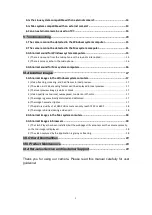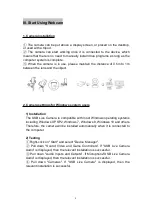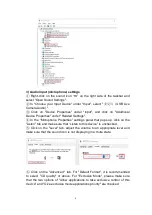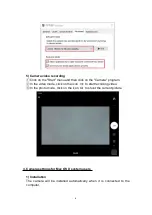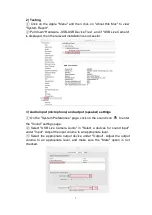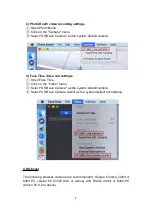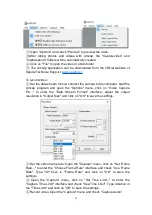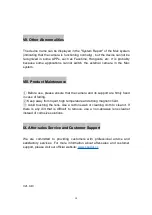11
②
Open "Options" and check "Preview" to preview the video.
③
After taking photos and videos with Amcap, the "Capturevideo" and
"Capturephoto" folders will be automatically created.
④
Click on "File" to open the video or photo folder.
⑤
The Amcap application can be downloaded from the official website of
Spedal Technical Support:
To record video:
①
Set the data stream format: connect the camera to the computer, start the
Amcap program and open the "Options" menu, click on "Video Capture
Pin..." to enter the "Data Stream Format" interface, adjust the output
resolution in "Output Size" and click on "OK" to save the settings.
②
Set the video frame rate: Open the "Capture" menu, click on "Set Frame
Rate..." to enter the "Choose Frame Rate" interface and check "Use Frame
Rate". Type "30" f/sec in "Frame Rate" and click on "OK" to save the
settings.
③
Open the "Capture" menu, click on "Set Time Limit..." to enter the
"Capture Time Limit" interface and check "Use Time Limit". Type duration in
the "Time Limit" and click on "OK" to save the settings.
④
Record video: Open the "Capture" menu and check "Capture Audio".