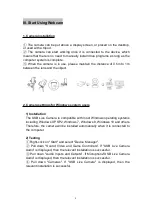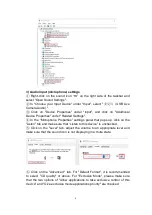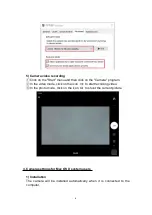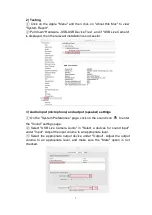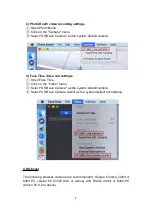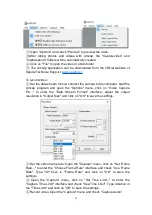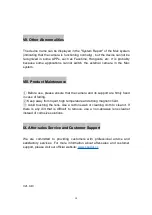16
②
When the playback device in use is not the headset, if you check
"Mornitor This Device", the microphone will interfere with the speaker
frequency to produce a whistling noise, it is suggested to right-click on the
sound icon on the right side of the taskbar - "Open Sound Settings" -
"Sound" - "Device Properties" - "Related Settings" - "Other Device
Properties" - "Mornitor" - Uncheck "Mornitor This Device" ".
③
Turning on the "Automatically adjust microphone" option of video
applications such as Skype may cause sound interruption or unclear sound
during a voice call. It is suggested to click on “Settings” – “Audio and Video”
– “Audio” - Turn off “Automatically adjust microphone".
If none of the above steps can solve the "no sound from the microphone"
problem, please click on "Start” – “Recorder” – click on the microphone icon
to start recording and speak to the microphone. After recording, click on the
Play button. If there is still no sound, please contact the vendor.
2) There is noise or echo in the microphone
①
Change the settings of "HD Audio Manager" for Windows 7: click on the
"Start" menu > "Control Panel" > "Hardware and Sound" > Open
"Realtek HD Audio Manager" > "Microphone" option > Turn off "Ffp" function
(the button turns gray) and the noise will be significantly reduced. Turning on
"Echo Cancellation" (the button turns blue) can reduce the echo of the PC
speaker when the microphone is in use.
②
Change the settings of "HD Audio Manager" for Windows 8/10: click on
"Realtek HD Audio Manager" in the lower right corner of the desktop >
"Microphone" option > Turn on the "Noise Suppression" function (the button
turns blue) , and the noise will be significantly reduced. Turning on "Echo
Cancellation" (the button turns blue) will reduce echo effects.
③
After the microphone is enabled, if there is a mobile phone on the call
nearby, the mobile phone's microphone will interfere with the system speaker,
which will produce a whistling noise. This is a normal phenomenon. At this
time, please keep the calling phone away from the speaker.
4. Abnormal sound for Mac system computers
The abnormal sound in Mac system comuters is caused by similar setting
errors of the above Windows system.