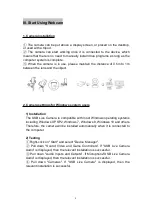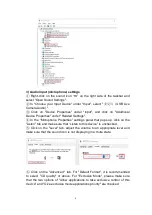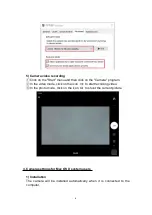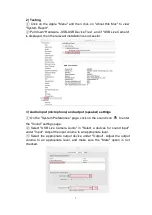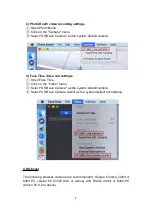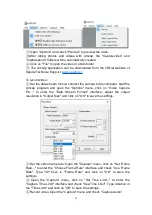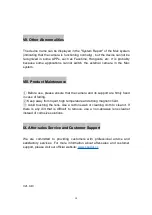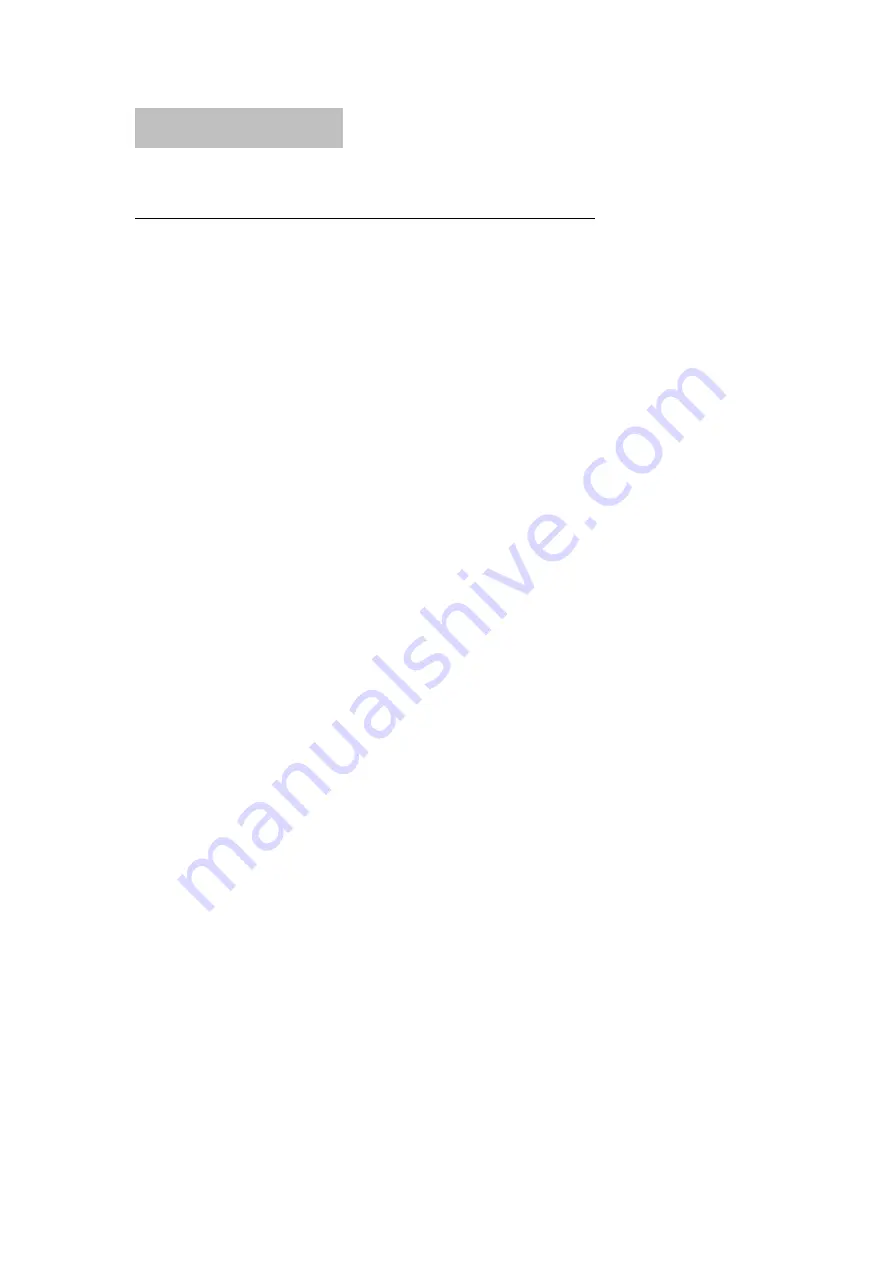
17
VI. Abnormal Images
1. Abnormal images in the Windows system comuters
1) Video freezing, smearing, and bad frames in local preview
It is recommended that the encoding format of the video preview software is
set as YUV or YUY2 format, and high-definition images cannot be
transmitted on the USB2.0 line. Please change to H.264 or MJPEG
encoding in video preview software such as Amcap.
2) The video in H.264 encoding format can’t be displayed in local
preview
①
Computer systems generally do not have H.264 decoding, so please
download a video preview application that supports H.264 decoding.
②
The video communication software will automatically switch between
H.264, MJPEG and other encoding formats according to the network
situation.
③
Confirm whether your camera supports H.264 format.
3) The local preview image is white or black
①
When the camera has H.264 encoding, but the computer system
generally does not have H.264 decoding, the software that does not support
H.264 decoding version will display a white or a black screen in a preview.
Therefore, please download a video preview application that supports H.264
decoding.
②
The video preview function in the application is not turned on, or the
privacy function of the application prohibits access to the camera.
4) Video quality is abnormal, overexposed, too dark or off-color
①
For different lighting environments, parameters such as brightness,
contrast, and gamma can be adjusted in the video properties of the video call
or video preview recording programs.
②
Ensure that the lighting environment is not a monochromatic or a strong
lighting environment, such as walls, floors and other large areas in green,
blue, hard light and other non-standard lighting environments.
5) The image is geometrically distorted and deformed
Please confirm whether the video software is set to any special effect mode.
6) The image has water ripples
Please change the voltage frequency of the camera to be consistent with
the local voltage frequency (50HZ or 60HZ) .