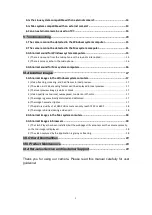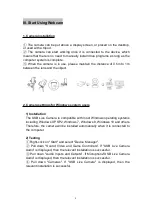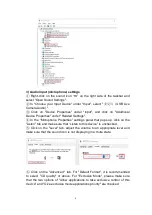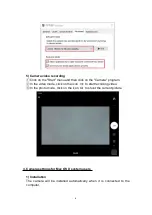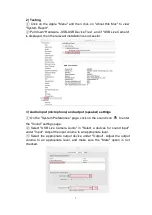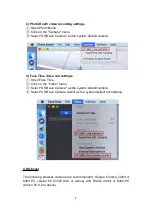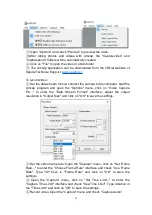3
III. Start Using Webcam
1. Camera installation
①
The camera can be put above a display screen, or placed on the desktop,
or used with a tripod.
②
The camera can start working once it is connected to the device, which
means that there is no need to manually install drive programs as long as the
computer system is complete.
③
When the camera is in use, please maintain the distance of 0.5m to 1m
between the lens and the object.
2. Camera settings for Windows system users
1) Installation
The USB Live Camera is compatible with most Windows operating systems
including Windows XP SP2, Windows 7, Windows 8, Windows 10 and others.
Therefore, the camera will be installed automatically when it is connected to
the computer.
2) Testing
①
Right-click on "Start" and select "Device Manager".
②
Pull down "Sound, Video and Game Controllers". If "USB Live Camera
Audio" is displayed, then the relevant installation is successful.
③
Pull down "Audio Inputs and Outputs". If Microphone"USB Live Camera
Audio" is displayed, then the relevant installation is successful.
④
Pull down "Cameras". If "USB Live Camera" is displayed, then the
relevant installation is successful.