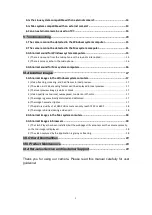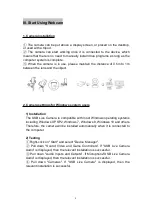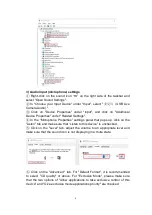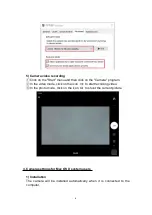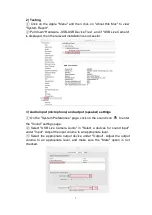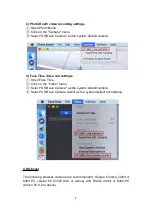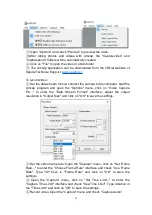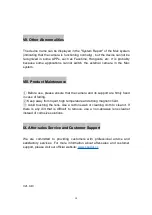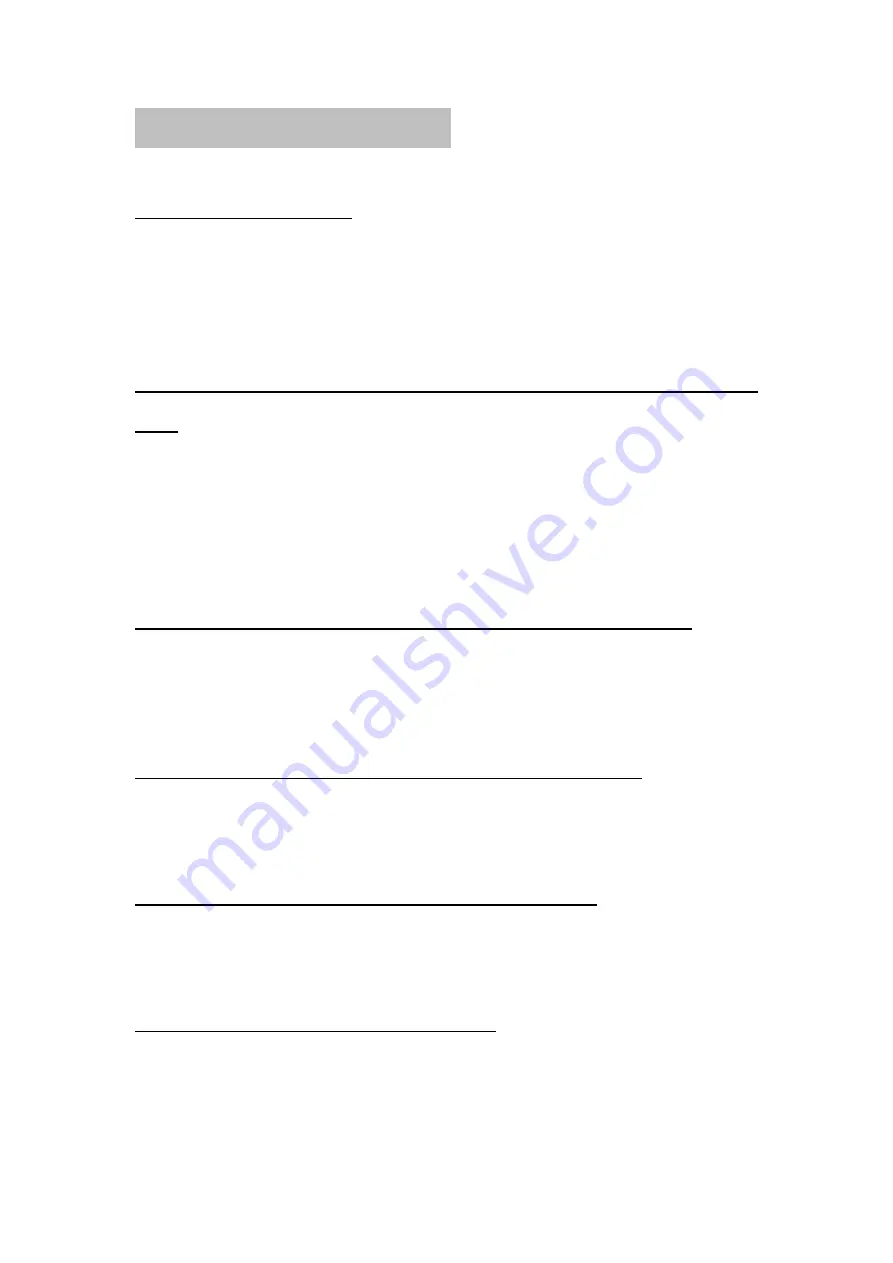
14
IV. Frequently Asked Questions
1. How to fix the camera?
You can open the camera base part and fix it on the computer screen or lay it
flat on the table. There are screw holes at the bottom of the camera base,
which can be used with a camera support.
2. Can the webcam microphone be turned off if I want to use my own
one?
The camera microphone can be turned off separately. For Windows system,
select the speaker icon at the bottom right corner of the desktop - "Recording"
- "Devices" - "Recording" - right-click on "Disable". For Mac system, remove
the USB live camera "√" at the menu bar.
3. Does it support background changing or game live streaming?
Support from the game platform is required. For example, register as a VIP
paid member on the Xsplit game platform.
4. Is the Linux system compatible with an external camera?
Only if the Linux version support UVC drive-free protocol.
5. Is Mac system compatible with an external camera?
Mac OS 10.6 or more advanced versions are compatible.
6. Can an external camera be used on TV?
If the TV supports the UVC protocol and has OTG function, you can use the
external camera with it.