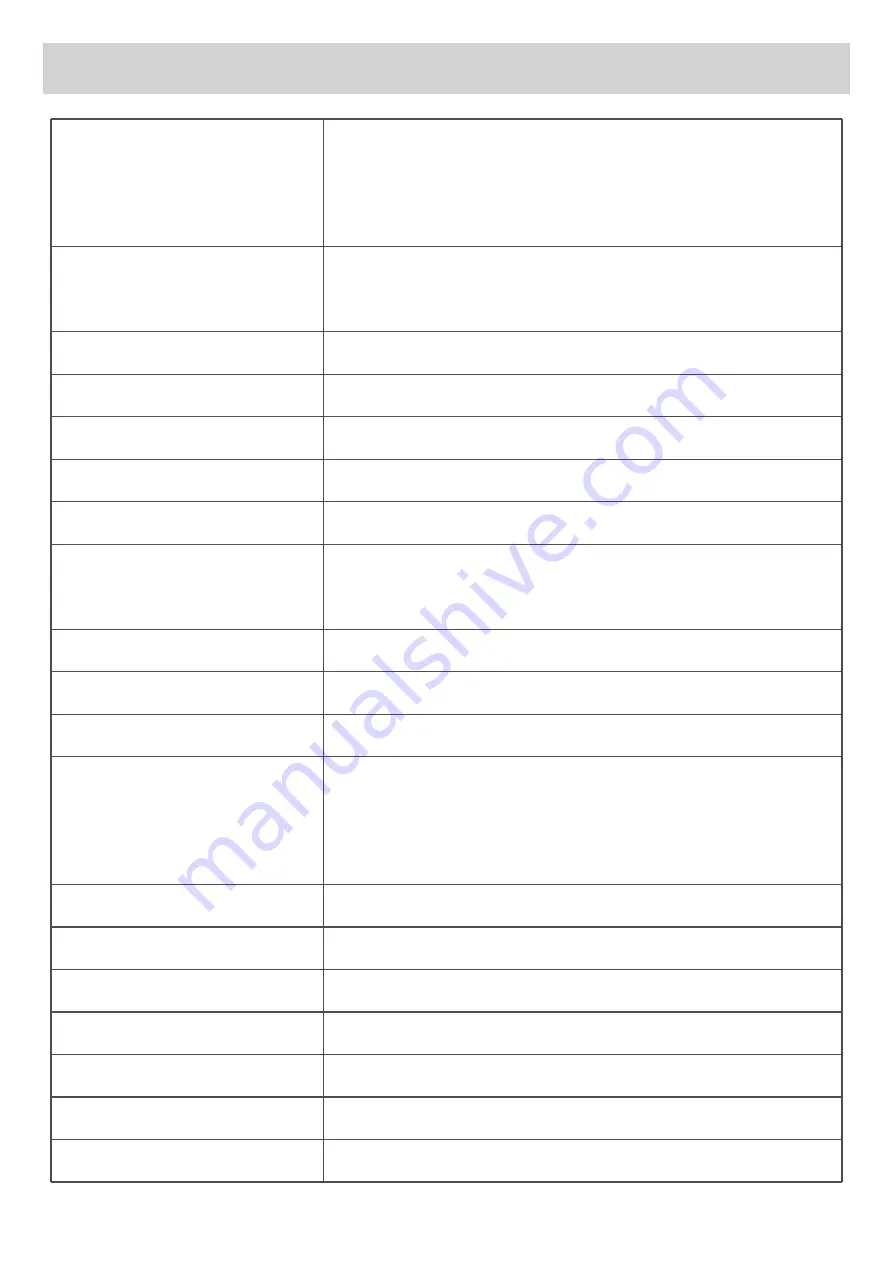
- 04 -
Resolution
Video Duration
Date / Time
Time Zone
Date Stamp
Audio Recording
Keyboard Clicks
EV
Light Source Frequency
Speed Unit
Collision Sensitivity
Language
Screen Saver
Motion Detection
Time-lapse Recording
Format
Format Warning
Restore Factory Settings
Version
Choose recording resolutions from 1440P30 2560*1440 /
1296P30 2304*1296 / 1080P60 1920*1080 / 1080P30 1920*1080
/ 720P60 1280*720 / 720P30 1280*720.
Choose a time length from 3 / 5 / 10 minutes for each video
recording.
Change the date and time in system.
Choose Greenwich Mean Time between GMT -12 and GMT +13).
Turn on / off time display on your videos / photos.
Trun on / off audio recording when in video recording mode.
Turn on / off the keyboard click sound.
Choose exposure value from -1.0, -2/3, -1/3, +0.0, +1/3, +2/3,
+1.0.
Choose light source frequency from 50Hz and 60Hz.
Choose speed unit display from km/h and mp/h.
Choose gravity sensor sensitivity from Low / Middle / High / Off.
Choose system language from English, Français, Español,
Deutsch, Italiano,
日本語
, Português, Русский,
简体中文
,
繁體中
文
.
Choose automatic screen off time from 1 minute / 3 minutes / off.
Turn on / off motion detection.
Turn on / off time-lapse recording.
Delete all data and restore the device back to factory settings.
Choose format timer from 15 Days / 30 Days / 60 Days / Off.
Restore all settings without deleting any videos or photos.
View the system version.
GENERAL SETTINGS



























