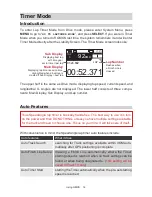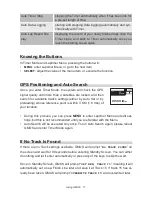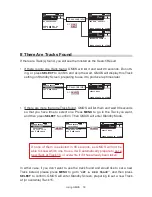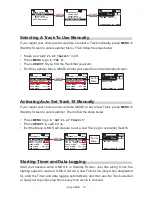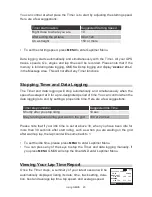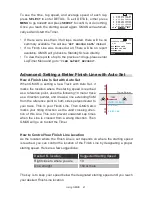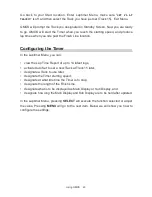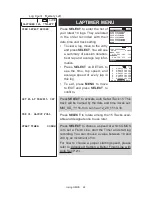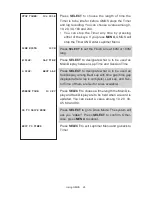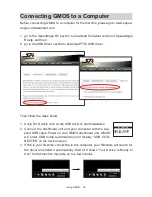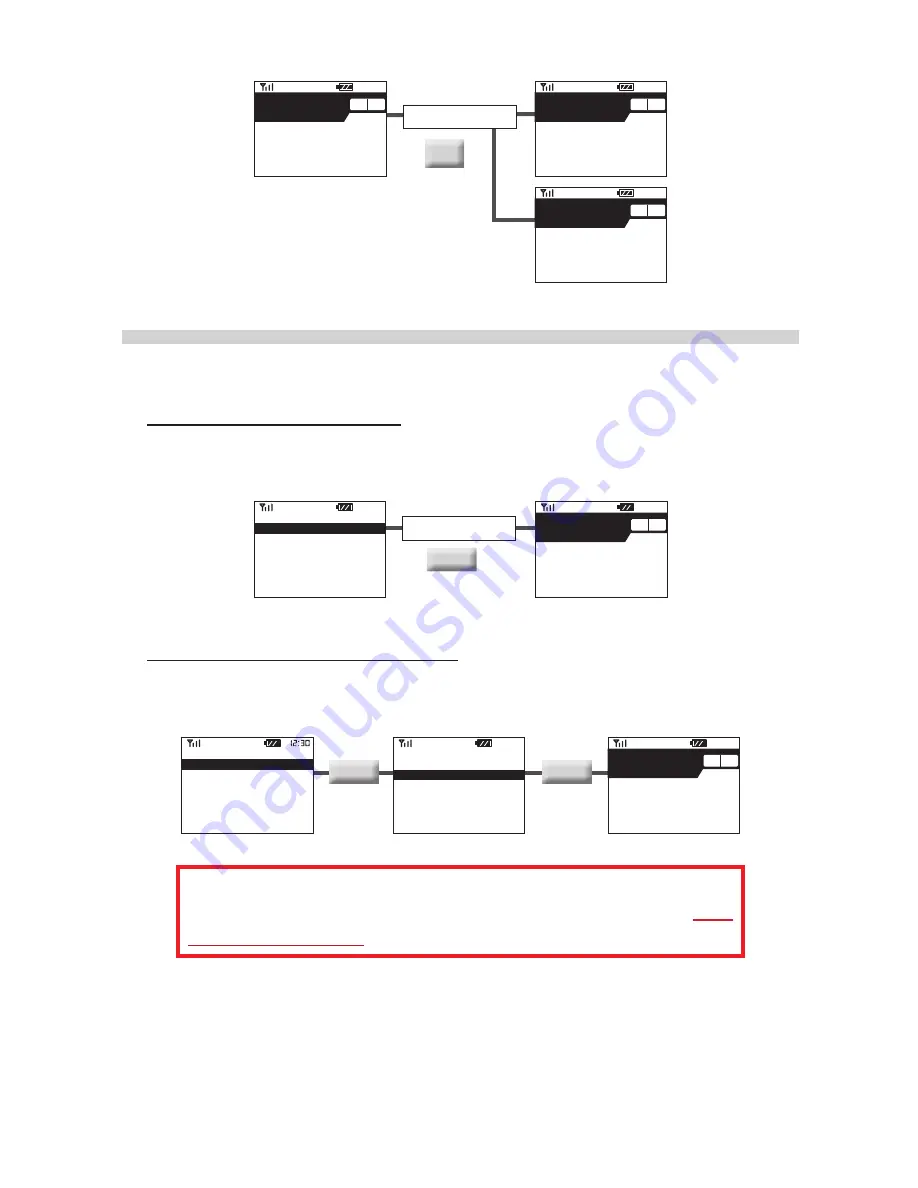
Using GMOS 18
12:30
TOP
0
KMH
-
+
NO TRACK FOUND
PRESS ANY KEY TO
SET A NEW TRACK
ANY
KEY
ANY
KEY
90 seconds later
or
12:30
TOP
0
KMH
-
+
SET NEW, TRACK 15
TIMER STARTS AT 90KMH
12:30
TOP
0
KMH
-
+
OVERWRITE TRACK 15
TIMER STARTS AT 90KMH
If There Are Tracks Found
If there are Track(s) found, you will see them listed as the Search Result.
•
If there is only one Track found, GMOS will list it and wait 90 seconds. Do noth-
ing, or press
SELECT
to confirm and skip the wait. GMOS will display this Track
setting on Standby Screen, preparing to use it to produce lap times later.
SELECT
SELECT
90 seconds later
or
12:30
TOP
0
KMH
-
+
SACUIT WEST
TIMER STARTS AT 90KMH
12:30
-
+
SEARCH RESULT:
SACUIT WEST
SET A NEW TRACK
•
If there are more than one Track found, GMOS will list them and wait 90 seconds
so that you have time to select one. Press
MENU
to go to the Track you want,
and then press
SELECT
to confirm. Then GMOS will enter Standby Mode.
MENU
MENU
SELECT
SELECT
12:30
TOP
0
KMH
-
+
SACUIT WEST
TIMER STARTS AT 90KMH
-
+
PLEASE SELECT ONE:
SACUIT EAST
SACUIT WEST
08_25_12 14-38
SET A NEW TRACK
12:30
-
+
PLEASE SELECT ONE:
SACUIT EAST
SACUIT WEST
08_25_12 14-38
SET A NEW TRACK
If none of them is selected in 90 seconds, as GMOS will not be
able to know which one to use, it will automatically prepare to set a
new Track at Track 15, or overwrite it if it has already been taken.
In either case, if you don’t want to use the track found and would like to set a new
Track instead, please press
MENU
to go to “
SET A NEW TRACK”
, and then press
SELECT
to confirm. GMOS will enter Standby Screen, preparing to set a new Track
at (or overwrite) Track 15.