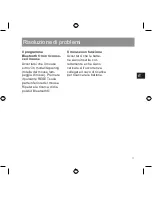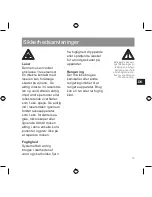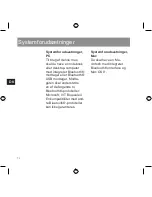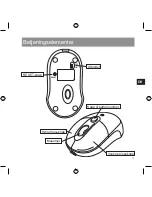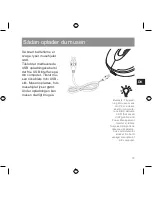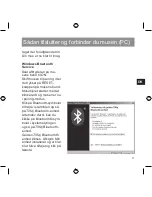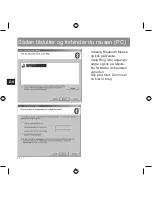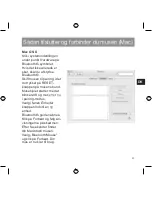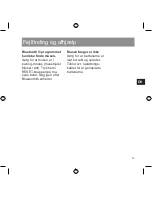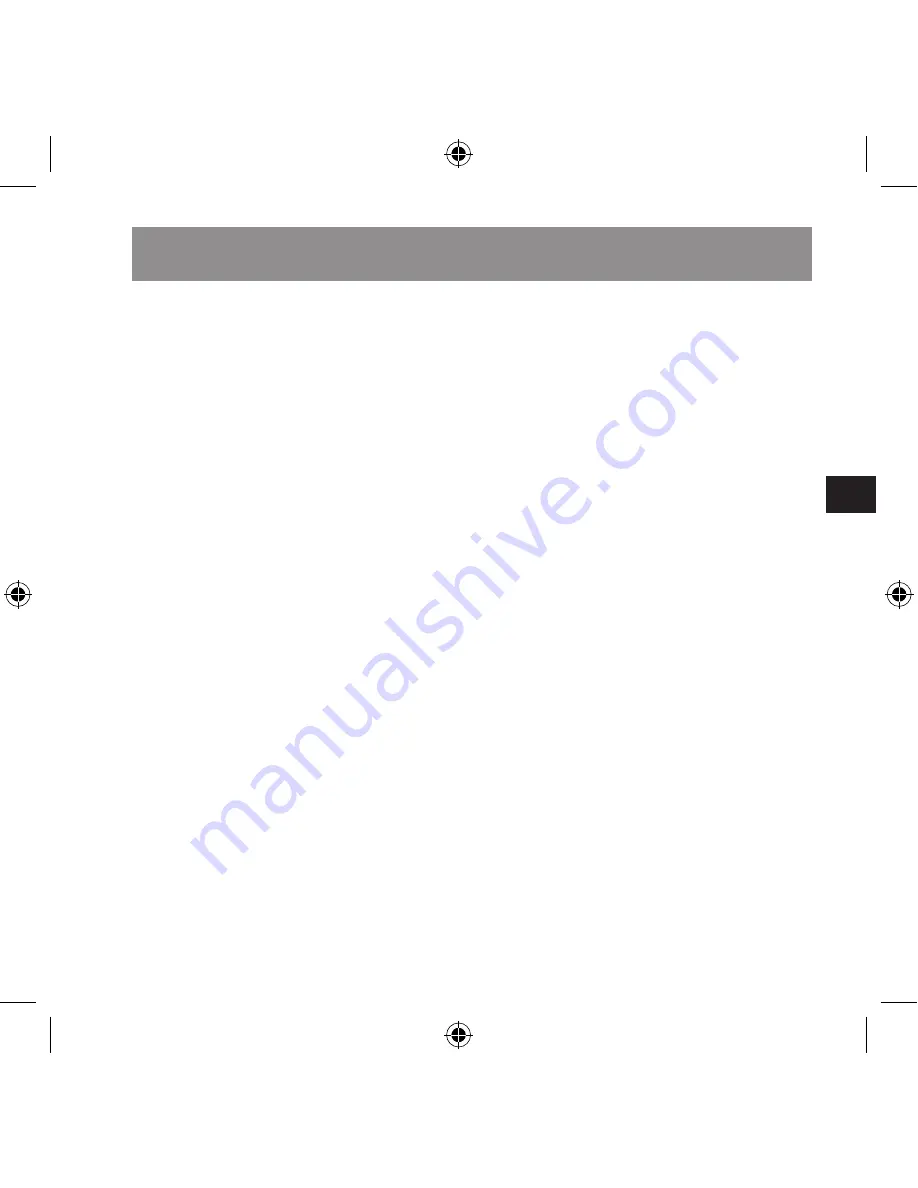
DK
85
Bluetooth®-programmet
kan ikke finde musen.
Sørg for at musen er i
pairing-modus (musehjulet
blinker rødt). Tryk hertil
RESET-knappen på mu-
sens bund. Søg igen efter
Bluetooth®-enheder.
Musen fungerer ikke
Sørg for, at batterierne er
isat korrekt og opladet.
Tilslut evt. opladnings-
kablet for at genoplade
batterierne.
Fejlfinding og afhjælp