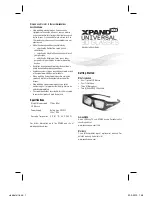w w w . s p e e k a . c o m
Speeka s.r.l. Via Carlo Pisacane 42 20129 Milano Italy
g-glass@speeka.com www.speeka.com T.349-079-5312
From MyGlass for ANDROID
Connecting to a Wi-Fi network is easiest with the MyGlass app. MyGlass will automatically add
networks to your Glass that are already set up on your device.
To add a network connection, make sure you've connected Glass to your account through
Setup.
From the MyGlass app:
Select Wi-Fi from the the MyGlass menu.
Select your wireless network from the list of nearby detected networks.
Enter your wireless network password and press OK.
Please note that these both Wi-Fi name and password fields are case-sensitive.
From MyGlass for iOS
VIDEO
https://www.youtube.com/watch?v=-bRhJ2aBdS8
Connecting to a Wi-Fi network is easiest with the MyGlass for iOS app. MyGlass will
automatically enter the name of the network your phone is connected to. If you're not connected
to a network, you'll have to enter the name manually.
Make sure you've connected Glass to your account through Setup first. Setup may have already
taken you through these steps. To add a new or different network connection, launch the
MyGlass app.
Tap Add Wi-Fi Network from the the device info screen.
Select your wireless network from the list of nearby detected networks.
Enter your wireless network password and press OK.
Please note that these both Wi-Fi name and password fields are case-sensitive.
From MYGlass website
VIDEO https://www.youtube.com/watch?v=g3ncmeGaKN0
To set up your wireless network, you'll need the name of your network and your Wi-Fi
password. If you don't have it on-hand, please consult your system administrator or whoever set
up your network.
Click the My Wi-Fi networks card.
Type in your wireless network name and password. Please note that these fields are case-
sensitive.
Click Generate code.
Hidden networks
Those with hidden networks can set up their networks on Glass by selecting Specify your
encryption type from the Wi-Fi networks card.
Click the My Wi-Fi networks card.
Click Specify your encryption type from the bottom of the card.