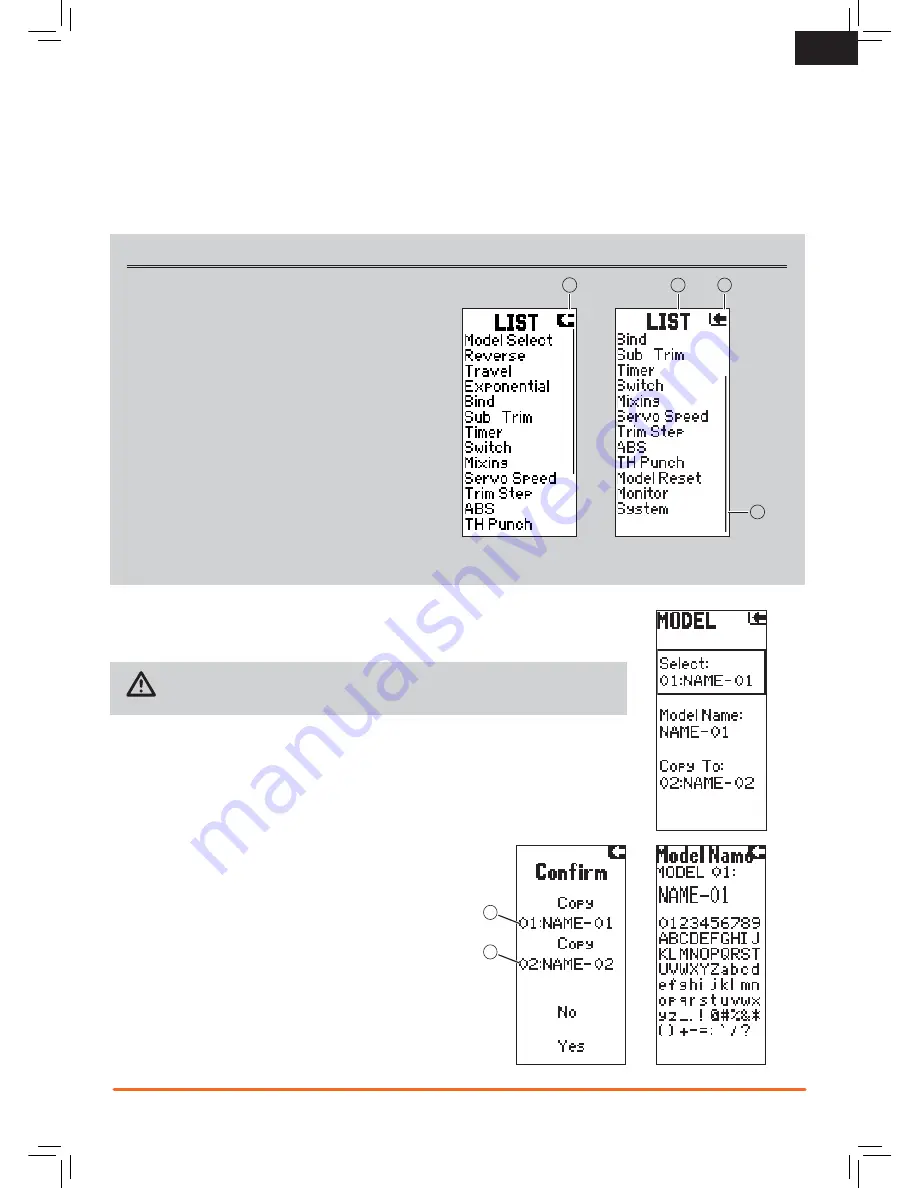
7
SPEKTRUM DX4S • TRANSMITTER INSTRUCTION MANUAL
EN
LIST
Individual Direction Adjustments
In some instances, you may find it necessary to independently
adjust the control directions; for example, if you want more
travel for left steering than right steering, perform the following
steps:
1. Scroll to the value you wish to change and press the Rolling
Selector.
2. When both directions are selected, move the control
(steering or throttle) toward the control direction you wish
to change. The selection box moves to the desired direc-
tion. You do not need to hold the control in the desired
direction.
3. To change the opposite direction, simply move the control
in that direction.
4. Press the Rolling Selector to save the selection.
Model Select
Use the Model Select menu to change the model memory, to assign a model name or to copy a
model. The DX4S has 30 model memories available.
CAUTION:
NEVER change the model in Model Select while operating a model. Changing
the model memory interrupts the transmitter signal to the receiver and may cause loss of
vehicle control, damage or personal injury.
Model Name
Enables you to name the selected model memory using up to eight characters.
1. Use the roller to select a Model Name in the List.
2. Select the character you want to change. A list of characters appear.
3. Select the character you want to use.
4. When you are finished naming the model memory, select the arrow to save the name
and return to the list.
Copy
The Copy function shares active model memory settings with a se-
lected model memory space. This is useful for saving setups for one
model to adjust programming for track conditions or model setups.
Choosing
No
returns to the List Screen. Choosing
Yes
saves the ac-
tive model settings to the selected model memory.
A
Active or source model memory number
B
Destination model memory number
IMPORTANT:
When using the Copy function, model information
will be permanently overwritten by the active model settings.
A
The List Screen shows other screens to set programming in the
transmitter.
·
A dark box (
A
) with a clear symbol or text represents the
highlighted selection.
·
The Active Screen name (
B
) is displayed at the top of
the screen.
·
Choosing this arrow (
C
) will open the next higher screen,
such as the Main Screen or List Screen.
·
A small bar (
D
) shows the relative position of a high-
lighted screen name in the List.
C
B
D
A
B








































