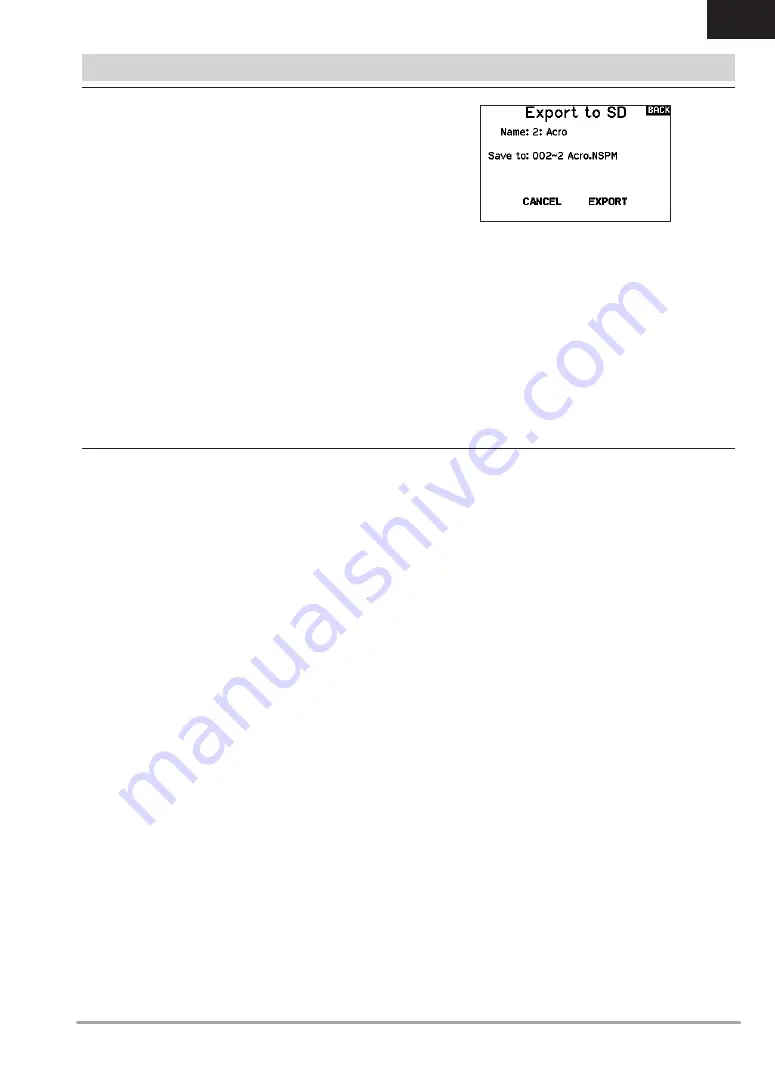
29
SPEKTRUM NX6 • TRANSMITTER INSTRUCTION MANUAL
EN
You can use the Export Model option to export a single model file
to the Memory card.
1. Make sure the active model file is the one you wish to Export.
2. In the Transfer Memory card menu, scroll to
Options
and
press the scroll wheel once.
3. Scroll to Export Model and press the scroll wheel again to
save the selection. The Export to SD screen appears. The first
two characters of the file name correspond to the Model List
number (01, for example).
4. (Optional) If you wish to rename the model file before export-
ing it to the Memory card:
a. Scroll to “Save to:” and press the scroll wheel. The File
Name screen appears.
b. Assign a new file name. The file name can contain up to
25 characters including the .SPM file extension.
c. When you are done assigning the new file name, press
the Back button to return to the Export to SD screen.
5. Select Export to save the file to the Memory card. When the
export is complete, the transmitter returns to the Memory card
Menu screen.
Export All Models
To export all models to the Memory card:
1. Select Export All Models in the Transfer Memory card Menu
options. The Export All Models screen appears.
IMPORTANT:
Export All Models will overwrite any model files that:
• are already saved to the Memory card
• have the same name. Always save model files to a
different Memory card if you are not sure.
2. Select Export to overwrite files on the Memory card or Cancel
to return to the Memory card Menu.
Export Palette
You can use the Export Palette option to export a color
configuration to the Memory card.
1. Make sure the active Palette is the one you wish to Export.
2. In the Transfer Memory card menu, scroll to
Options
and
press the scroll wheel once.
3. Scroll to Palette Import/Export and select Export Color Palette.
4. (Optional) If you wish to rename the Palette before exporting it
to the Memory card:
a. Scroll to “Options” and select Export Color Palette
b. Scroll to “Save to:” and press the scroll wheel. The File
Name screen appears.
c. Assign a new file name. The file name can contain up to
25 characters including the .SPM file extension.
d. When you are done assigning the new file name, press
the Back button to return to the Export to SD screen.
5. Use the Folder selection if you want to save to a sub-folder on
the card
6. The Volume enables you to choose from the internal or external
memory card locations.
7. Status informs you if the card is ready to use.
8. Select Export to save the file to the Memory card. When the
export is complete, the transmitter returns to the Memory card
Menu screen.
Import Palette
You can use the Import Palette option to load a Palette from your
memory card.
1. Load your color palette onto a memory card or the internal
memory.
2. In the Transfer Memory card menu, scroll to
Options
and
press the scroll wheel once.
3. Select the memory card location (Internal or external) where
your Palette has been loaded.
4. Scroll to Palette Import/Export and select Import Color Palette.
5. Select the Palette you want to load from your memory card.
SYSTEM SETUP
Export Model
Importing/Exporting Color Palettes
















































