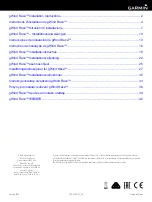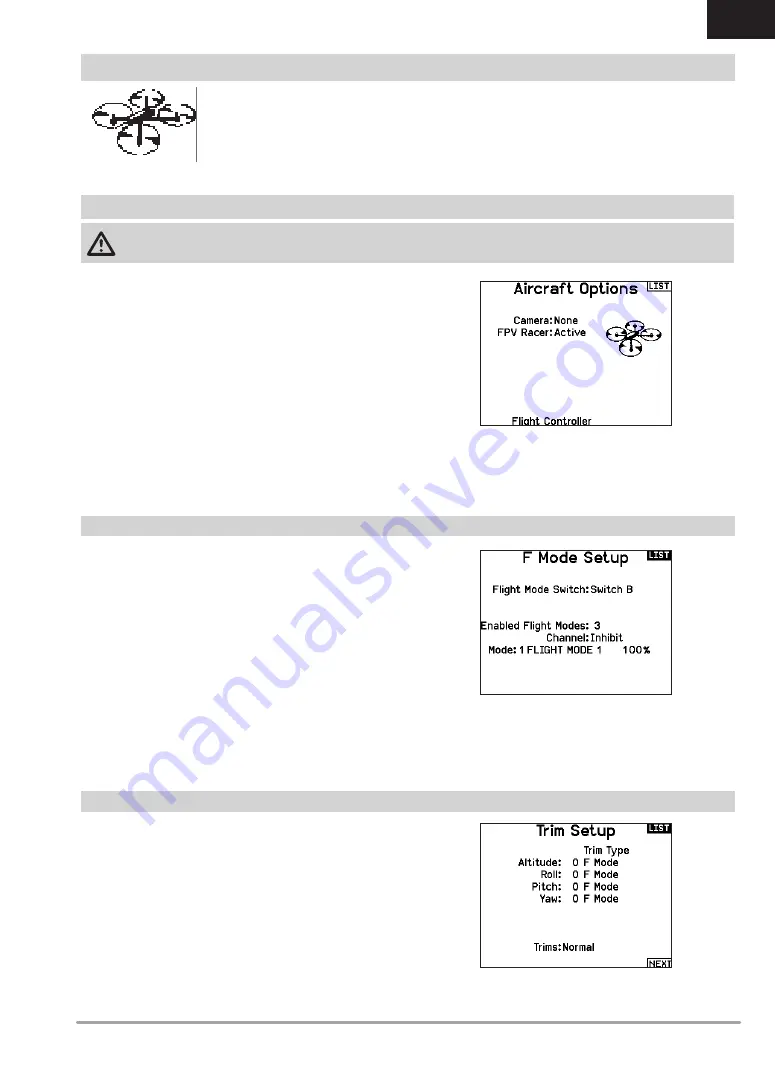
45
SPEKTRUM NX6 • TRANSMITTER INSTRUCTION MANUAL
EN
The Aircraft Options menu allows you to select a camera gimbal
axis. Select None, 1–Axis, 2–Axis or 3–Axis from the Camera
Options box.
The model icon can be changed by selecting the icon and
scrolling left or right to select.
By default Trims are setup for
F Mode
, and the trim steps are
defaulted to zero for multirotors. If you want to utilize trim in
multirotor mode, increase the trim step values above zero.
F Mode
trim type enables you to save trim values for individual
flight modes if you find, for example, the aircraft requires Roll trim
in Flight Mode 1 but not in Flight Mode 2.
By default switch B is assigned 3 Flight Modes. You can assign up
to five flight modes using any combination of up to two switches.
Channel Assign
Scroll and Select Channel to assign channel inputs and outputs for
each Flight Mode. Each channel can be assigned any switch on
the transmitter including but not limited to trim switches, gimbals
and the Clear/Back buttons.
Example:
Assign Flight Mode 1 to be your primary flight mode
where your gimbals control primary flight axis. Switching to Flight
Mode 2, you can have the gimbals control the camera axis and the
trim buttons control primary flight axis.
Tip:
You can also access the Channel Assign from the Channel
Assign Menu in System Setup.
Multirotor Model Type
NOTICE:
Refer to your multirotor manual for programming recommendations.
CAUTION:
Always do a Control Test of your model with the transmitter after programming to make sure your model responds
as desired.
MULTI (MULTIROTOR)
F-Mode Setup
Trim Setup
Multirotor Image
In the Aircraft Options screen, roll to the image. Click once on the
image and roll the roller left or right for optional images.