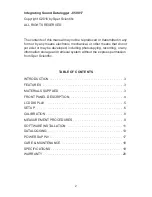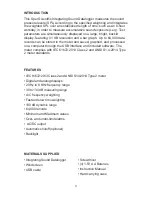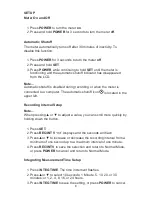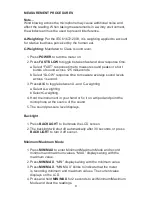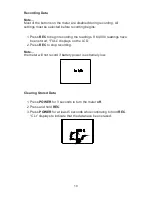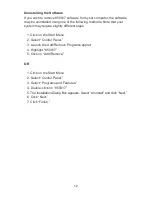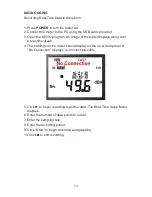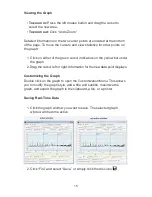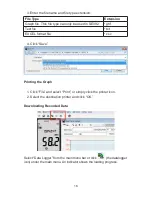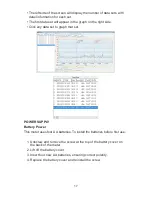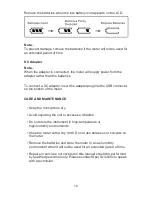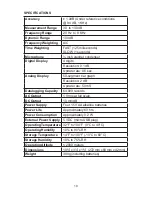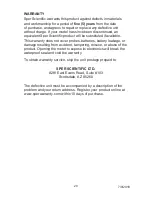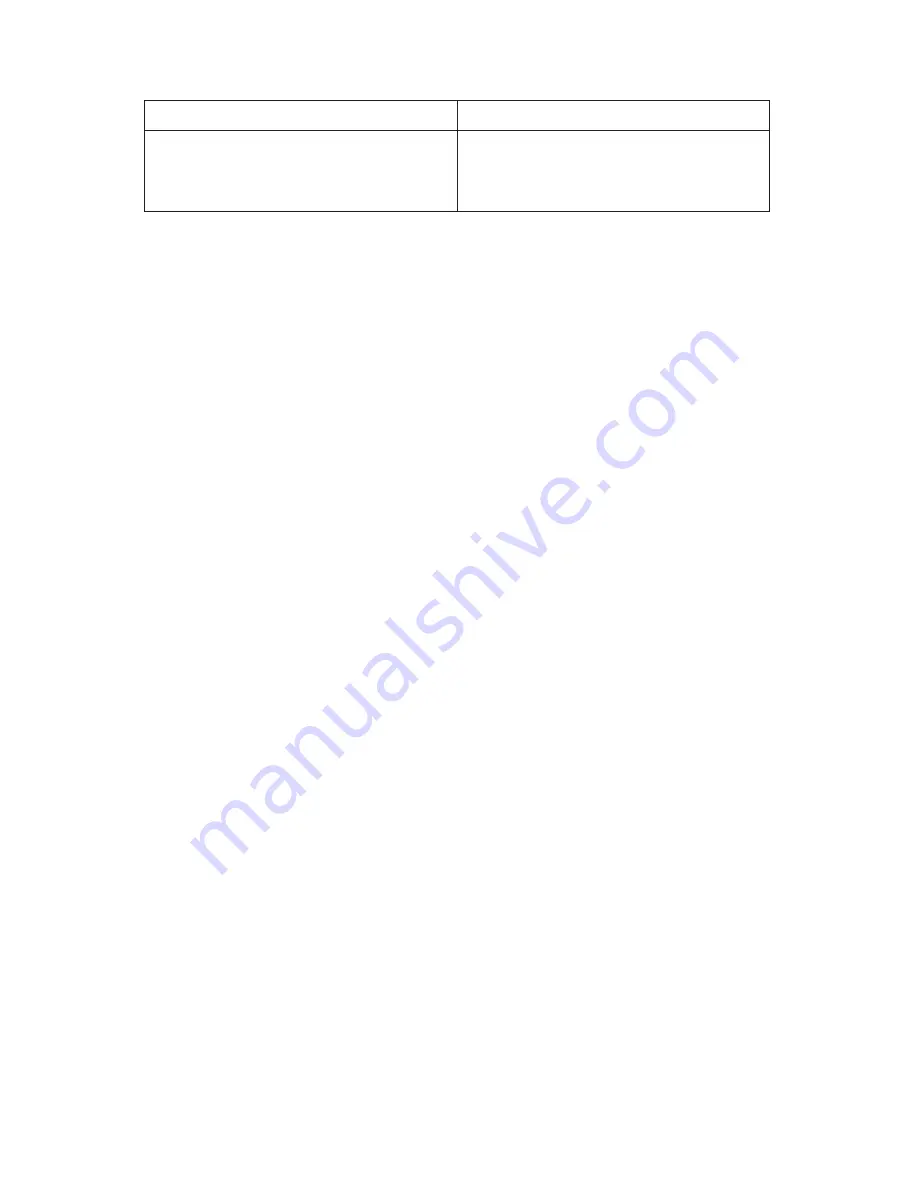
11
SOFTWARE INSTALLATION
System Requirements
Windows XP / VISTA / 7 / 8 / 10
Minimum Hardware
Requirements
PC or notebook with CD-ROM
≥50 MB hard disk space to install
SE392
Software Download
You can now download the software that came with your meter directly
on your computer.
1. Go to
www.sperdirect.com.
2. Type in the meter number (
850017
) in search box.
3. Under
Description
, click
Software Download
and download from
the product page.
Note...
If you find that the software you need is not available, please contact our
Customer Support at 480.948.4448 or email info@sperscientific.com for
further assistance.
Installing the Software
Note…
Different computer systems may require slightly different installation steps
than those below.
1. Close all other applications before installing the software.
2. Open the
850017.zip
file.
3. Select
Setup.exe
and this will open up
InstallAware Wizard for 850017.
4. Click
Next
.
5. Select
Destination
of the location of software, then Click
Next
.
6. Select
Program Folder
, then Click
Next
.
7. After completing the
InstallAware Wizard for 850017
, Click
Next
.
8. Check
Box
to
Run 850017
now, then Click
Finish
.