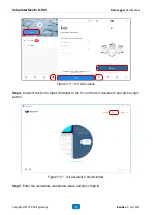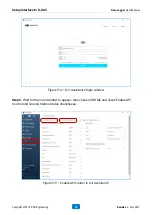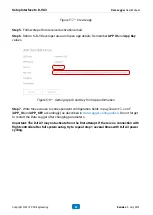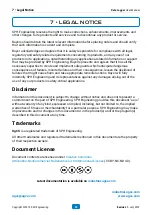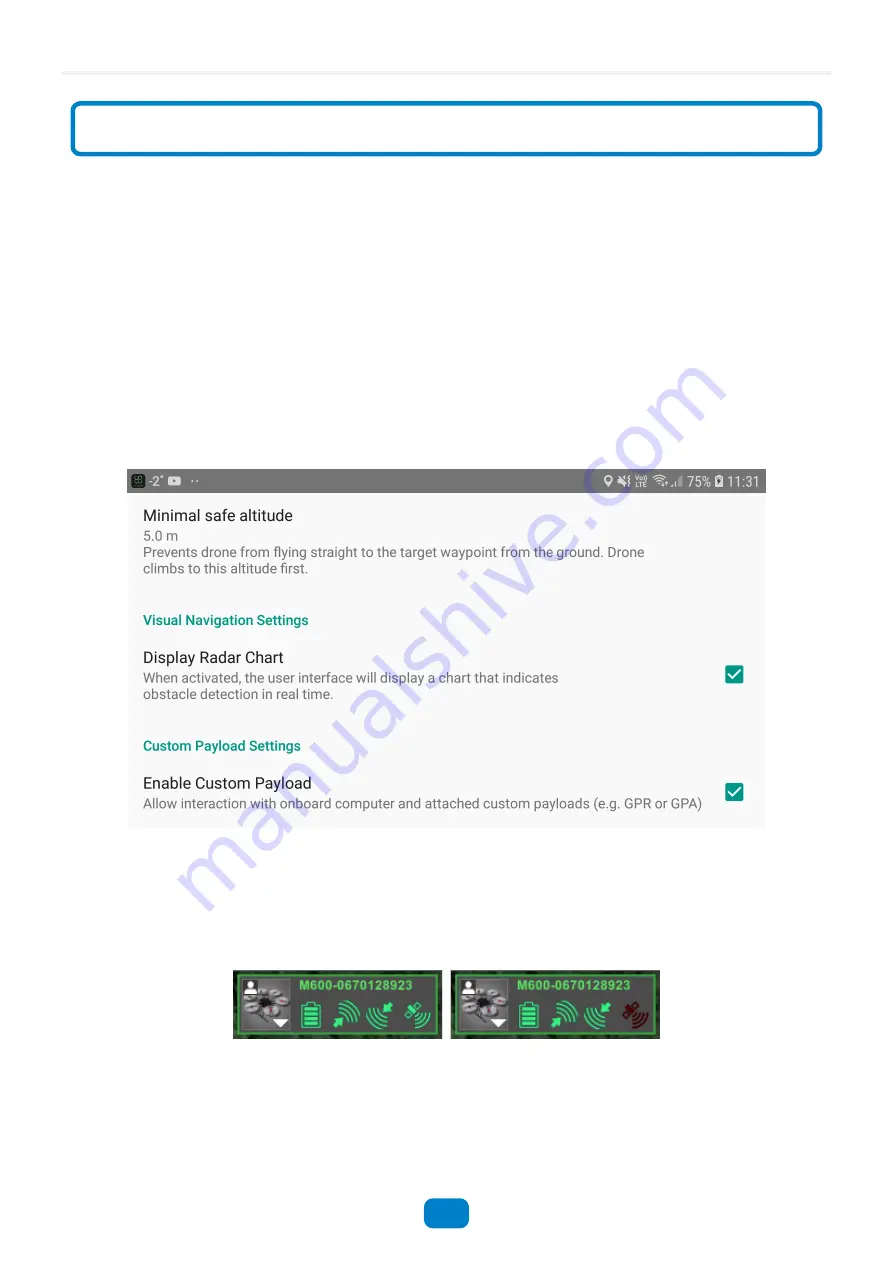
6 • General Usage
Start the PC and connect it to the terrestrial Wi-Fi hotspot. Start the UgCS Client and wait until
it loads completely. Create a mission for the DJI drone.
Turn on the drone, the payload and the Data Logger.
Unlock the smartphone and connect it to the same Wi-Fi hotspot as the PC. Turn the DJI
Remote Controller on. Wait for an invitation to choose an app for the USB device and select
the UgCS for DJI. Wait until the application starts (you should see the drone control screen)
and connects to the UCS (UCS connection indicator in the UgCS for DJI should become
green).
Click Menu and enter to the Drone Specific Settings. Find the Enable Custom Payload
checkbox and switch it on.
Figure 6•1 — Enable Custom Payload checkbox
Ensure that the drone with a correct profile appears in the UgCS Client on the PC and all drone
indicators (battery, uplink, downlink, satellites) are green. Select the drone and a mission for it.
Figure 6•2 — Good (left) and bad (right) vehicle state in UgCS Client
Start the Custom Payload Monitor application and connect to the UCS with your credentials.
• Login: admin
6 • General Usage
Data Logger User Manual
Copyright © 2019, SPH Engineering
21
Revision 1 • July 2019