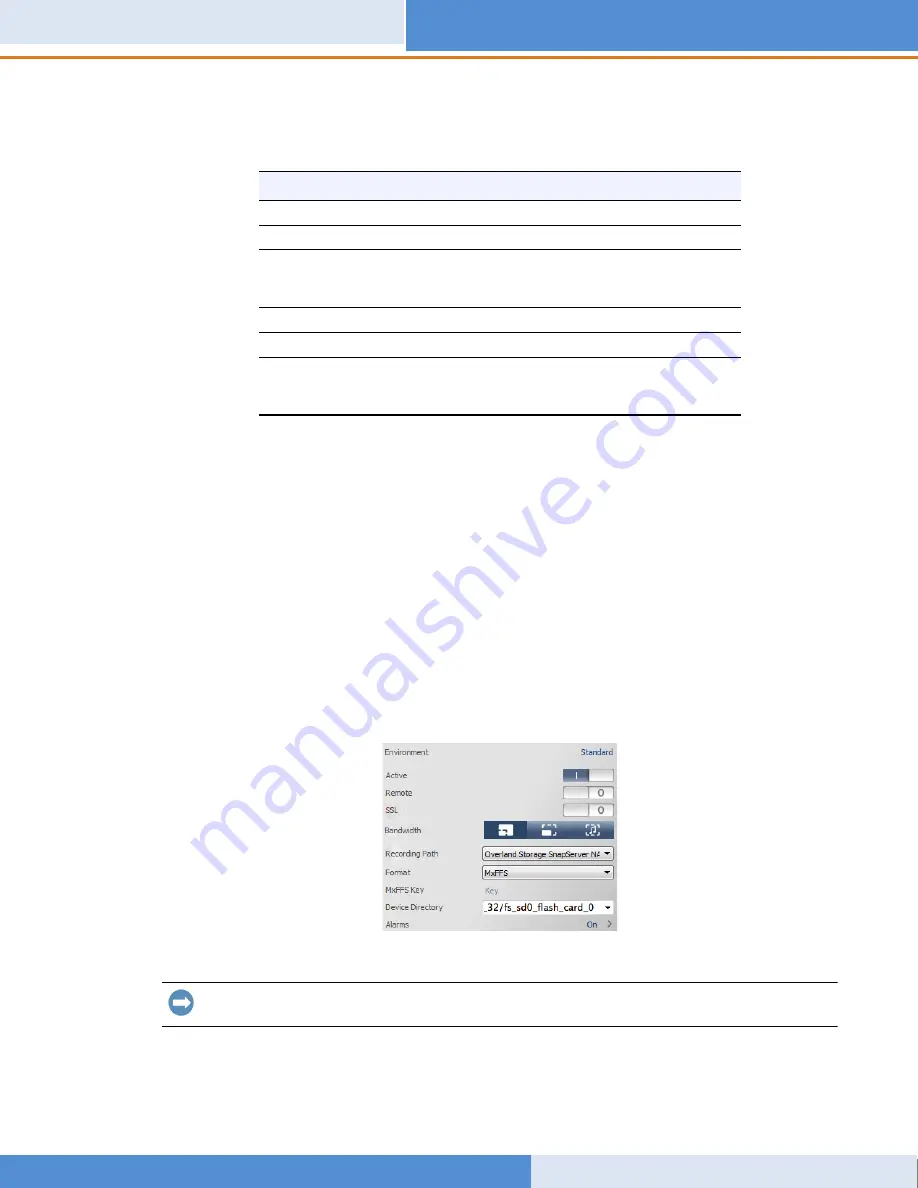
SnapServer/MOBOTIX Installation Guide
10400783-001
©2016 Sphere 3D Corp.
Page 8 of 9
2.
Select
Recordings Paths
and click the
plus sign
(+).
3.
Using the table below, enter the appropriate
settings
:
4.
Test the connection by clicking the
Test
button.
If there is a problem accessing the appliance, it may be necessary to discover the currently
assigned IP address.
If that is not possible, a new IP address can be assigned using SnapStorage Manager, an
administrative application that provides administrators a single interface from which they
can discover any SnapServer, SnapScale cluster, or Uninitialized node on the network. You
can download and install SSM from:
http://docs.overlandstorage.com/ssm
Install SSM on a computer residing on the same network segment as your MxMC.
5.
Right-click each
camera
and tell MxMC where to find the video written by that camera
(
Device Directory
is filled in automatically).
NOTE: Because the cameras need time to initialize, it may take several minutes for the Device
Directory field to populate and to be able to view video stored on the server.
Now your Video Surveillance system is ready to use.
IMPORTANT: If the need arises to connect to the server's web UI (Web Management Interface), the
default administrator’s name is
admin
and the default password is
meinsm
.
Setting
Description
Name
Overland Storage SnapServer NAS
Type
Network Share
File Server
Enter “SNAP
nnnnnnn
” where
nnnnnnn
is the appliance
number found on the label affixed to the bottom of the
appliance.
Directory
The name of the share is “data”.
User Name
MOBOTIX
Password
meinsm
(This can be changed in the SnapServer Web Management
Interface.



























