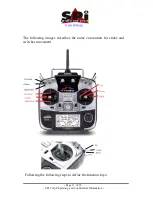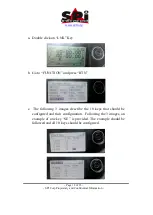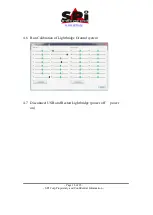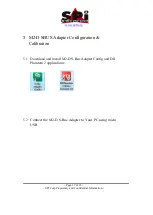Phantom 2 M2-D
Configuration
Ver 1.0
This document is the property of Sierra Pacific Innovations Corp (“SPI
Corp”). SPI Corp reserves all rights to this document, data, invention, and
content herein described. This document is confidential, including the fact
of its existence and is not to be disclosed, in whole or in part, to any other
party and it shall not be duplicated, used, transmitted or copied in any form
without the express prior written permission of SPI Corp. Acceptance of
this document will be construed as acceptance of the foregoing conditions.