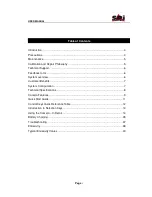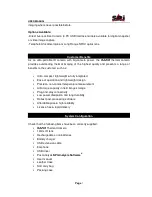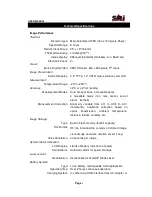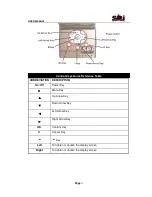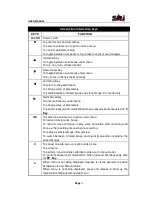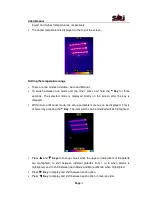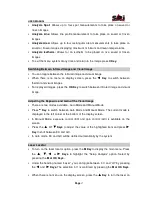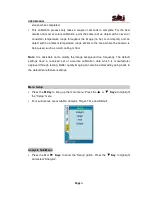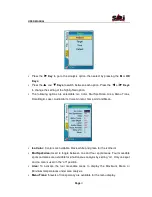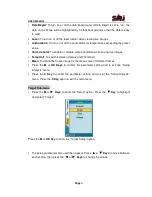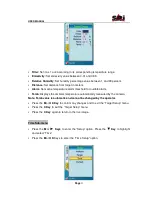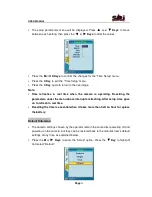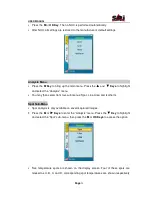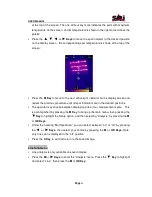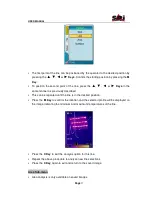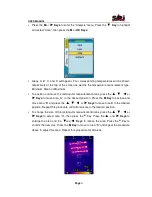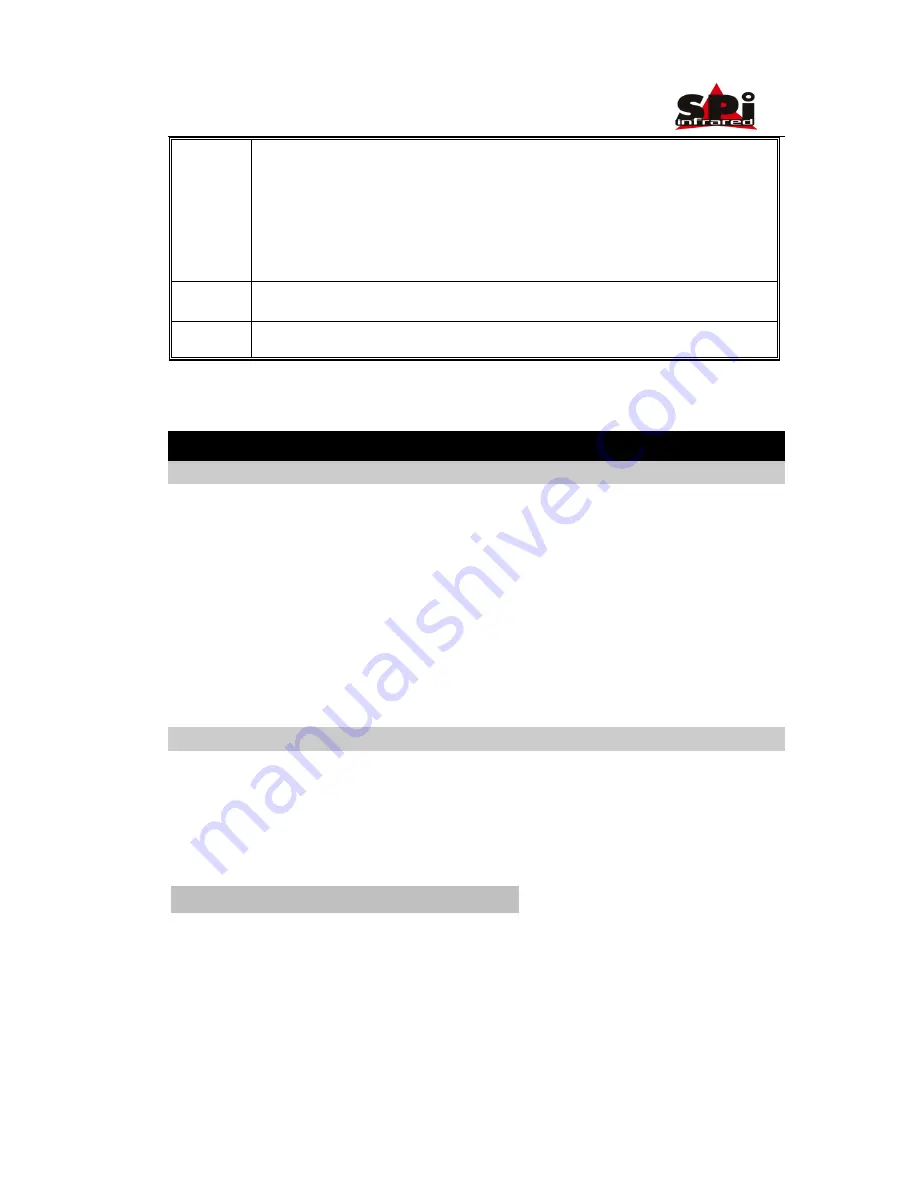
USER MANUAL
Page
14
To stop recording a voice annotation
To save a voice annotation together with an image after recording or
replaying the recording
To delete an image when previewing saved images
To switch between “changing area location” and “adjusting area size”
under area analysis
Left
To lighten or darken the display screen
Right
To lighten or darken the display screen
Using the Camera – In Detail
Powering on the camera
•
Turn on the camera by depressing and holding the
Power Key
until the two indicator
lights on the top half of the camera are on;
•
Flip open the display screen;
•
The “Power on Test” results of the system will be displayed on the LCD screen.
Meanwhile, a blue loading bar appears at the bottom of the LCD screen to indicate
the camera initialization progress. After fully loading, the camera will cycle into auto
startup mode;
•
The camera is now ready for dynamic real time temperature measurement.
Basic Temperature Measurement
For basic temperature measurement, first ensure that a suitable temperature range is
set and that the image selected is in focus. Two methods are available,
“
dynamic real
time temperature measurement” and “static temperature measurement” as explained
below.
Dynamic Real Time Temperature Measurement
•
The palette is shown at the bottom of the screen with its upper and lower limits
displayed at the two ends.
•
Two temperatures are shown just above the palette. The first indicates the lowest
temperature limit and the second indicates the highest scene temperature limit. There
are two arrows on the palette which indicate the specific color corresponding to the