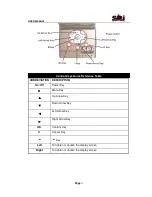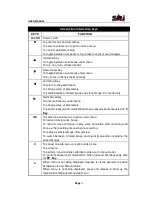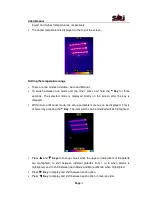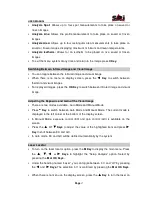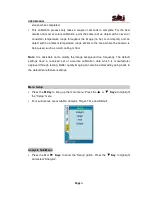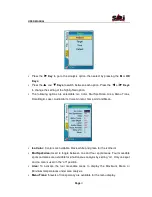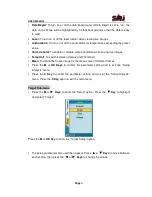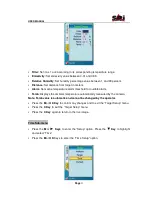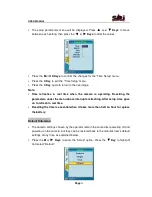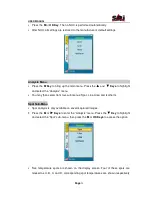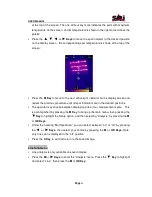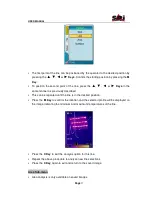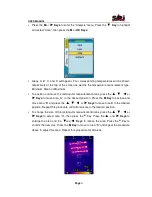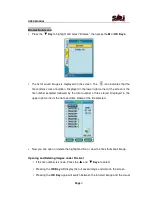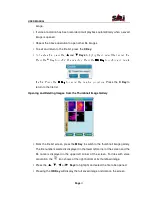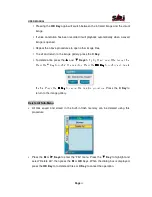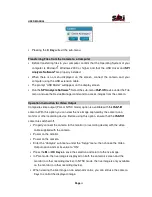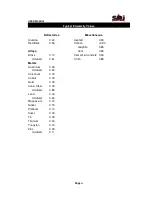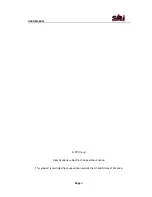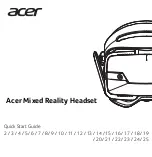USER MANUAL
Page
26
at the top of the screen. The one without any mark indicates the point with maximum
temperature on the screen, and its temperature is shown in the right corner above the
palette.
•
Press the
▲
,
▼
,
◄
or
►
Keys
to move the spot indicator to the desired position
on the display screen - the corresponding spot temperature is shown at the top of the
screen.
•
Press the
M Key
to move to the next active spot indicator on the display screen and
repeat the previous procedure until all spot indicators are in the desired positions.
•
The operator may choose between displaying one or four measurement spots. This
is accomplished by pressing the
M Key
to bring up the main menu, then pressing the
▼
Key
to highlight the Setup option, and then selecting “Analysis” by pressing the
M
or
OK Keys
.
•
Under the heading “Mul Spot/Area”, you can select between “on” or “off” by pressing
the
◄
or
►
Keys
, then select your choice by pressing the
M
or
OK Keys.
Note,
only one spot is displayed in the “off” position.
•
Press the
C Key
to exit and return to the saved image.
Line Sub-menu
•
Line analysis is only available on saved images.
•
Press the
M
or
►
Keys
to enter the “Analysis” menu. Press the
▼
Key
to highlight
and select “Line”, then press the
M
or
OK
Key
.