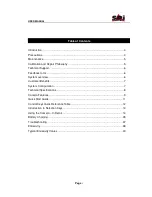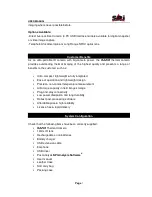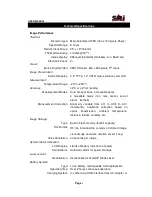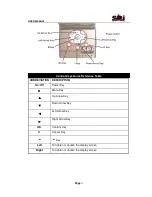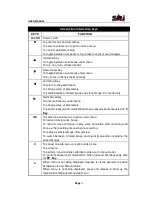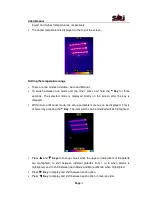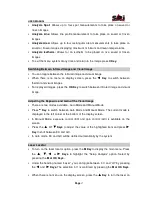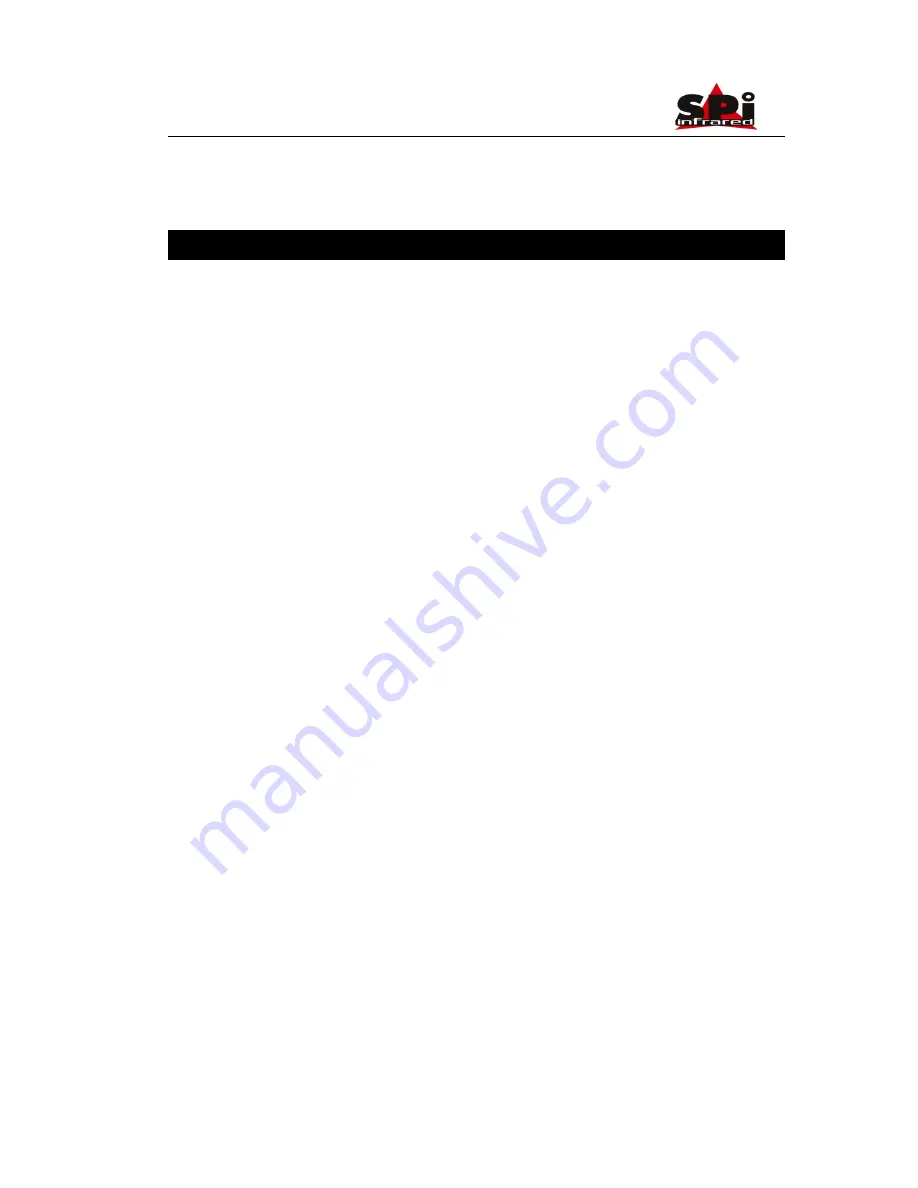
USER MANUAL
Page
3
Table of Contents
Introduction .................................................................................................................. 4
Precautions.................................................................................................................. 4
Maintenance ................................................................................................................ 5
Calibration and Repair Philosophy .............................................................................. 5
Technical Support ........................................................................................................ 6
Feedback to Us ........................................................................................................... 6
System overview ......................................................................................................... 6
Customer Benefits ....................................................................................................... 7
System Configuration .................................................................................................. 7
Technical Specifications .............................................................................................. 8
Camera Features......................................................................................................... 9
Quick Start Guide ...................................................................................................... 11
Control Keys Quick Reference Table ........................................................................ 12
Introduction to Selection Keys................................................................................... 13
Using the Camera – In Detail .................................................................................... 14
Battery Charging........................................................................................................ 35
Troubleshooting ......................................................................................................... 37
Emissivity................................................................................................................... 38
Typical Emissivity Values........................................................................................... 40