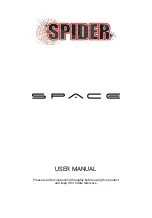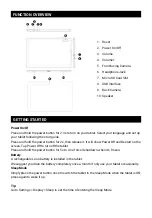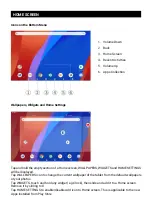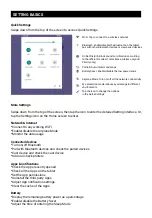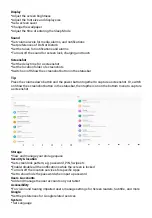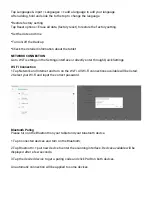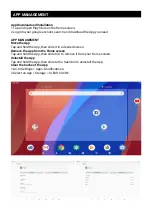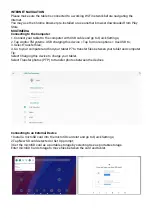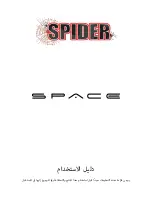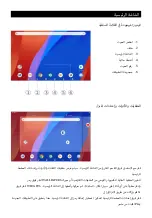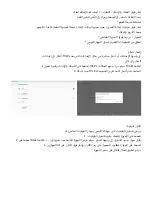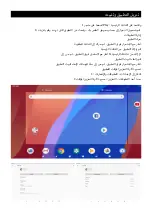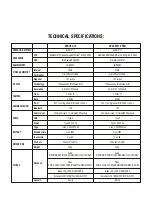1. The tablet doesn't power on.
*Reboot your tablet after charging for 30 minutes;
*Press the power button to check if the tablet is in the Sleep Mode;
*Press and hold the power button for 5s to turn o
ff
the tablet, then reboot it;
*Press the Reset button with a pin to reboot the tablet.
2. The tablet doesn't charge.
*Make sure the USB cable is properly plugged into the charing port;
*Try another compatible USB cable and adapter.
3. Error message occurs during the operation.
*Uninstall the App with the error message, then download and install again;
*Press the Reset button with a pin to re boot the tablet.
4. The tablet cannot be detected by the computer.
*Make sure the tablet is powered on;
*Try another USB cable;
*Try another USB port on the computer;
*Instead of Charge this device
choose Transfer files or Transfer photos
PTP
when connecting
the tablet to the computer.
5. The tablet cannot connect to the Wi-Fi.
*Make sure the Wi-Fi in your tablet is ON;
*Make sure you input the correct password when connecting the Wi-Fi;
*Restart the router;
*Make sure there is no filter setting or device connection limitation in the setting of the router;
*Forget t he current Wi-Fi, reset the router and connect the Wi-Fi again.
6. The storage space of the tablet is not enough.
*Delete the Apps you don't use;
*Clear the cache of the Apps regularly;
*Install an microSD card to expand the storage.
Google, Android, Google Play, YouTube and other marks are trademarks of Google LLC.
TROUBLESHOOTING
Summary of Contents for SPACE A10
Page 1: ...USER MANUAL...
Page 2: ......
Page 12: ......
Page 13: ......
Page 14: ...USB 1 2 3 4 5 6 7 8 9 10 2 3 O O 5 Li ion...
Page 15: ...WALLPAPERS WIDGETS X Play 1 2 3 4 5 6...
Page 16: ...Bluetooth Wi Fi Bluetooth Battery Saver...
Page 17: ...PIN Google...
Page 18: ...Wi Fi 1 Wi Fi Wi Fi 2 Wi Fi 1 2 Bluetooth 3...
Page 19: ...1 Play 2 X 1 2...
Page 23: ......
Page 24: ......