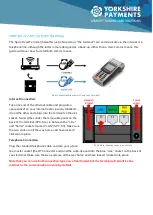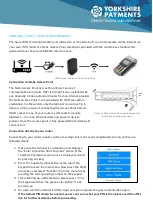The Spire GPRS, or mobile, terminal (hereafter just referred to as “the terminal”) connect to the acquirer
banks via a mobile phone signal. This terminal
should not
require any special setting up, so long as you are
in a place where you get a mobile phone signal the machine
should
work.
However please bear in mind that things such as steel girders, metal corrugated roofs or old thick-walled
buildings can cause interference with mobile phone signals so please bear this in mind when choosing
where to set up the machine.
If you are having difficulty getting a signal and/or need to change the network you are connected to, please
call the office for assistance.
Once you are happy everything is connected correctly, hold down the power button on your terminal, this
may be on the front of the terminal (top right corner of the keypad) or on the left side of the terminal, and
wait for the terminal to boot up. If you have a connection the terminal should boot up without any error
messages and the connections will be clear and white (or green if using WIFI). If you had red lines, red
WIFI or no “G” symbol then please call the office for assistance.
You can run a connection test on the machine by doing one of the following:
1.
Process £0.01 on a debit card you have in the household.
2.
Run a settlement/reconciliation. If you are not sure how; press the Square Menu button and select
Batch > Settle > PIN (Enter) and the terminal should connect to the bank and settle.
If either or both of those approaches don’t work then please get in touch and we will troubleshoot with
you.