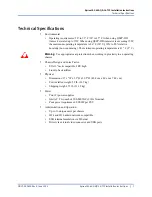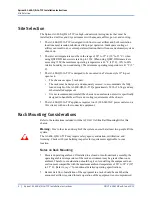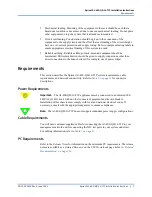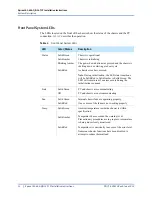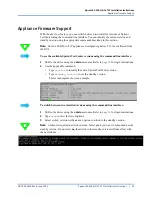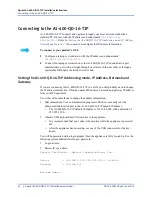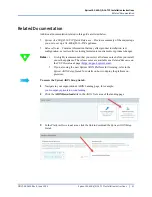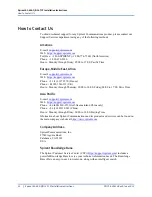Spirent A1-400-QD-16-T1P Installation Instructions
Using Authenticate Mode (optional)
20
|
Spirent A1-400-QD-16-T1P Installation Instructions
PN 71-009410 Rev A June 2022
Using Authenticate Mode (optional)
Authenticate mode allows the user to set a password on the chassis or appliance, so only
authorized users can access the equipment. The Authenticate commands can only be
accessed when the user is directly connected to the chassis or appliance using a USB
keyboard and DVI video monitor. If SSH is used to access the chassis or appliance, these
commands will not be available.
When authenticate is
on
or
reset
, a password must be generated using simple ascii text, but
it cannot be left blank. After the password is generated, the Spirent TestCenter GUI or API
user will be required to enter the generated password when they attempt to connect to the
chassis or appliance.
These instructions explain how to use Authenticate mode on your chassis:
Note:
The
Black bold text
is user input;
Blue bold
text is console output.
1
Connect to chassis via console (keyboard and display connected)
2
Login as user
admin
(password:
spt_admin
)
admin>
To turn authenticate mode on
admin>
authenticate on
authenticate mode is currently disabled
Enter Password to Enable Authenticate Mode:
Re-Enter Authenticate Mode Password:
Authenticate Mode is now enabled!
To turn authenticate mode off
admin>
authenticate off
authenticate mode is currently enabled
Enter the Saved Password to Disable Authenticate Mode:
Authenticate Mode is now disabled!
To reset the password
admin>
authenticate reset
authenticate mode is currently enabled
Enter a new Password to Reset/Enable Authenticate Mode:
Re-Enter the new Authenticate Mode Password:
Authenticate Mode is now enabled with a new password!