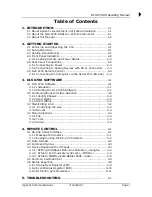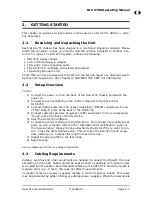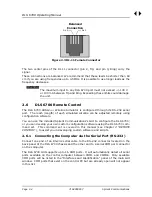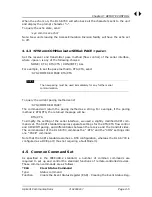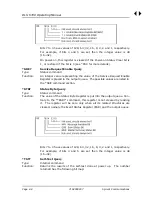DLS 6700 Operating Manual
Spirent Communications
7104000557
Page 2-1
2.
GETTING STARTED
This chapter provides basic instructions on the setup of a DLS 6700 ADSL2++ Wire-
line Simulator.
2.1
Receiving and Unpacking the Unit
Each DLS 6700 chassis has been shipped in a reinforced shipping container. Please
retain this container in case you need to ship the wireline simulator to another loca-
tion or for repair. The DLS 6700 system contains the following:
• DLS 6700 Series chassis
• 1 AC to DC wall plug-in adapter
• 1 RS–232C inter-connection cable
• 1 DLS 6700 CD (software and related documents)
• 1 Operating Manual on CD
Check that you have received all the items on the list and report any discrepancies to
Spirent Communications. See Chapter 9 "SHIPPING THE UNIT" for information.
2.2
Setup Overview
To test:
1) Connect the power cord on the back of the DLS 6700 chassis and switch the
power on.
2) Connect the serial cable from the control computer to the back of the
DLS 6700.
3) Connect digital subscriber line access multiplexer (DSLAM) equipment to one
of the “Output” ports at the back of the DLS 6700.
4) Connect customer premise equipment (CPE) equipment to the corresponding
“Input” port at the back of the DLS 6700.
5) Start the DLS 6700 Software.
6) Connect the control software to the DLS 6700. From the list of available serial
ports on your computer (listed in the “Interfaces and Identification” panel of
the main window), choose the one attached to the DLS 6700 you want to con-
trol. Press the Start Online button. This will open the DLS 6700 control win-
dow, allowing you to adjust the length of each wire line.
7) Adjust the line lengths for the test loops.
8) Begin testing.
See the following sections for detailed information.
2.3
Cabling Requirements
Cabling, switches and other equipment are needed to connect the DSLAM, the loop
simulator, and the CPE. Cables should be kept as short as possible so minimum noise
is coupled into the cables. Recommended cables are the CAT5 UTP. Since the length is
typically short (e.g., 2 feet), this does not affect measurements.
Computer screen and power supplies radiate in ADSL frequency bands. This noise
may be generated by either internal or external power supplies. When the noise levels
Summary of Contents for DLS 6700
Page 1: ...P N 7104000557 User Guide DLS 6700 Operating Manual Version 1 02 Nov 2004...
Page 26: ...DLS 6700 Operating Manual Page 4 12 7104000557 Spirent Communications...
Page 28: ...DLS 6700 Operating Manual Page 5 2 7104000557 Spirent Communications...
Page 30: ...DLS 6700 Operating Manual Page 6 2 7104000557 Spirent Communications...
Page 34: ...DLS 6700 Operating Manual Page 8 2 7104000557 Spirent Communications...
Page 36: ...DLS 6700 Operating Manual Page 9 2 7104000557 Spirent Communications...
Page 42: ...DLS 6700 Operating Manual Page 11 4 7104000557 Spirent Communications...
Page 46: ...DLS 6700 Operating Manual Page A 4 7104000557 Spirent Communications...
Page 48: ...DLS 6700 Operating Manual Page B 2 7104000557 Spirent Communications...