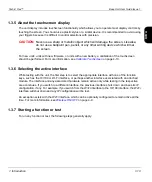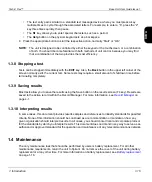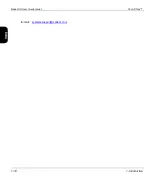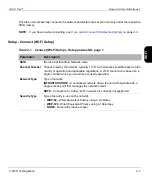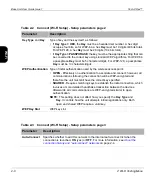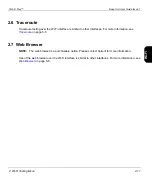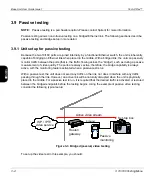Base Unit User Guide Issue 1
Tech-X Flex™
2-4
2: Wi-Fi Testing Menu
Intro
Wi
-F
i
10/100
Sy
stem
IP/V
ideo
S
p
ecs
•
The Wi-Fi antenna is properly connected to the unit (see
•
If entering all information manually, you have properly identified the network. Because this is an error-
prone process, it is recommended that you use the auto-scan feature to find the network and
prepopulate many of the parameters (see
•
The network
is not
an “adhoc” network, which the unit does not support.
•
The access point supports 802.11b (“Wireless-B”) and is actively permitting connections with it. Most
home routers that advertise support for Wireless-G (802.11g) also support Wireless-B; however, it
may be possible to configure the router to disallow Wireless-B. If the router has been configured this
way, you will not be able to connect.
•
You have identified the proper security protocol in use and have the necessary information for
connection. If the wireless network is not secure, this is normally not an issue. However, if it uses
WEP, you must have the required WEP information. If it uses a different protocol that the unit does
not support, such as WPA or MAC address restrictions, you will not be able to connect.
2.2.4 About the connection history and “auto-connect” networks
When a wireless connection is successful, the unit stores the connection parameters in its internal history
up to 10 networks, according to the network SSID (the network name). Then, during subsequent
connection attempts, you can choose the network by SSID, which automatically populates all the original
connection parameters for quick access. If the unit connects to a network that has the same SSID as a
previous network, the new network settings overwrite the old ones. In other words, only one network can
be stored for any given SSID.
The unit also maintains a separate list of “auto-connect” networks, up to 15 networks, each of which
qualifies for automatic connection when the unit is powered up. Auto-connection is only attempted if
enabled in the system configuration. For more information, see
When auto-connection runs, it first performs a scan of all available networks and checks the results for
any networks in the auto-connect list. If any are found, it attempts connection with them in order until a
connection is successful. If the unit cannot connect to any auto-connect networks in the scan results, it
then attempts connection with any remaining networks in the auto-connect list, even though they were
not detected by the scan.
NOTE:
Once the unit is completely booted up, the SYNC LED will light green if a Wi-Fi connection was
successful. If you have multiple networks in the auto-connect list, you must use the Wi-Fi Setup
> Details function to determine which network the unit connected to (see
on page 2-9). If the SYNC LED remains off, the unit failed to connect to any network.
The auto-connect network list can be edited by several means: