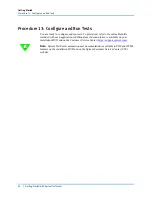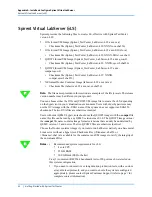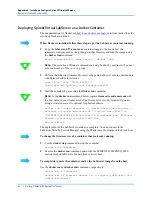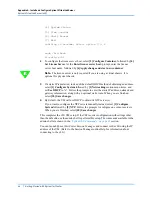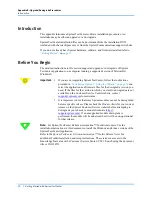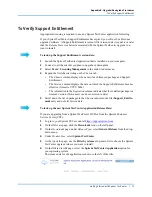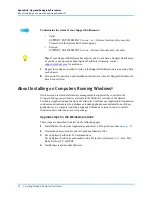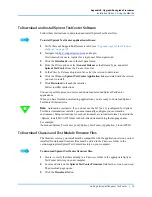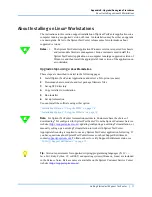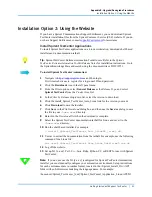Appendix B: Upgrade/Downgrade Procedures
Introduction
70
|
Getting Started with Spirent TestCenter
Introduction
This appendix introduces Spirent TestCenter software installation procedures. An
installation may be either an upgrade or a downgrade.
Spirent TestCenter installation files can be downloaded from the installation DVD
(included with chassis shipments), or from the Spirent Communications support website.
If you do not already have Spirent hardware, software, and firmware installed refer to
on
Before You Begin
The detailed instructions in this section support an upgrade or downgrade of Spirent
TestCenter applications on a computer running a supported version of Microsoft
®
Windows
®
.
Important: •
If you are downgrading Spirent TestCenter, follow the instructions
provided in
“Installation Option 2: Using the Website” on page 74
select the application and firmware files for the downgrade version you
need. If the files for the version to which you want to downgrade are not
available on the Customer Service Center website, contact
for assistance.
•
It is important to note that some Spirent modules cannot be downgraded
below a specific release. Please check the
Product Alerts
for your current
release on the Spirent Customer Service website before attempting to
downgrade your chassis or module firmware (
). If an unsupported module downgrade is
performed, the module will be unharmed, but it will be non-operational
for that release.
Note:
For Spirent TestCenter Extreme Automation™ Toolkit customers: Use the
installation instructions in this document to install the Windows and Linux versions of the
Spirent TestCenter Application.
Refer to the
Spirent TestCenter Extreme Automation™ Toolkit Release Notes
for
additional Toolkit installation and setup instructions. These release notes are in the
Knowledge Base area of the Customer Service Center (CSC). Search using the document
title or DOC10751.