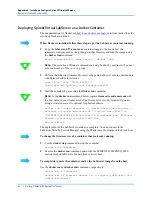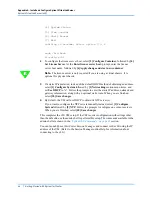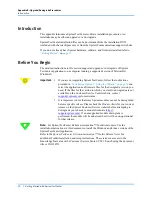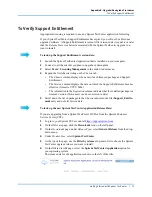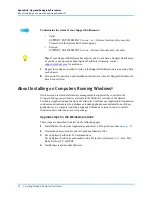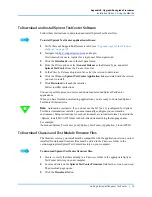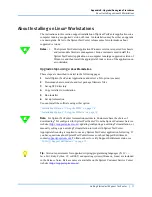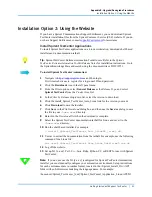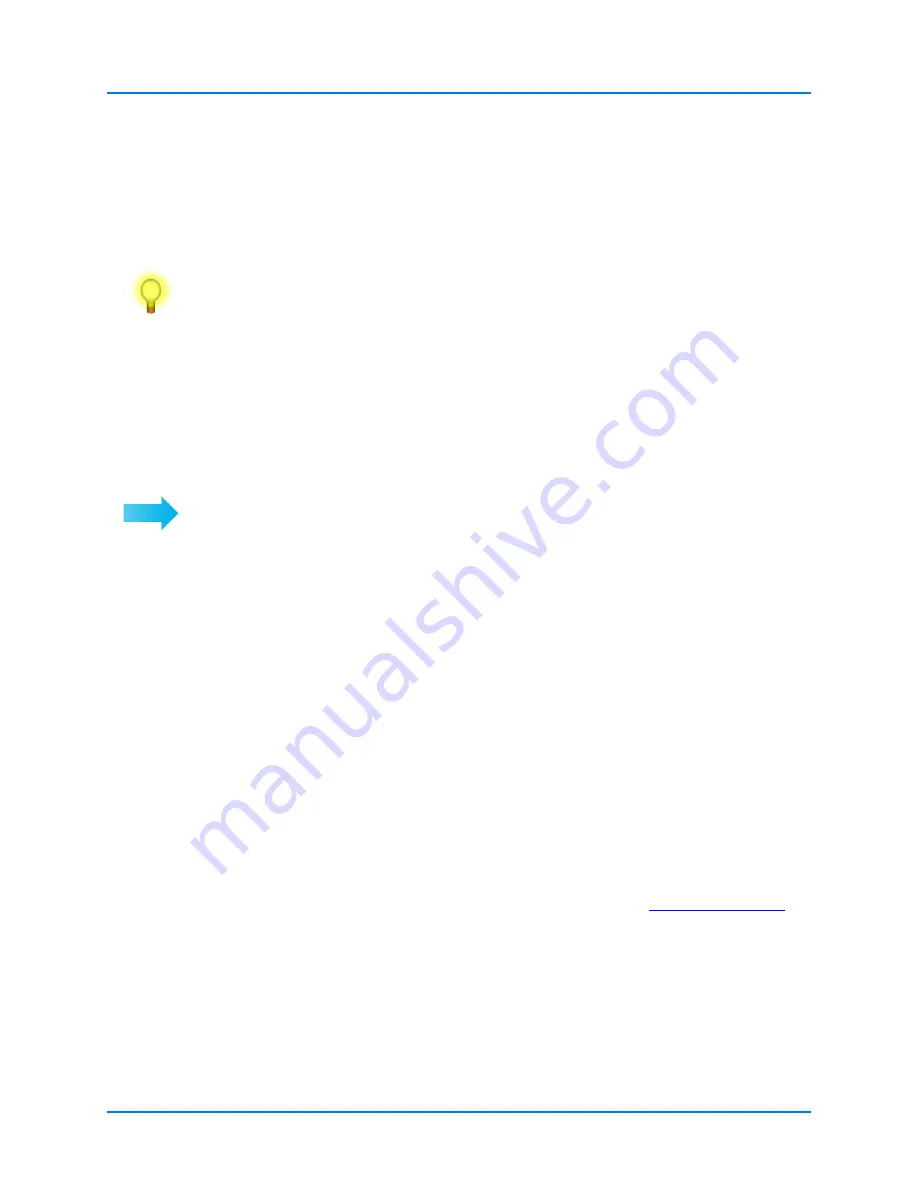
Appendix B: Upgrade/Downgrade Procedures
Installation Option 2: Using the Website
74
|
Getting Started with Spirent TestCenter
For example:
/home/user/Spirent_TestCenter_[x.xx]/Spirent_TestCenter_Application_Linux/API/Tcl
5
Click
Next
to complete your installation.
6
Click
Finish
, when installation is complete, to return to the main DVD menu.
Tip:
Click the relevant links on the DVD
Contents
screen to download and install
extended Spirent TestCenter applications.
When you have finished installing applications, you are ready to download Spirent
TestCenter firmware files.
To Download Firmware Files
The firmware version you install must be compatible with the application version you just
installed. Downloaded firmware files must be stored in the
Firmware
folder in the
version-appropriate Spirent TestCenter directory on your computer.
To download Spirent TestCenter firmware files to the Firmware folder:
1
Create, or verify that there already is, a
Firmware
folder in the appropriate Spirent
TestCenter directory on your computer.
2
Click
Browse this DVD
to view the DVD folder tree.
3
Open the
Spirent TestCenter Firmware
folder.
4
Copy the appropriate firmware volume (Controller 2 or Controller 3) to the
Firmware
folder on your computer.
When the application software is installed, and the appropriate firmware files (Controller
2 or Controller 3) have been copied to your computer, you are ready to upgrade chassis
and test module firmware.
Refer to the online Help file in the Spirent TestCenter Application or the Spirent
TestCenter Conformance Application for firmware installation instructions.
Installation Option 2: Using the Website
If you have a Spirent Communications Support Entitlement, you can download Spirent
TestCenter applications, firmware, and documentation from the Spirent Communications
support website. If you do not have Support Entitlement, contact
assistance.