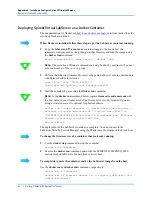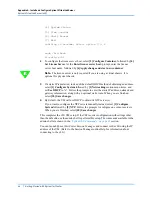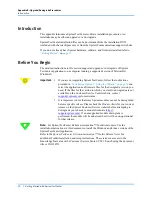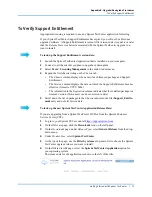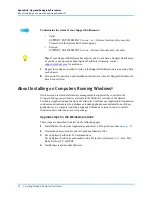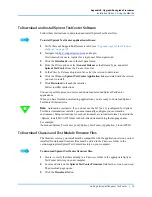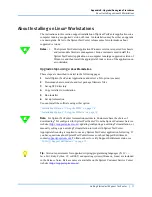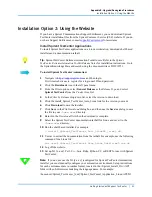Appendix B: Upgrade/Downgrade Procedures
Installation Option 2: Using the Website
Getting Started with Spirent TestCenter
|
75
To Download and Install Spirent TestCenter Software
Follow these instructions to download and install Spirent TestCenter files.
To install Spirent TestCenter application software:
1
Verify that your Support Entitlement is valid (see
“Upgrade steps for the Windows
2
Navigate to
and log in.
First time website users, register for a login user ID and password.
3
Click the
Downloads
icon in the left panel menu.
4
From the
Filter
options, select
General Release
as the Release Type, and select
Spirent TestCenter
from the
Product Line
list.
5
In the
Filter by Release
drop-down list, select the version to download.
6
Click the Windows
Spirent TestCenter Application
link associated with the version
you want to install.
7
Click
Download
to launch the installer.
Follow installer instructions.
You can repeat this process to select and download extended Spirent TestCenter
applications.
When you have finished downloading applications, you are ready to download Spirent
TestCenter firmware files.
Note:
Automation customers: If you do not use the Tcl [x.x.xx] (configured for Spirent
TestCenter Automation) installer, you must manually configure your automation
environment. Setup instructions for each environment are in readme format, located in the
<Spirent_Install_Dir>/API folder with sub-directories matching the language name.
For example:
/home/user/Spirent_TestCenter_[x.xx]/Spirent_TestCenter_Application_Linux/API/Tcl
To Download Chassis and Test Module Firmware Files
The firmware version you install must be compatible with the application version you just
installed. Downloaded firmware files must be stored in the
Firmware
folder in the
version-appropriate Spirent TestCenter directory on your computer.
To download Spirent TestCenter firmware files:
1
Create, or verify that there already is, a
Firmware
folder in the appropriate Spirent
TestCenter directory on your computer.
2
Locate and click on the
Spirent TestCenter Firmware
link for the version you need.
The download page opens.
3
Click the
Download
button.