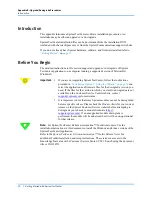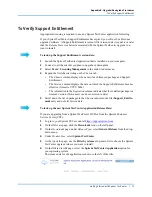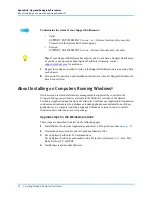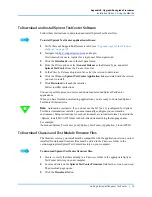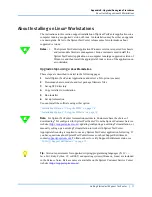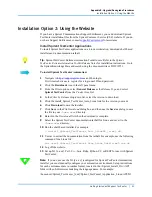Appendix B: Upgrade/Downgrade Procedures
About Upgrading Spirent TestCenter vLS Software
82
|
Getting Started with Spirent TestCenter
About Upgrading Spirent TestCenter vLS Software
When you upgrade the Spirent TestCenter application, you automatically upgrade the Spirent
TestCenter Session Manager application, too. The Session Manager version and the vLS server
software version must match. When you upgrade Session Manager you must also upgrade the
vLS server software.
To Download and Upgrade vLS Server Software
After you have installed your Spirent TestCenter upgrade, download the vLS upgrade file to
your computer and then use the Session Manager application to upgrade the vLS server
software.
Note:
The vLS server upgrade file must be stored in the
STC Server
file in your
Spirent
TestCenter Application
[X.xx] directory.
To upgrade vLS server software:
1
Navigate to the
Downloads
page on the Spirent Communications support website
.
2
Select the vLS upgrade file for the installed version of Spirent TestCenter.
•
Use these filters:
–
Release Type
: General Release
–
Product Line
: Spirent TestCenter
–
Categories
: Virtual
–
Description
: Spirent TestCenter Virtual LabServer, vX.xx for Docker
3
Save
the labserver-x.xx.xxxx.tar.xz file to the
STC Server
folder in the
Spirent TestCenter
Application
directory on your computer.
4
Launch
Session Manager
.
5
Click
Upgrade Server
in the menu bar.
The Upgrade Server dialog opens.
6
Enter the server address or server name in the
Server Name
field.
7
Click
Browse
to navigate to the upgrade file in the
STC Server
folder on your PC.
8
Select the file.
9
Click
Upgrade
.
After the upgrade has completed, the vLS server will be ready to use for testing.