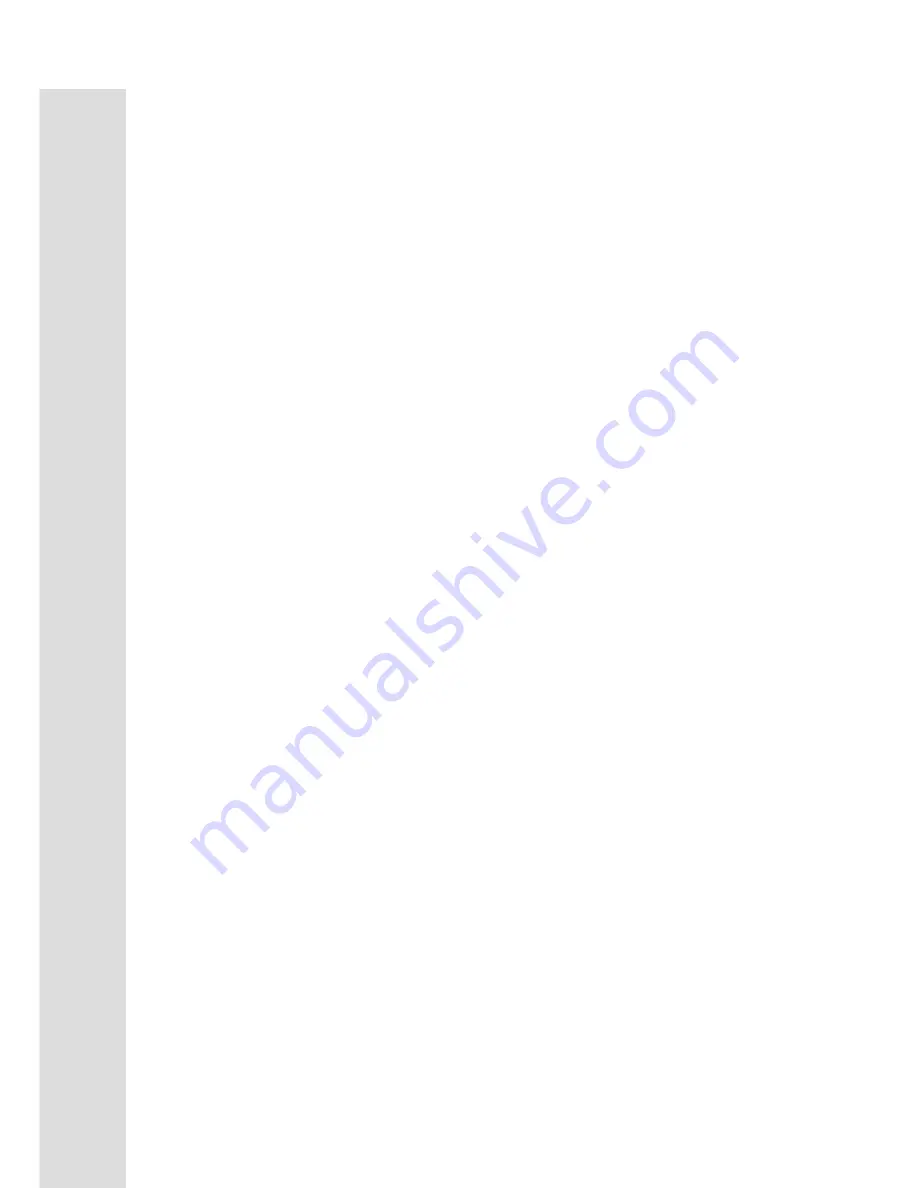
16
FUNCTIONS
The Programs
HILL
The Hill program simulates going up and down a hill. The resistance in the pedals will steadily increase and then decrease
during the program. To start the Hill program follow the instructions below or just press the Hill button then the Enter
button and follow the directions in the message window.
1.
Press the Hill key then press the Enter key.
2.
The message window will ask you to enter your Age. You may enter your Age, using the Up and Down keys or the
numeric key pad, then press the Enter key to accept the new number and proceed on to the next screen.
3.
You are now asked to enter your Weight. You may adjust the Weight number using the Up and Down keys or the
numeric key pad, then press enter to continue.
4.
Next is Time. You may adjust the Time and press enter to continue.
5.
Now you are asked to adjust the Max Level. This is the peak exertion level you will experience during the program,
at the top of the hill. The factory setting is level seven. Adjust the level and then press enter.
6.
Now you are finished editing the settings and can begin your workout by pressing the Start key. You can also go back
and modify your settings by pressing the Enter key. NOTE: At any time during the editing of Data you can press the
Stop key to go back one level, or screen.
7.
If you want to increase or decrease the work load at any time during the program press the Up or Down key. This will
only affect the workload for the present position in the profile. When the profile changes to the next column it will
return to the preset work level.
8.
During the Hill program you will be able to scroll through the data in the message window by pressing the adjacent
Display key, switch between the profile display and a quarter mile track by pressing the Display key adjacent to the
matrix, use the heart rate monitoring features and can switch to heart rate Auto-Pilot mode. See Heart Rate section
for details of this feature).
9.
When the program ends you may press Start to begin the same program again or Stop to exit the program or you can
save the program you just completed as a custom user program by pressing a User key and following the
instructions in the message window.
Fat Burn
The Fat Burn program is designed, as the name implies, to maximize the burning of fat. There are many schools of thought
on the best way to burn fat but most experts agree that a lower exertion level which stays steady is the best. The absolute
best way to burn fat is to keep your heart rate at around 60% to 70% of it’s maximum potential. This program does not use
heart rate but simulates a lower, steady, exertion workout.
To start the Fat Burn program follow the instructions below or just press the Fat Burn button then the Enter button and
follow the directions in the message window.
1.
Press the Fat Burn key then press the Enter key.
2.
The message window will ask you to enter your Age. You may enter your Age, using the Up and Down keys or the
numeric key pad, then press the Enter key to accept the new number and proceed on to the next screen.
3.
You are now asked to enter your Weight. You may adjust the Weight number using the Up and Down keys or the
numeric key pad, then press enter to continue.
4.
Next is Time. You may adjust the Time and press enter to continue.
5.
Now you are asked to adjust the Max Level. This is the peak exertion level you will experience during the program.
The factory setting is level five. Adjust the level and then press enter.
6.
Now you are finished editing the settings and can begin your workout by pressing the Start key. You can also go back
and modify your settings by pressing the Enter key. NOTE: At any time during the editing of Data you can press the
Stop key to go back one level, or screen.
7.
If you want to increase or decrease the work load at any time during the program press the Up or Down key. This will
only affect the workload for the present position in the profile. When the profile changes to the next column it will
return to the preset work level.
8.
During the Fat Burn program you will be able to scroll through the data in the message window by pressing the
adjacent Display key, switch between the profile display and a quarter mile track by pressing the Display key
adjacent to the matrix, use the heart rate monitoring features and can switch to heart rate Auto-Pilot mode. See Heart
Rate section for details of this feature).
9.
When the program ends you may press Start to begin the same program again or Stop to exit the program or you can
save the program you just completed as a custom user program by pressing a User key and following the
instructions in the message window.
Summary of Contents for XE850-A27
Page 1: ...Caution read and understand this manual before operating unit...
Page 7: ...6 ASSEMBLY DRAWING Step 1...
Page 8: ...7 ASSEMBLY DRAWING Step 2...
Page 9: ...8 ASSEMBLY DRAWING Step 3...
Page 10: ...9 ASSEMBLY DRAWING Step 4...
Page 26: ...25 OVERVIEW CHART...












































