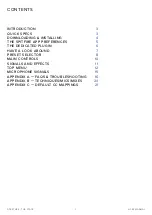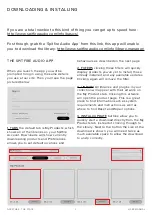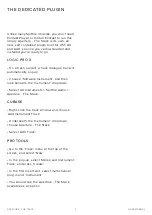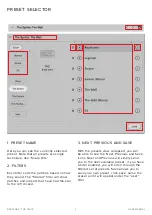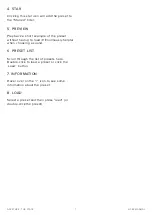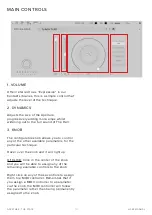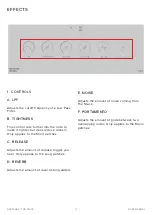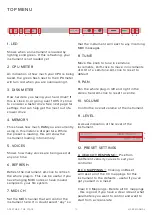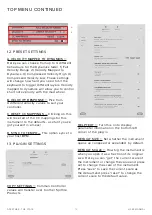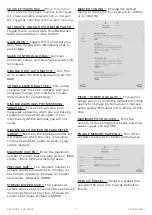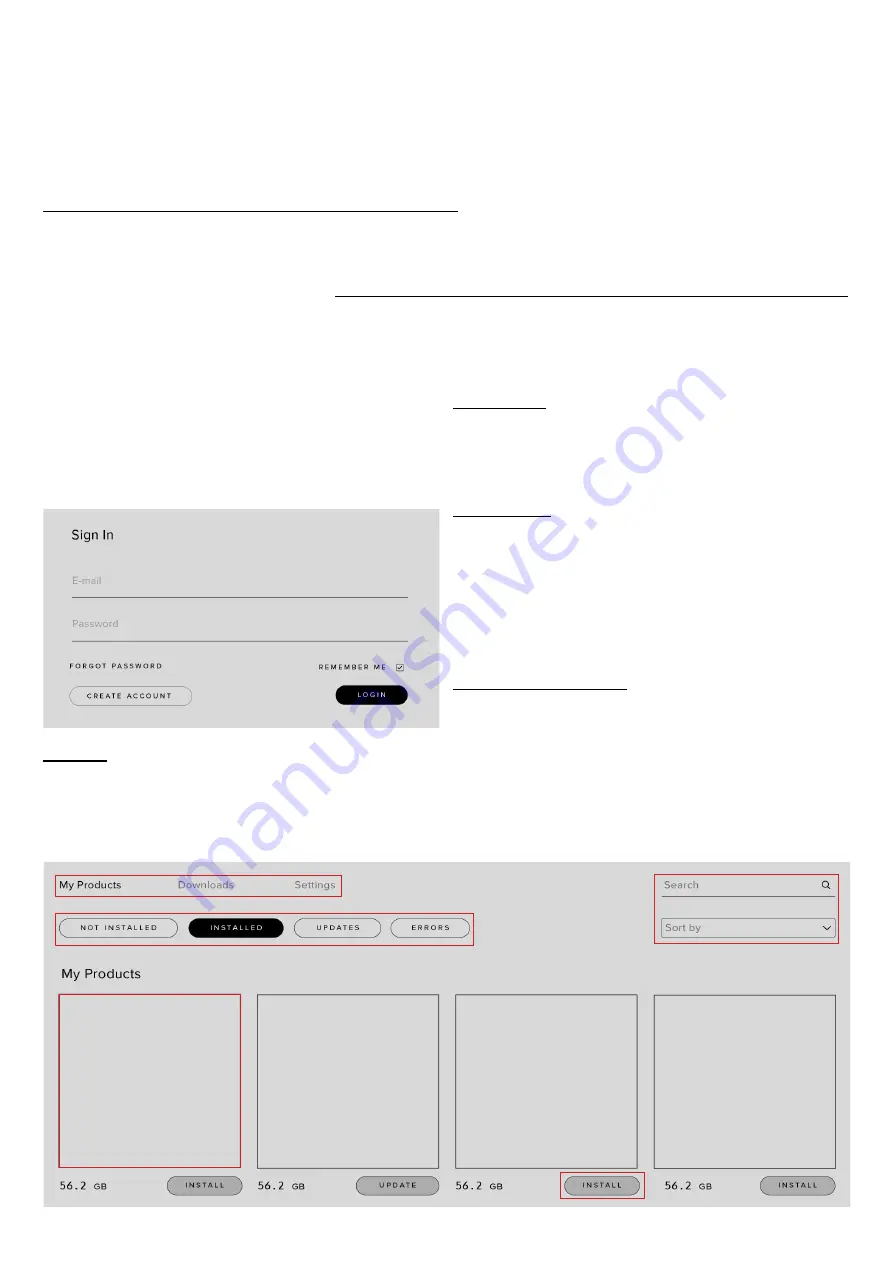
4
APERTURE - THE STACK
USER MANUAL
-
DOWNLOADING & INSTALLING
If you are a total newbie to this kind of thing you can get up to speed here:
http://www.spitfireaudio.com/info/basics/
First though, grab the ‘Spitfire Audio App’ from this link, this app will enable
you to download the library: http://www.spitfireaudio.com/info/library-manager/
THE SPITFIRE AUDIO APP
When you launch the app you will be
prompted to login using the same details
you use at our site. Then you’ll see the page
pictured below:
1. TABS
the default tab is My Products, which
shows all of the libraries on your Spitfire
Account. Downloads will show currently
downloading products and Preferences
allows you to set default locations and
1
2
3
4
2
behaviours as described on the next page.
2. FILTERS
clicking these filters will quickly
display products you’ve yet to install, those
already installed, and any available updates.
Clicking again will remove the filter.
3. LIBRARY
All libraries and plugins in your
collection will appear with their artwork on
the My Products tab. Clicking this artwork
will open the product page. This is a great
place to find information such as system
requirements and instructions as well as
where to find Reset and Repair options.
4. INSTALL/UPDATE
buttons allow you to
quickly start a download directly from the My
Products tab, instead of clicking through to
the Library. Next to the button the size of the
download is shown, you will need twice as
much available space to allow the download
to unzip correctly.