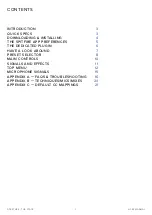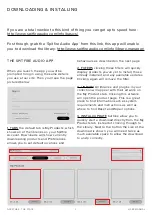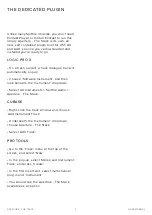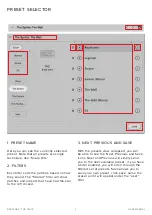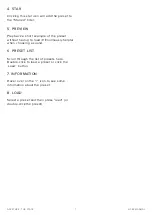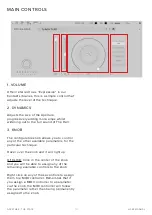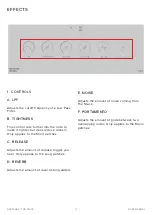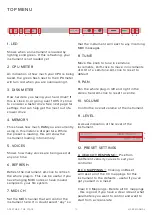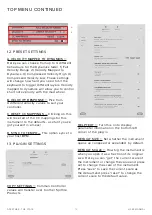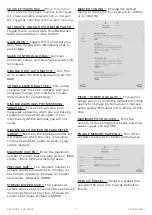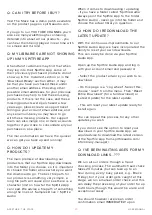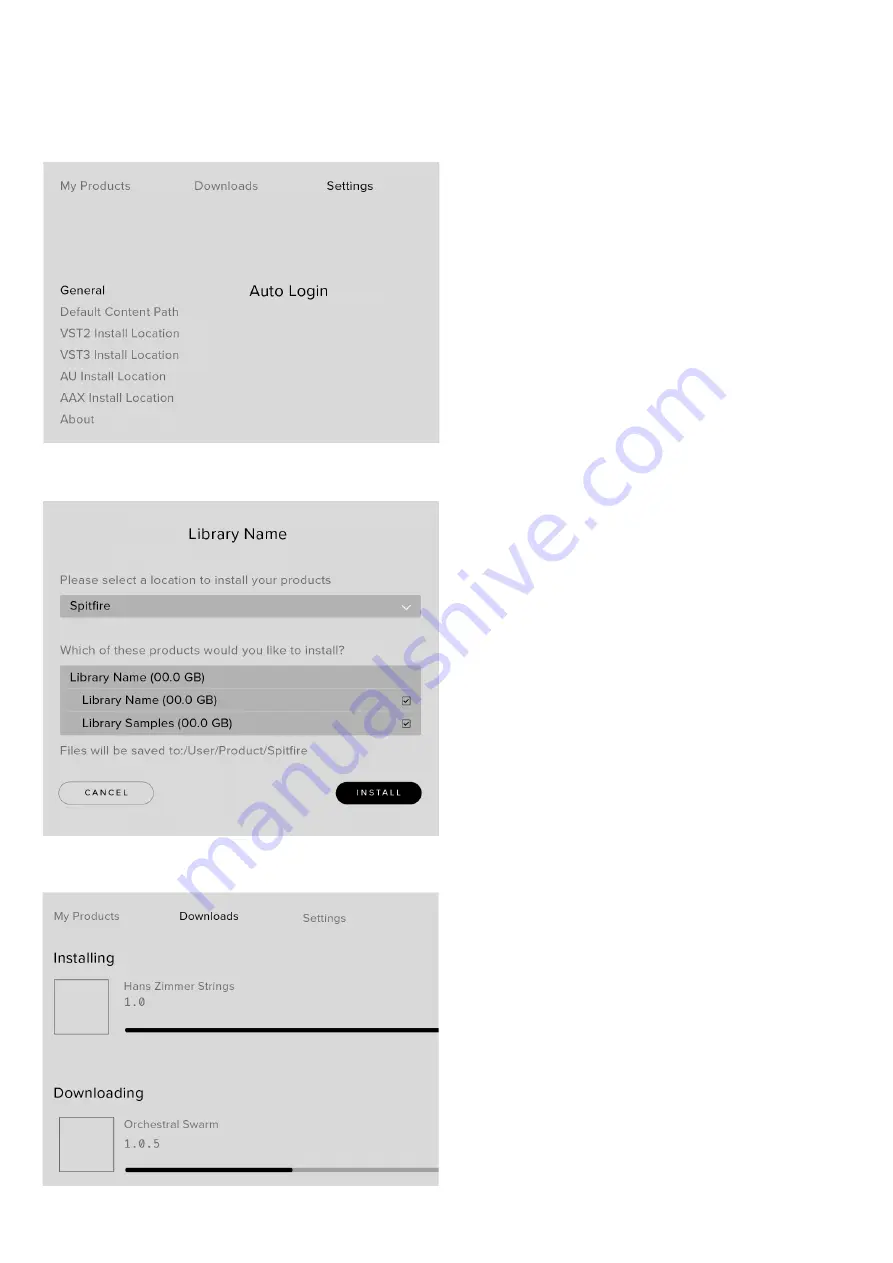
5
APERTURE - THE STACK
USER MANUAL
THE SPITFIRE APP PREFERENCES
If this is your first time using the Spitfire
Audio App for a download you may wish to
first navigate to the Settings tab. Here you
can set the Default Content location as the
location where you wish to download your
libraries too. Also you can set the default
VST2 install location to the folder where your
DAW expects to find VST files.
Here you can also enable Auto Login to save
time in future.
Once you are happy with your preferences,
simply click the Install button for the library.
This is either directly on My Products tab
under the library artwork, or it can be found
by clicking on the library image and clicking
the install button on the page that appears.
Clicking either of these will prompt you for a
location, the default content location in your
preferences will be suggested but you can
select any suitable location.
Once you are happy with the location click
Download.
After clicking download you will be directed
to the Downloads tab where you can watch
the progress if you like. You can of course
leave the Downloads tab and start other
downloads but at this point you should leave
the Spitfire App open until the download
completes.