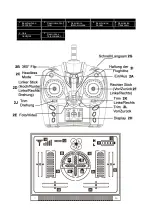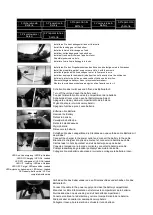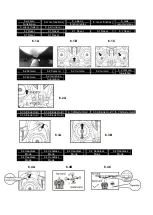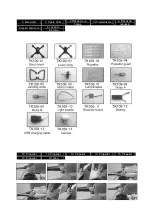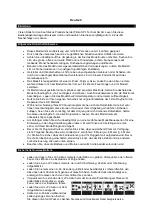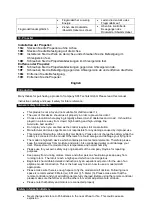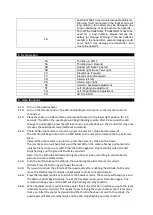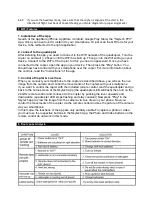6.4C: If you use the headless mode, make sure that the copter is aligned at the start in the
direction of flight. Get back of Copters facing you. (Note diagram for proper alignment.)
1. Installation of the App
Search at the AppStore (iPhone: AppStore / Android: Google Play Store) the "
Skytech
FPV"
App. Once you have found it, install it to your smartphone. Or just scan the QR Code for your
device, to be redirected to the right application.
2. connect to the quadcopter
After installing the app, you need to connect to the WiFi network of the quadcopter. Turn the
copter on and wait (~ 20sec) until the WiFi has built up. Then go into the Wifi setting on your
device. Connect to the WiFi of the copter, for this you need no password. Once you have
connected to the copter, open the app on your device. Then press the "Play" button. You
should now have control with your smartphone over the copter. For more information about
the controls, read the "Instructions" of the app.
3. Control of Copter & Live View
When you connect your smartphone to the copter as described above, you will see the live
image from the camera and control the movements of the copters with your smartphone.
If you want to control the copter with the included remote control, land the quadcopter and go
back to the home screen of the
Skytech
App (the quadcopter LED will flash) then turn on the
2.4GHz remote control and connect it to the copter by pushing the lever upwards and
downwards. (quadcopter LED stops flashing and stay constant) Now press "Play" in the
Skytech
app to view the image from the camera via Live View on your phone. Now you
control the movements of the copter via the remote control and see the picture of the camera
via your smartphone.
In this mode, the functions of the app are only partially usable.To capture a photo or video,
you must use the respective buttons in the
Skytech
App, the Photo and Video buttons on the
remote control do not work in this mode.
7. WiFi Features
8. Root cause Analysis