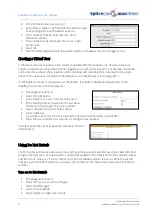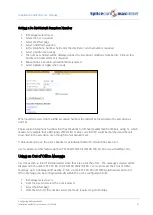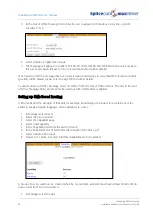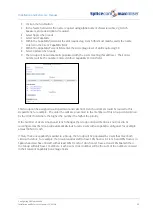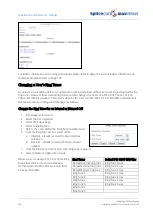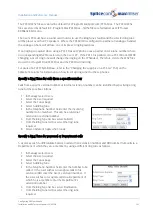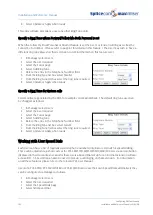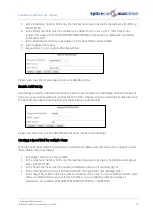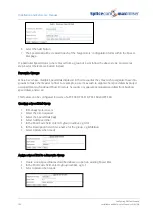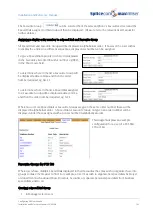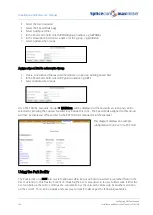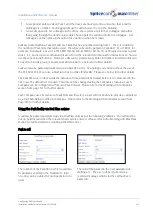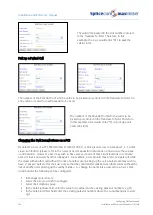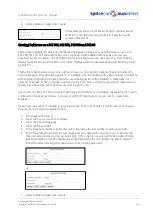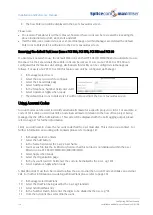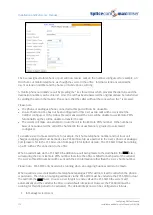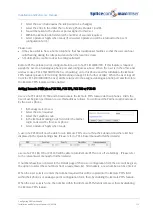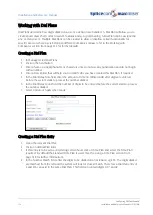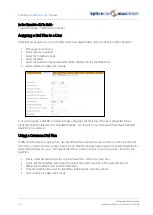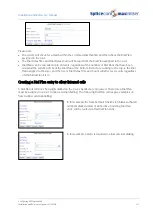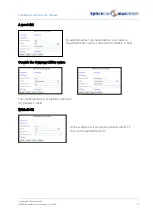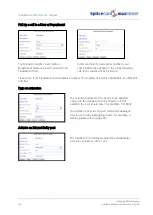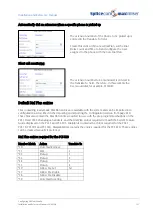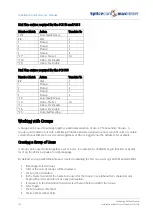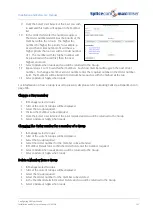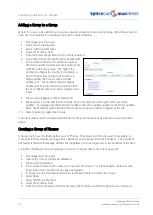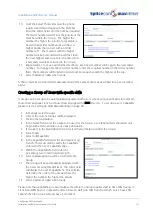Installation and Reference Manual
Configuring PBX functionality
110
Installation and Reference Manual v3.2/0410/6
8
The new Park icon will be displayed in the User’s Favourites screen.
Please note:
•
The icons to Park slots 1-4 will be removed; however these icons can be re-created by repeating the
above instructions for slot1, slot2, slot3 and slot4.
•
If all the Park icons created via a User’s Speed Dial page or within Manager are deleted the default
Park icons to Park slots 1-4 will return to the User’s Favourites screen.
Removing the default Park icons from a PCS 580, PCS 570, PCS 560 and PCS 60
If a User does not wish to use the default Park icons on their PCS 580/570/560/60 and would prefer to use
the space for their speed dials these Park icons can be removed. Users of a PCS 580 or PCS 60 can
configured this themselves via Settings; alternatively this facility can be configured via Manager as
follows. For users of a PCS 570 or 560 this feature can only be configured via Manager.
1
In Manager select Users
2
Select the User you wish to configure
3
Select the Speed Dials page
4
Select Add Speed Dial
5
In the Telephone Number field enter
slot0
.
6
Select Update or Apply when ready.
7
The default Park icons to Park slots 1-4 will be removed from the User’s Favourites screen.
Using Account Codes
Account Codes can be used to identify external calls made for a specific project or client. For example, a
code of 1234 can be used to identify an external call made in relation to the new office project being
managed by the Office Administrator. This code will be displayed with the Call Logging output, please
refer to page 27 for further information.
Firstly, you will need to create the Account Code that the User must dial. This is done via a Contact. For
further information on working with Contacts please refer to page 141.
1
In Manager select Contacts
2
Select the Add button
3
In the Name field enter the User’s User Name
4
You may wish to tick the Ex Directory field so that this Contact is not displayed within the User
Directory on a PCS 580/570/560/410/400/100/60/50.
5
Select Apply when ready
6
Select the Organisation page
7
In the Account (our ref) field enter the code to be dialled by the User, eg 1234
8
Select Update or Apply when ready
A Dial Plan entry must then be created to allow the User to dial the Account Code and make an external
call. For further information on working with Dial Plans please refer to page 114.
9
In Manager select Dial Plans
10
Select the Dial Plan being used by the User eg Standard
11
Select Add Dial Plan Entry
12
In the Number Match field enter the digits to be dialled by the User eg *95
13
From the Action list box select Dial Account