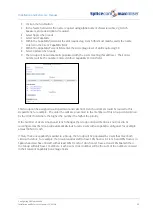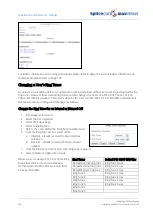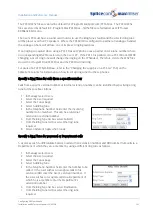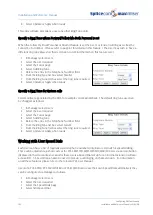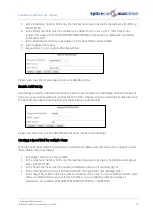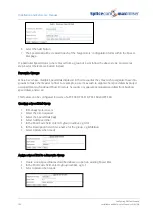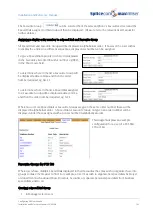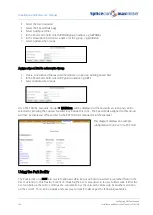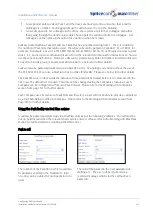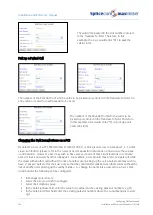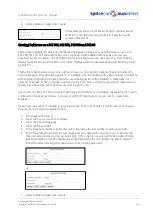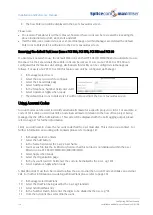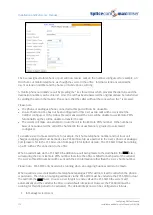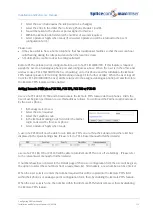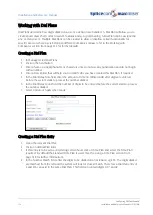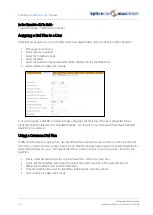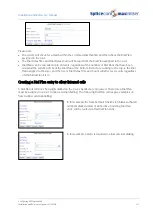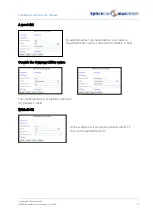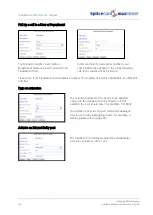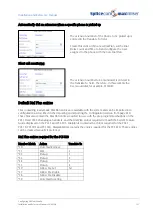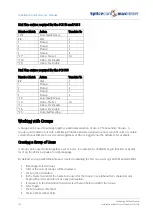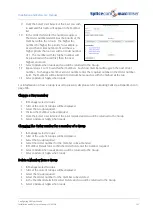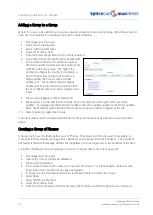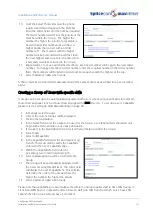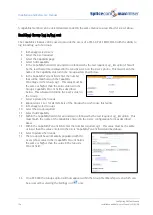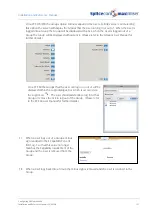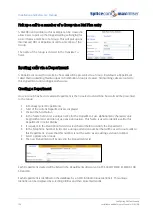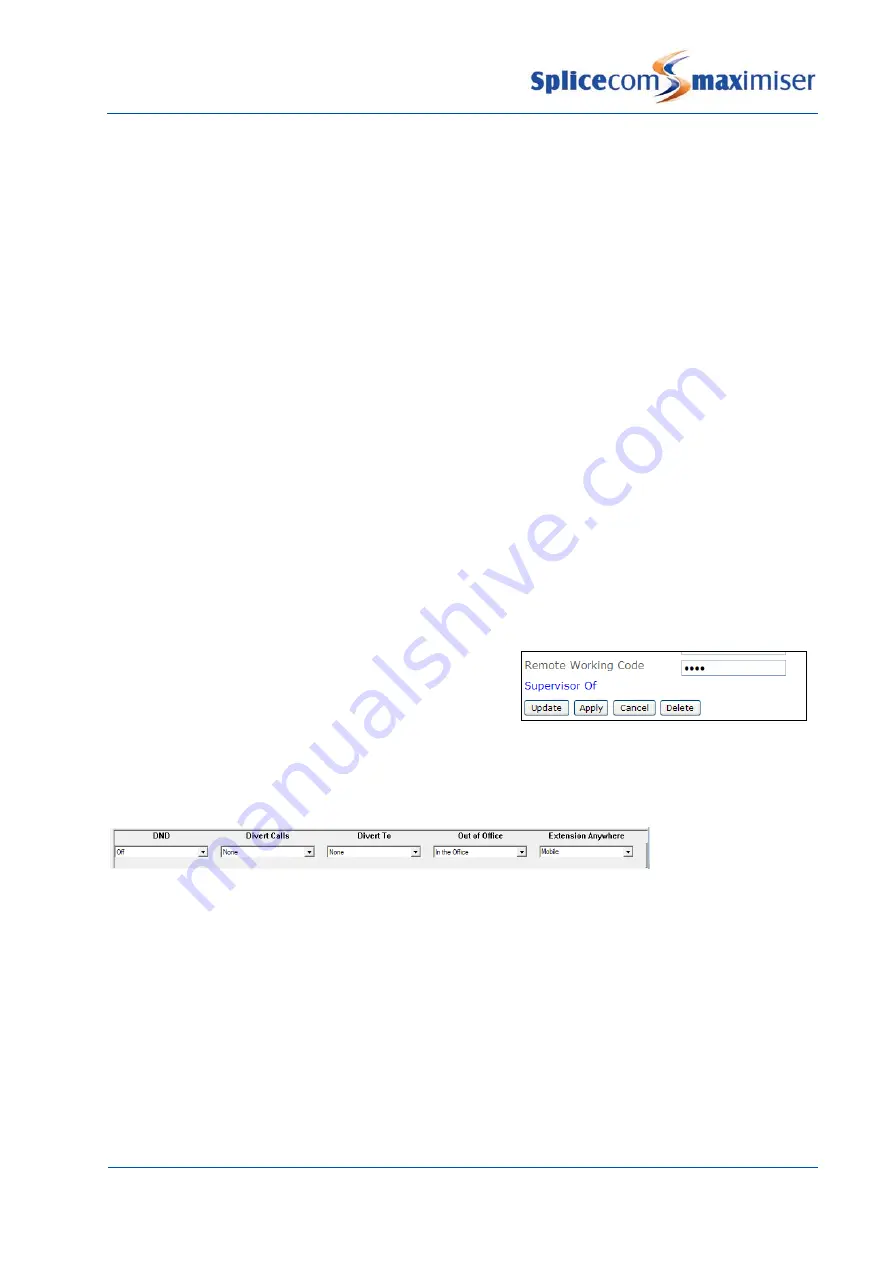
Installation and Reference Manual
Configuring PBX functionality
Installation and Reference Manual v3.2/0410/6
113
2
Select the User that requires the idle period to be changed
3
Select the entry in the Initial Phone field eg Phone Module 1.port06
4
You will be taken to the phone or port assigned to this User
5
Within the Remote Idle field enter the number of seconds required.
6
Select Update or Apply when ready (if you select Update you will be returned to the User’s
configuration form.)
Please note:
•
It may be useful to have a home telephone that has loudspeaker facilities so that the user can hear
calls that ring during the idle period and when the local line clears.
•
A mobile phone is able to clear incoming calls itself.
Remote PSTN operation is not configurable for a user of a PCS 410/400/100. If this feature is required
assign the User to an analogue phone port and configure as above. When the User is in the office and
wishes to use a PCS 410/400/100 the User should log on to this phone and this will disable the Remote
PSTN feature (please refer to Using Hot Desking on page 93 for further details). When the User logs off
from the PCS 410/400/100 the User will be returned to the assigned analogue phone port and therefore
the Remote PSTN feature will be enabled.
Setting Remote PSTN via a PCS 580, PCS 570, PCS 560 or PCS 60
Users’ of a PCS 580, 570, 560 and 60 can activate the Remote PSTN feature via their phones. Firstly the
User must be given permission to use this facility as follows. You will need the Partner Login Code used
by the User’s phone.
1
In Manager select Users
2
Select the User required
3
Select the Telephony tab
4
In the Remote Working Code field enter the Partner
Login Code used by this User’s phone.
5
Select Update or Apply when ready.
A user of a PCS 60 will now be able to turn Remote PSTN on or off via the Extension Anywhere list box
displayed in the Quick Settings bar. (Please refer to PCS 60 user manual for further details.)
Users of a PCS 580, 570 or PCS 560 will be able to turn Remote PSTN on or off via Settings. (Please refer
to the relevant user manual for further details.)
If numbers have been entered in the Details page of their User configuration form the User will be given
the option to select these numbers from a ready-made list. Alternatively, a new number can be entered.
When the User selects or enters the number required this will be copied into the Remote PSTN field
within their phone’s or analogue port’s configuration form, thereby enabling the Remote PSTN feature.
When the User selects None, the number within their Remote PSTN field is removed, thereby disabling
the Remote PSTN feature.