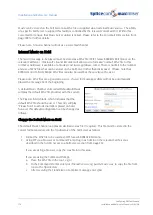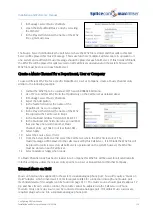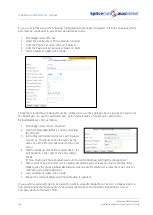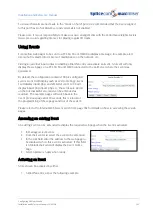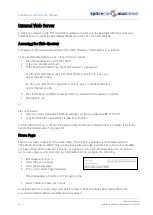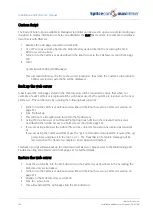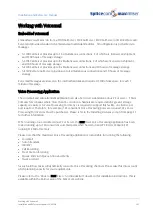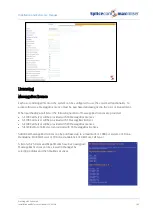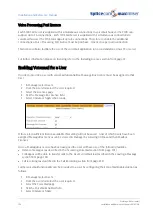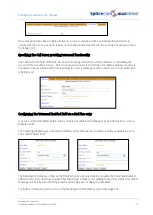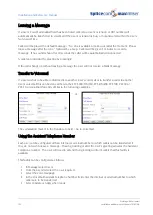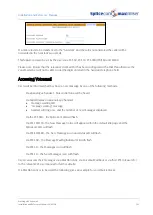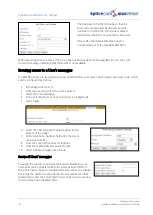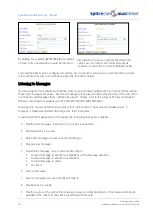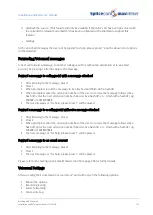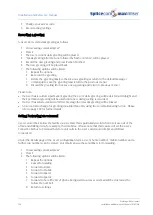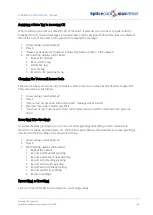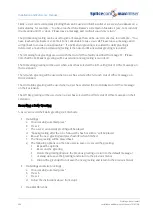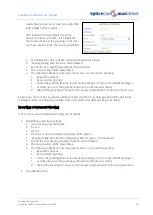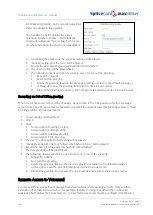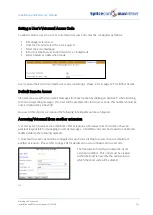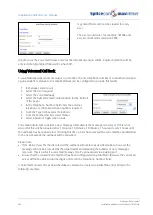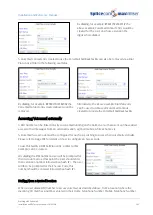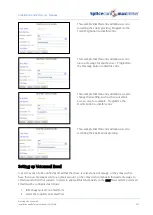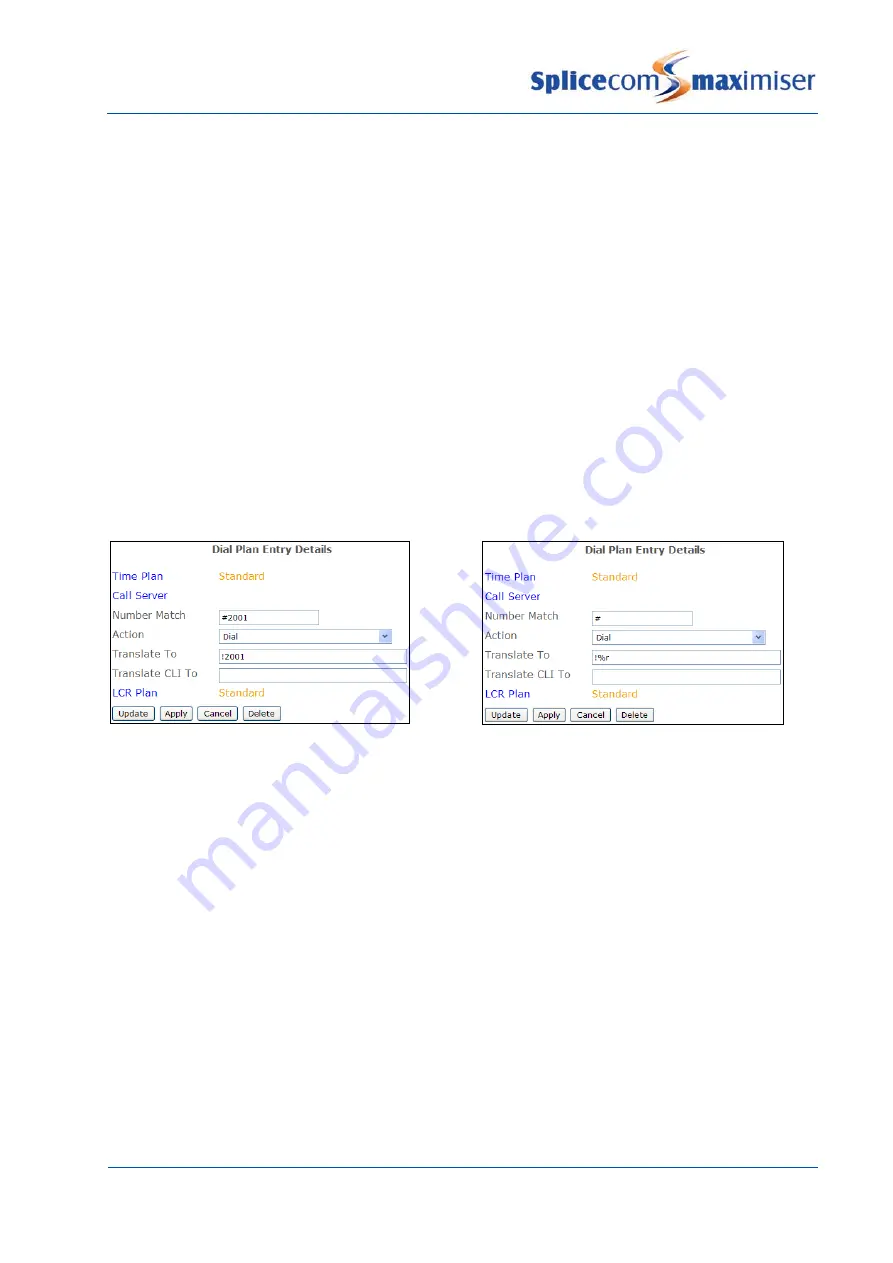
Installation and Reference Manual
Working with Voicemail
192
Installation and Reference Manual v3.2/0410/6
Leaving a Message
If a User’s Voicemail Enabled field has been ticked callers to a User’s extension or DDI number will
automatically be transferred to voicemail if the User’s extension is busy or not answered within the User’s
No Answer Time.
Callers will be played the default message – “No one is available to take your call at the moment. Please
leave a message after the tone.” followed by a beep. Callers will be given 5 minutes to record a
message. If no sound is heard for 10 seconds the caller will be automatically disconnected.
A caller can interrupt the greeting by pressing #.
If the caller hangs up without leaving a message the User will not receive a blank message.
Transfer to Voicemail
If a User wishes to be able to dial directly to another User’s voicemail or to transfer a caller to another
User’s voicemail this can be done either via their PCS 580/570/560, PCS 410/400, PCS 100, PCS 60 or
PCS 50, or via a Dial Plan entry similar to the following examples:
or
The exclamation mark (!) in the Translate To field = Go to Voicemail.
Using the Assistant Telephone Number
Each User can be configured with an internal or external number to which callers can be transferred if
they do not wish to leave a message. Pressing 0 during or after the User’s greeting activates the Assistant
Telephone number. The User will need to amend their greeting to inform callers that this facility is
available.
This facility can be configured as follows:
1
In Manager select Users
2
From the Users list select the User required
3
Select the Voicemail page
4
In the Voicemail Assistant Telephone Number field enter the internal or external number to which
callers are to be transferred.
5
Select Update or Apply when ready.