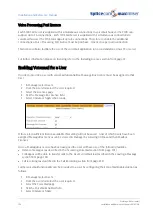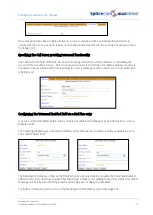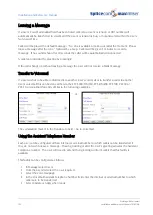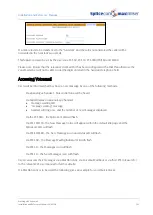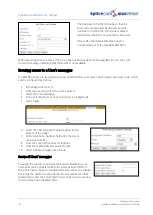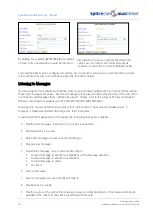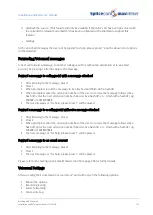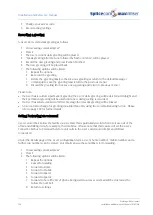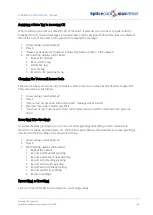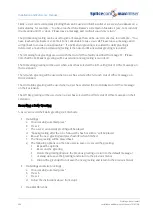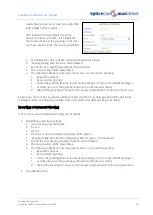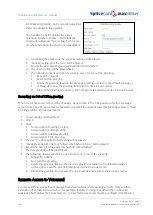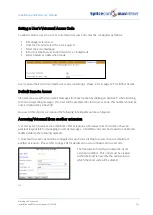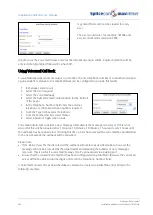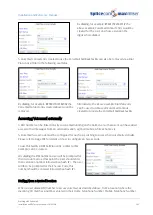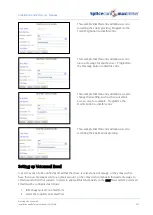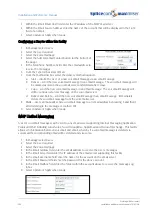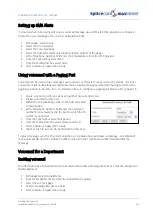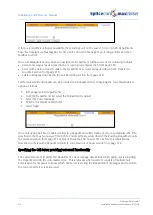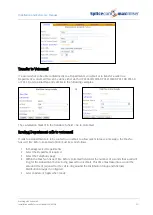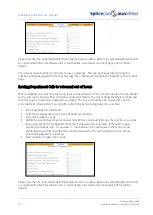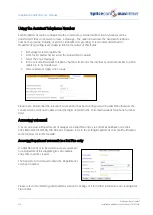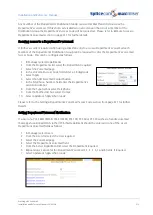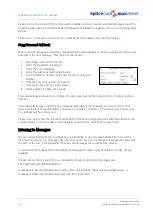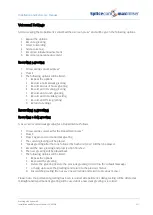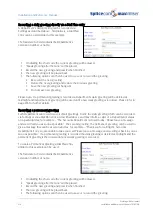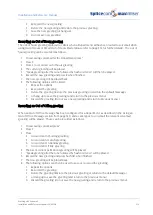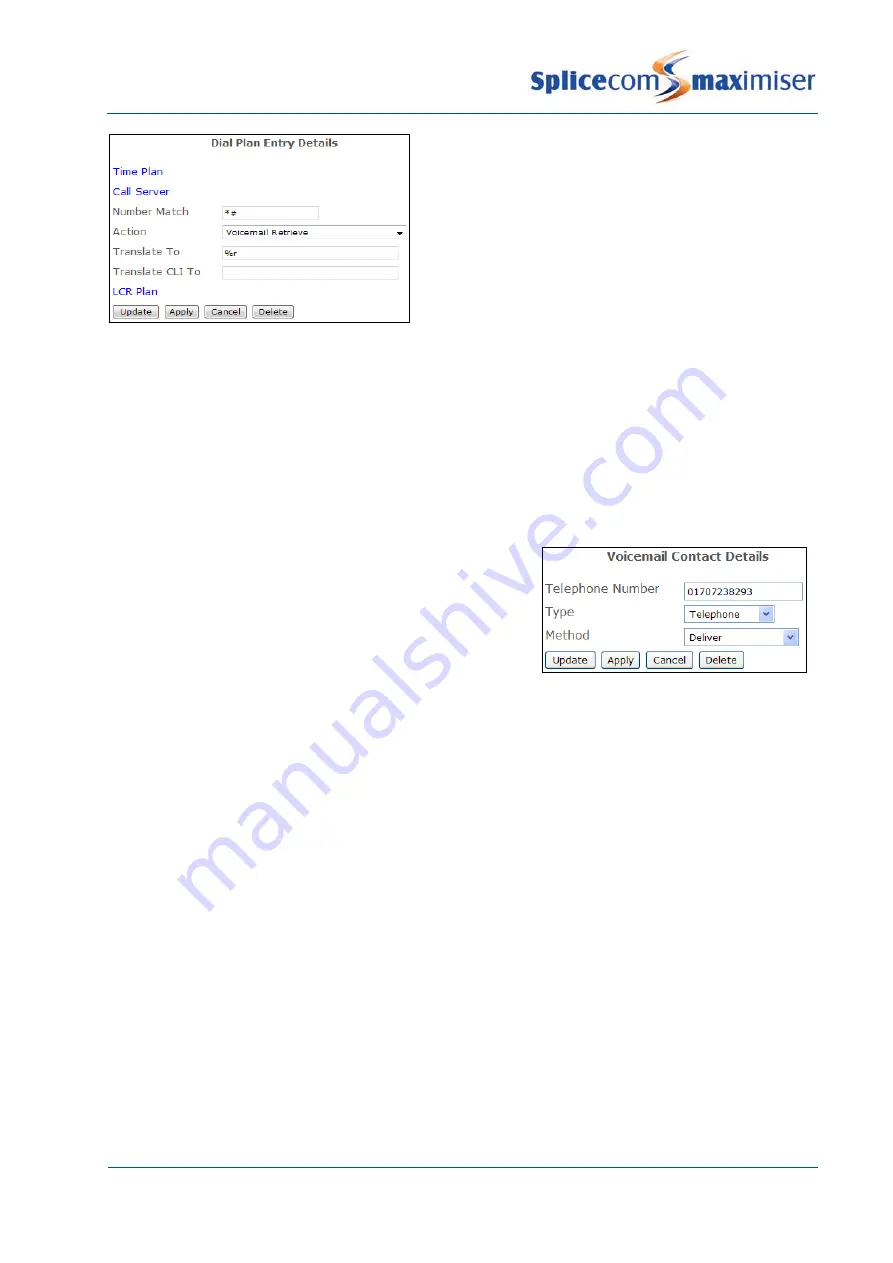
Installation and Reference Manual
Working with Voicemail
204
Installation and Reference Manual v3.2/0410/6
A general Short Code can be created for every
User.
The User would enter, for example, *#2006 and
access voicemail for extension 2006.
In both cases the Voicemail Access Code for the relevant extension will be required which should be
entered when prompted followed by a hash (#).
Using Voicemail Call Back
To automatically deliver new messages to a mobile or home telephone number or to another extension,
eg an assistant’s extension, Voicemail Call Back can be configured to provide this facility.
1
In Manager, select Users
2
Select the User required
3
Select the Voicemail page
4
Select the Add Voicemail Contact button (at the bottom
of the page)
5
In the Telephone Number field enter the external
telephone or internal extension number required
6
From the Type list box select Telephone
7
From the Method list box select Deliver
8
Select Update or Apply when ready.
Voicemail will attempt to deliver a new message immediately the message is received. If this is not
successful this will be repeated after 3 minutes, 10 minutes, 30 minutes, 1 hour and every 3 hours until
the call back has been answered. If during this time a User has accessed the voicemail box and listened
to the new message the call back will be cancelled.
Please note:
•
If the Deliver New Method is selected the call back will operate as described above however the
message will not be preceded by the usual statement indicating the number of new messages
received. This is useful if a voicemail message is to be announced via a paging port.
•
Ensure that the relevant Voicemail Port has been configured with a Dial Plan otherwise the voicemail
server will not be able to dial the digits entered in the Telephone Number field.
A Voicemail Contact entry as described above can also be created via a Dial Plan entry similar to the
following example: