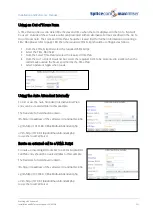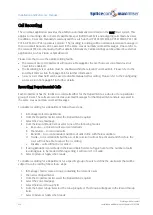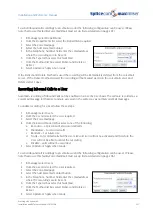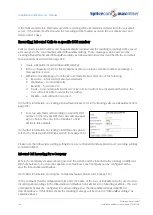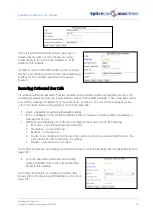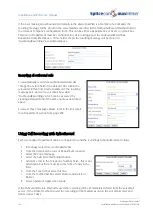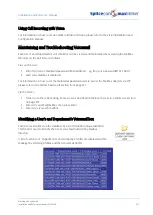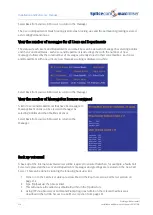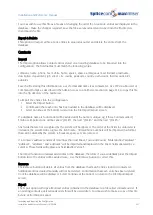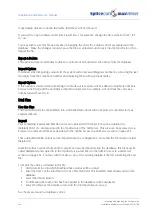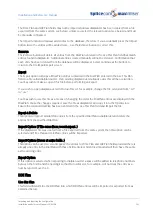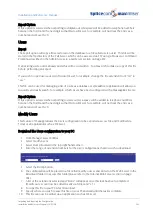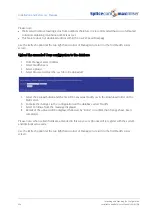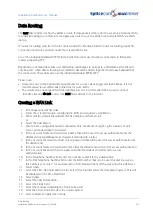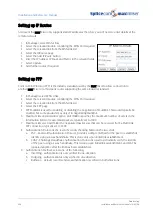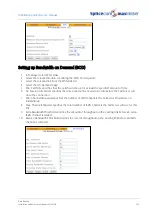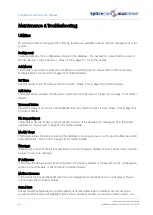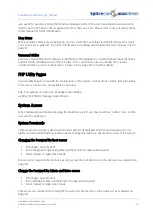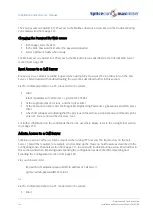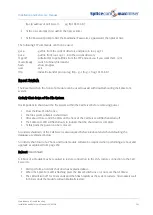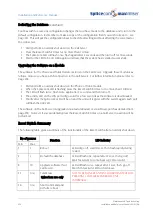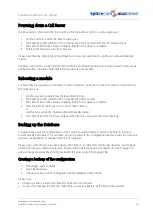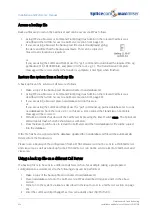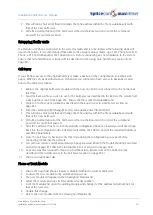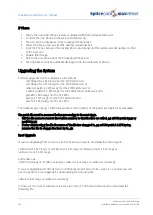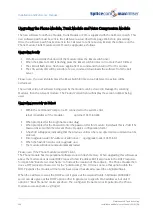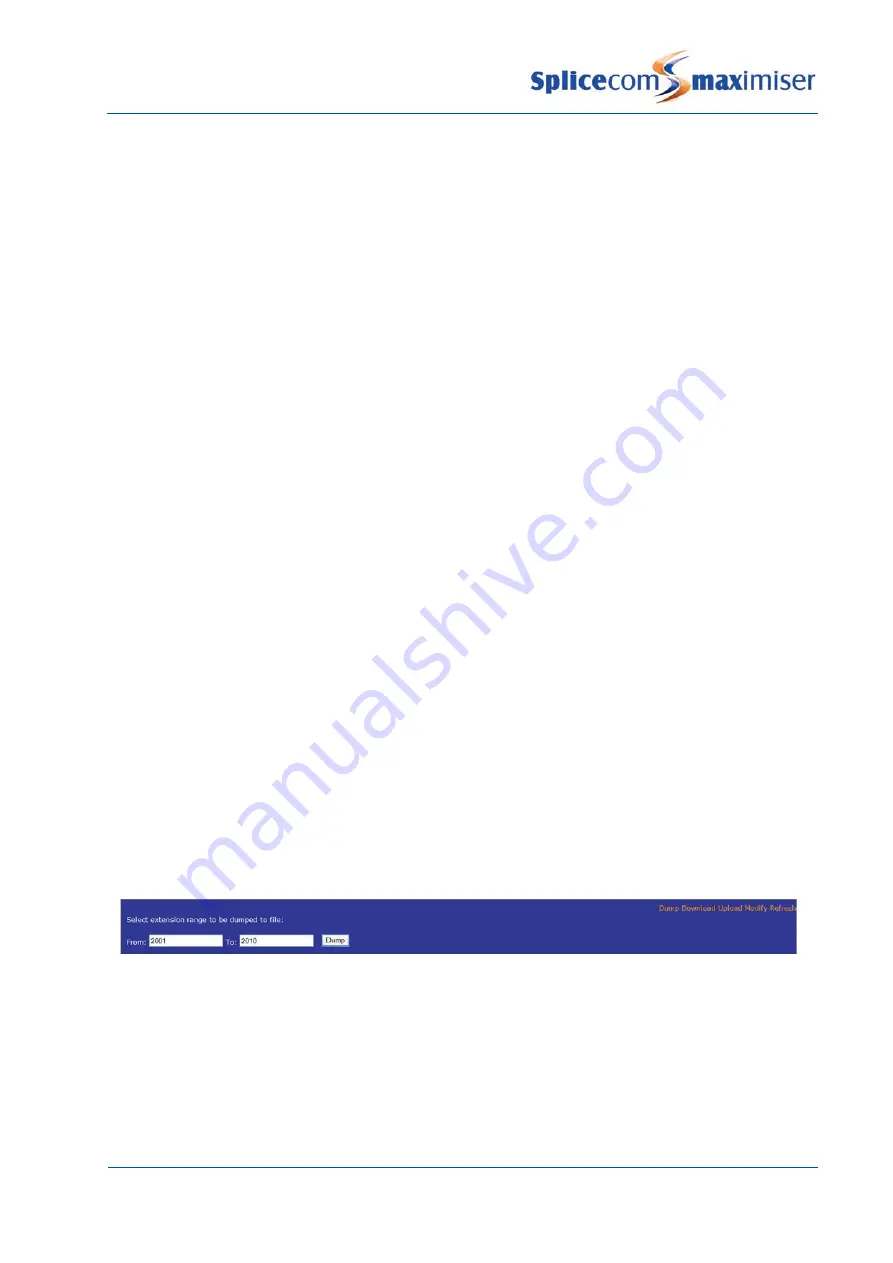
Installation and Reference Manual
Importing and Exporting the Configuration
Installation and Reference Manual v3.2/0410/6
245
Export Option
If this option is selected when exporting to ddiplan.out.txt a space will be added to telephone numbers
between the first 0 and the next digit so that Microsoft Excel, for example, will not treat the entry as a
number and remove the 0.
Users
Export
The Export option will copy all Users stored on the database to a file called users.out.txt. This file will be
stored in the ftp directory of the Call Server, which can be accessed via FTP using a browser or Command
Prompt as described in the Admin Access to a Call Server section on page 252.
If an existing users.out.txt already exists this will be overwritten. You may wish to make a copy of this file
before performing an Export.
If you wish to open users.out.txt in Microsoft Excel, for example, change the file extension from “.txt” to
“.csv”.
This file can be used for managing a list of Users as a database or spreadsheet application will allow you
to quickly and easily search, for example, which Users have been configured with a MessageBox licence.
Export Option
If this option is selected when exporting to users.out.txt a space will be added to telephone numbers
between the first 0 and the next digit so that Microsoft Excel, for example, will not treat the entry as a
number and remove the 0.
Modify Users
This feature of Manager allows the Users configuration to be exported as a .csv file and modified via
Telnet or an application such as MS Excel.
Download the Users configuration to your PC
1
From Manager select Utilities
2
Select Modify Users
3
Select Dump (located in the top right hand corner)
4
Enter the range of extension numbers for the User configurations that you wish to download
5
Select the Dump button
6
The configuration will be placed in a file called modify.out.csv and stored on the Web Server in the
Download folder (to access this folder please refer to the Internal Web Server section on page
184).
7
A list of the extensions selected and “Done” will appear once this task has been completed.
(Modify.out.csv can now be edited locally via Telnet and “vi”.)
8
To copy this file to your PC select Download
9
Specify where you wish to save this file on your PC and wait until the task is complete.
10
This file can now be edited via an application such as MS Excel.