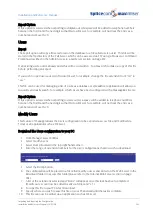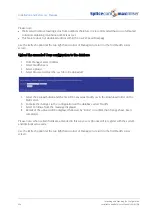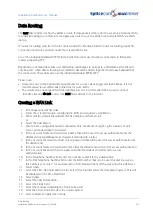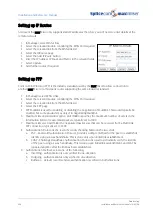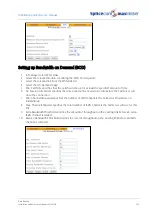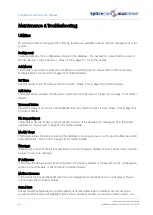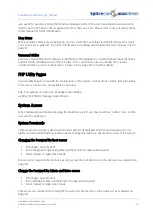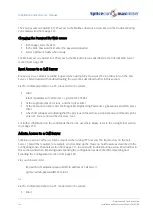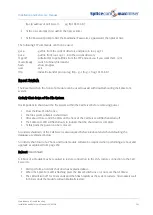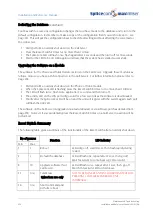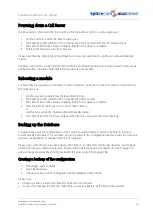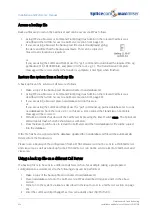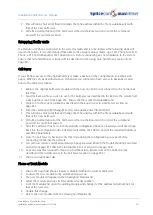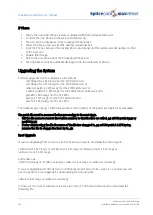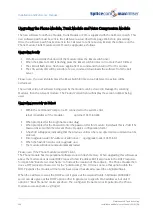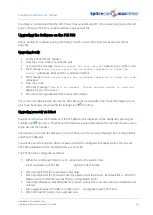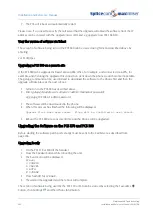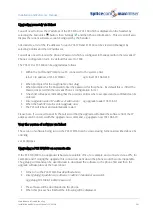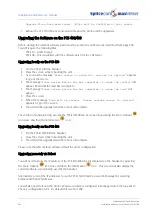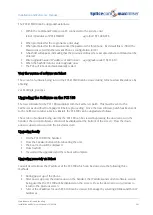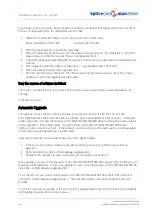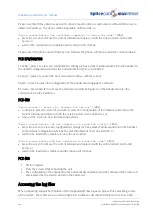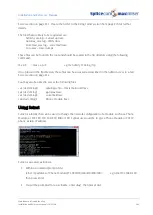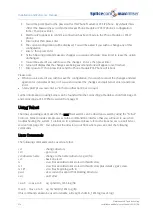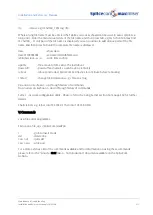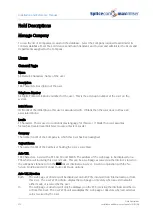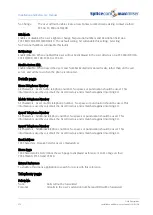Installation and Reference Manual
Maintenance & Troubleshooting
Installation and Reference Manual v3.2/0410/6
259
adminmod.patch.tar.gz (4100) or rmtcs.patch.tar.gz (4140)
Please note: A root upgrade will reset Web pages, inittab and startVpn files back to default. Please ensure
you have a back up of the files required before upgrading the system. (If you require further information
on these files please contact Support.)
Send a Software Patch to the Call Server
Once downloaded the patch file must be sent to the relevant Call Server via FTP as follows:
1
Using FTP via a browser or Command Prompt log in as Admin on the Call Server (as described in
the Admin Access to a Call Server on page 252.)
2
If you are using a browser copy the patch file into this area
or
If you are using the Command Prompt use the “put” command, eg put cs5100.patch.tar.gz, to copy
the patch file from the root, eg C:\, to this area. Once copied the Transmission Complete message
will be received. Enter Quit when finished.
Once the patch has been sent to the Call Server reboot the Call Server as follows:
1
Perform an orderly shut down of the Call Server by pressing the Reset Switch once. The SpliceCom
LED will slowly flash when the shut down is complete. (If you are performing a root upgrade a
second reboot may be required.)
2
Press the Reset Switch once to restart the Call Server or wait for the Call Server to automatically
reboot and the patch will be sent to the Call Server.
Alternatively, Telnet on to the Call Server via Root (as described in the Root Access to a Call Server section
from page 252) and enter poweroff to reboot the Call Server. This is useful if you wish to do an upgrade
remotely.
The patch will be automatically deleted from the ftp directory if the file has been accepted.
Upgrading the Call Server
The relevant new software patch must be sent to the Call Server as described above. The Call Server will
be automatically upgraded during the reboot.
The current version of software being used by the Call Server can be viewed in Manager by selecting
Modules, then the relevant module. The Product Version field will display the version number being
used.
Upgrading the 5100 Call Server via the USB port
A USB memory stick can be used to upgrade the software on a 5100 Call Server.
1
Place the cs5100.root.tar.gz or cs5100.patch.tar.gz files on to the memory stick
2
Put the memory stick into the USB port on the front of the 5100 Call Server
3
Reboot the Call Server and the software will be upgraded.
Please note: An upgrade will take place on each reboot of the Call Server if the memory stick is left in the
USB port.