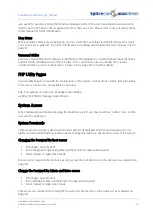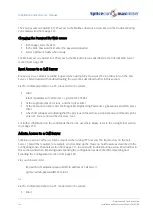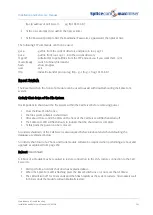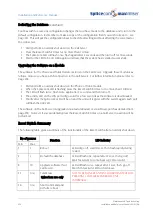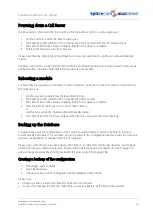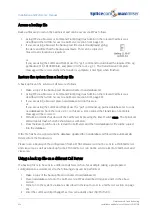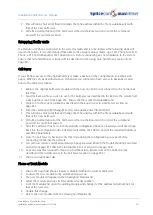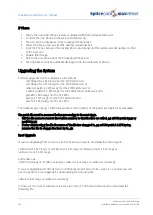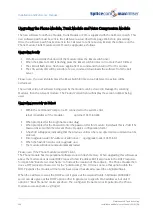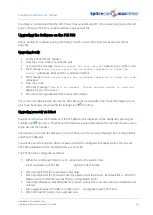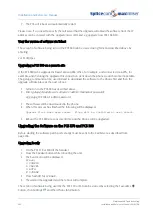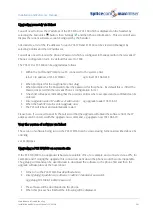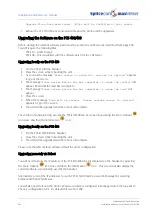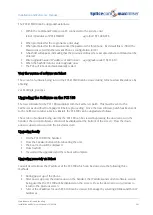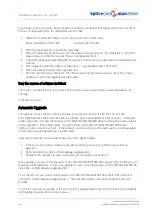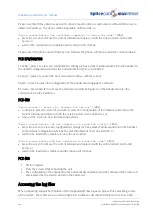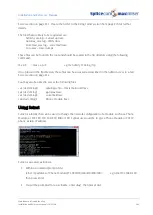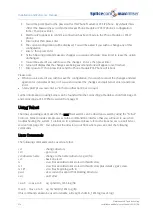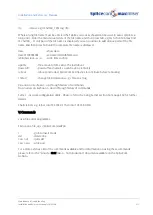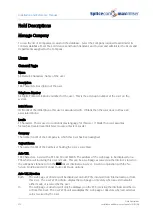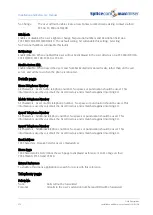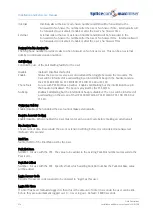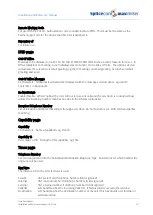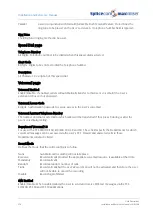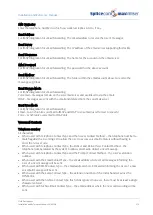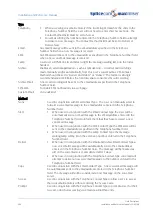Installation and Reference Manual
Maintenance & Troubleshooting
Installation and Reference Manual v3.2/0410/6
265
The PCS 410/400 can be upgraded as follows:
1
Within the Command Prompt on a PC connected to the system enter
telnet <ip address of PCS 410/400>
eg telnet 192.168.0.248
2
When prompted for the Login name enter
diag
3
When prompted for the Password enter the password for this phone. By default this is
7388.
(The
Password is set within the relevant Phone’s configuration form.)
4
A hash (#) will appear, indicating that the previous entries where accepted and a command can be
entered.
5
Enter
upgrade loader <IP address of Call Server>
eg upgrade loader 192.168.0.1
6
When the hash (#) returns enter
upgrade now
7
The PCS will reboot and automatically restart.
View the version of software via Telnet
The version of software being run on the PCS 410/400 can be viewed using Telnet as described above by
entering:
ver /mnt2/gtk_pcs/xpcs
Upgrading the Software on the PCS 100
The new software for the PCS 100 is supplied with the Call Server patch. This must be sent to the
Call Server as described from page 258 before proceeding. Once the new software patch has been sent
to the Call Server or after a Factory Restart, the PCS 100 can be upgraded as follows.
The version of software being used by the PCS 100 can be viewed by pressing the down arrow on the
handset; the current software version will be displayed at the bottom of the screen. Press the down
arrow or up arrow to return to the previous screen.
Upgrading locally
1
On the PCS 100 lift the handset.
2
Press the Speaker button while rebooting the unit.
3
The boot menu will be displayed
4
Press hash (#)
5
The unit will be upgraded and the reboot will complete
Upgrading remotely via Telnet
You will need to know the IP address of the PCS 100 which can be viewed via the following three
methods:
1
During power up of the phone.
2
After power up press the down arrow on the handset, the IP address and current software version
being used by the PCS 100 will be displayed on the screen. Press the down arrow or up arrow to
return to the previous screen.
3
A list of the IP address for each PCS 100 can be viewed in Manager by selecting Utilities and then IP
Addresses.