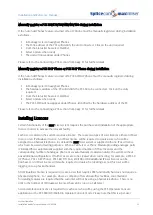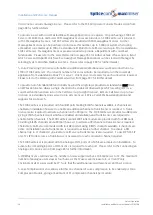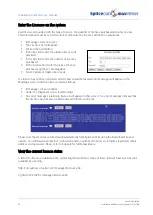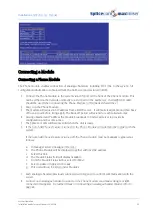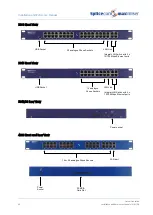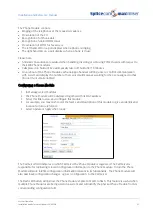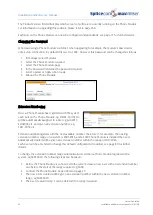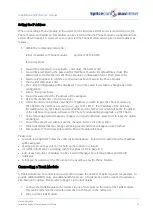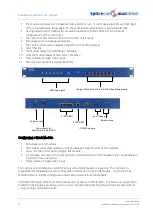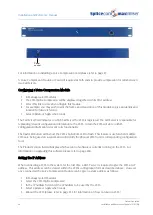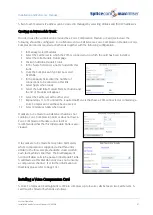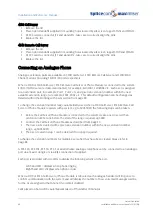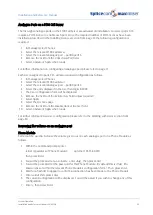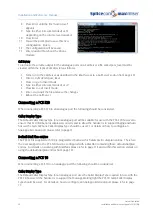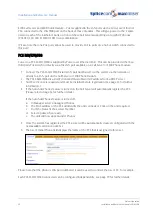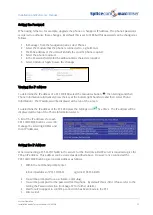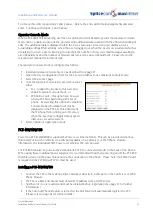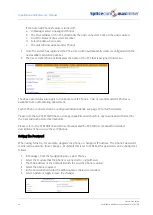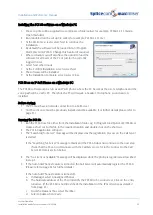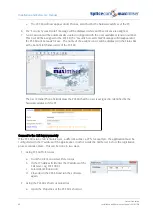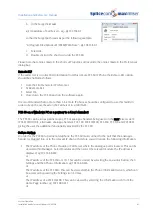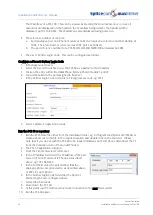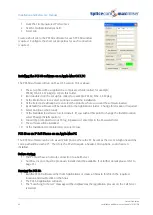Installation and Reference Manual
System Operation
Installation and Reference Manual v3.2/0410/6
49
Analogue Ports on a 5100 Call Server
The first eight analogue ports on the 5100 Call Server are activated on installation. However ports 9-16
require a POTS licence to enable each port. Once the required number of POTS licences have been
installed as described in the Installing Licences section from page 35 the following configuration is
required:
1
In Manager select Phones
2
Select the relevant 5100 Call Server
3
Select the relevant analogue port – port09-port16
4
Remove the tick from the Unlicensed Port field
5
Select Update or Apply when ready.
For further information on configuring an analogue port please refer to page 77.
Each User assigned to ports 9-16 will also required configuration as follows:
1
In Manager select Phones
2
Select the relevant 5100 Call Server
3
Select the relevant analogue port – port09-port16
4
Select the entry displayed in the User field eg Extn2009
5
The User configuration form will be displayed
6
Remove the tick from the Ex Directory field (unless required)
7
Select Apply
8
Select the Licences page
9
Remove the tick from the Disable (lack of licence) field
10
Select Update or Apply when ready.
For further information on User configuration please refer to the Working with Users section from
page 80.
Increasing the volume on an analogue port
Phone Module
Setnet can be used to increase the volume given out on each analogue port on a Phone Module as
follows:
1
Within the Command prompt enter
telnet <ip address of Phone Module>
eg telnet 192.168.0.250
then press Enter
2
You will be prompted for a Username, enter
diag
, then press Enter
3
You will be prompted for the password for this Phone Module. By default this is
7388
. (The
Password is set within the relevant Phone Module’s configuration form.) Then press Enter.
4
Wait for a hash (#) to appear to confirm a connection has been made to the Phone Module
5
Enter
setnet
then press Enter
6
The current configuration will be displayed. You will be asked if you wish to change any of this
configuration.
7
Enter
y
then press Enter